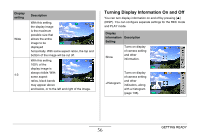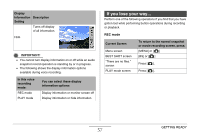Casio EX-Z1080BE Owners Manual - Page 53
Panel, setting, Description, Operation Panel
 |
UPC - 079767623005
View all Casio EX-Z1080BE manuals
Add to My Manuals
Save this manual to your list of manuals |
Page 53 highlights
Panel setting On Description Pressing [SET] in the REC mode while "On" is selected will cause the top icon of the Operation Panel to become highlighted (selected). You can then use the Operation panel to change settings. Since there are few icons superimposed on the displayed image, they do not interfere with recording. Panel setting Off Description With this option, the image being composed completely fills the monitor screen. This setting is best when you want to display the subject on a large 16:9 aspect ratio monitor screen (page 64). Icons are superimposed on the displayed image. All screen shots in this manual show what appears when the Operation Panel is turned on. GETTING READY 53
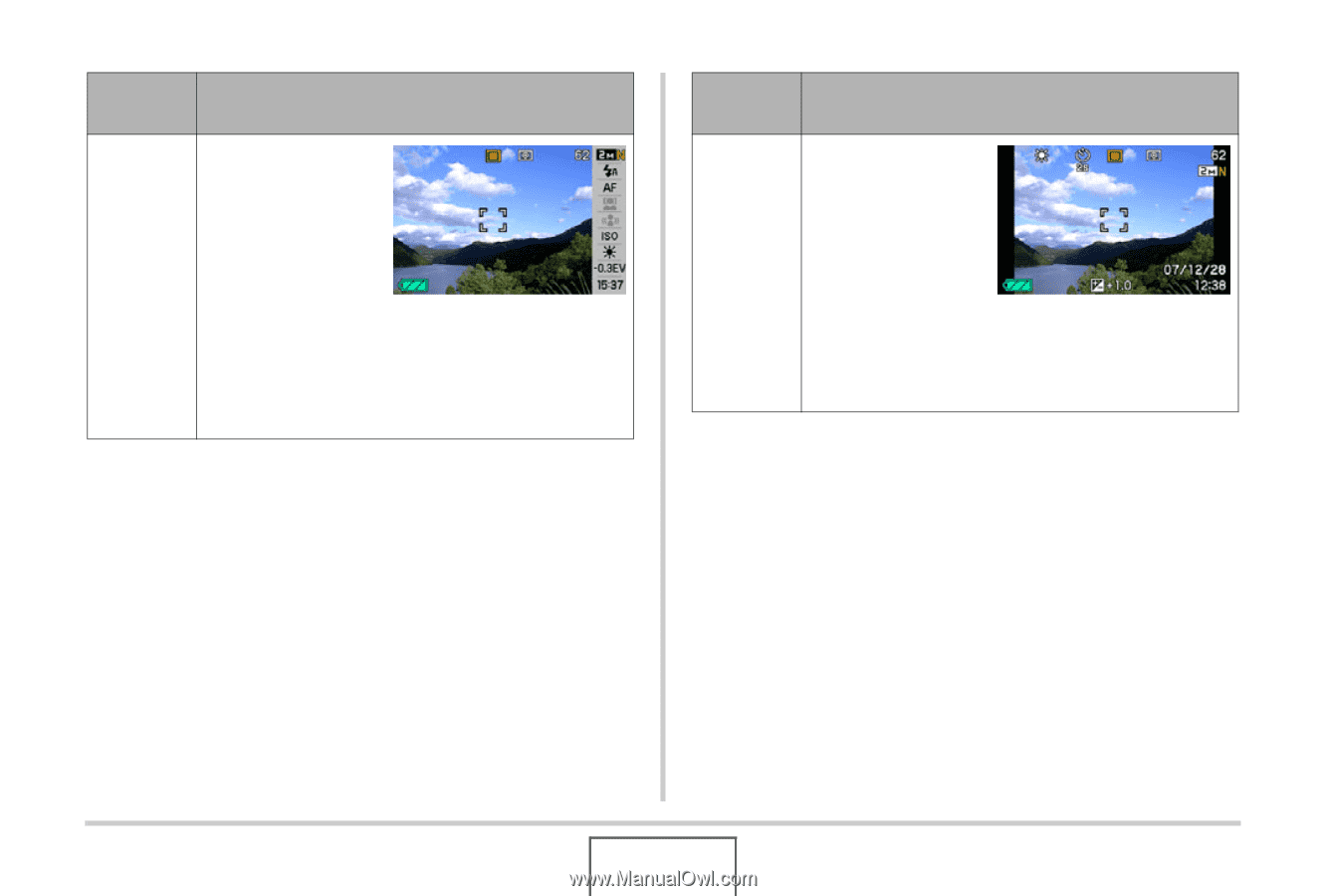
53
GETTING READY
All screen shots in this man
u
al sho
w
w
hat appears
w
hen the
Operation Panel is t
u
rned on.
Panel
setting
Description
On
Pressing [SET] in
the REC mode
w
hile “On” is
selected
w
ill ca
u
se
the top icon of the
Operation Panel to
b
ecome
highlighted (selected). Yo
u
can then
u
se the
Operation panel to change settings. Since there
are fe
w
icons s
u
perimposed on the displayed
image, they do not interfere
w
ith recording.
Off
W
ith this option,
the image
b
eing
composed
completely fills the
monitor screen.
This setting is
b
est
w
hen yo
u
w
ant to
display the s
ub
ject on a large 16:9 aspect ratio
monitor screen (page 64). Icons are
s
u
perimposed on the displayed image.
Panel
setting
Description