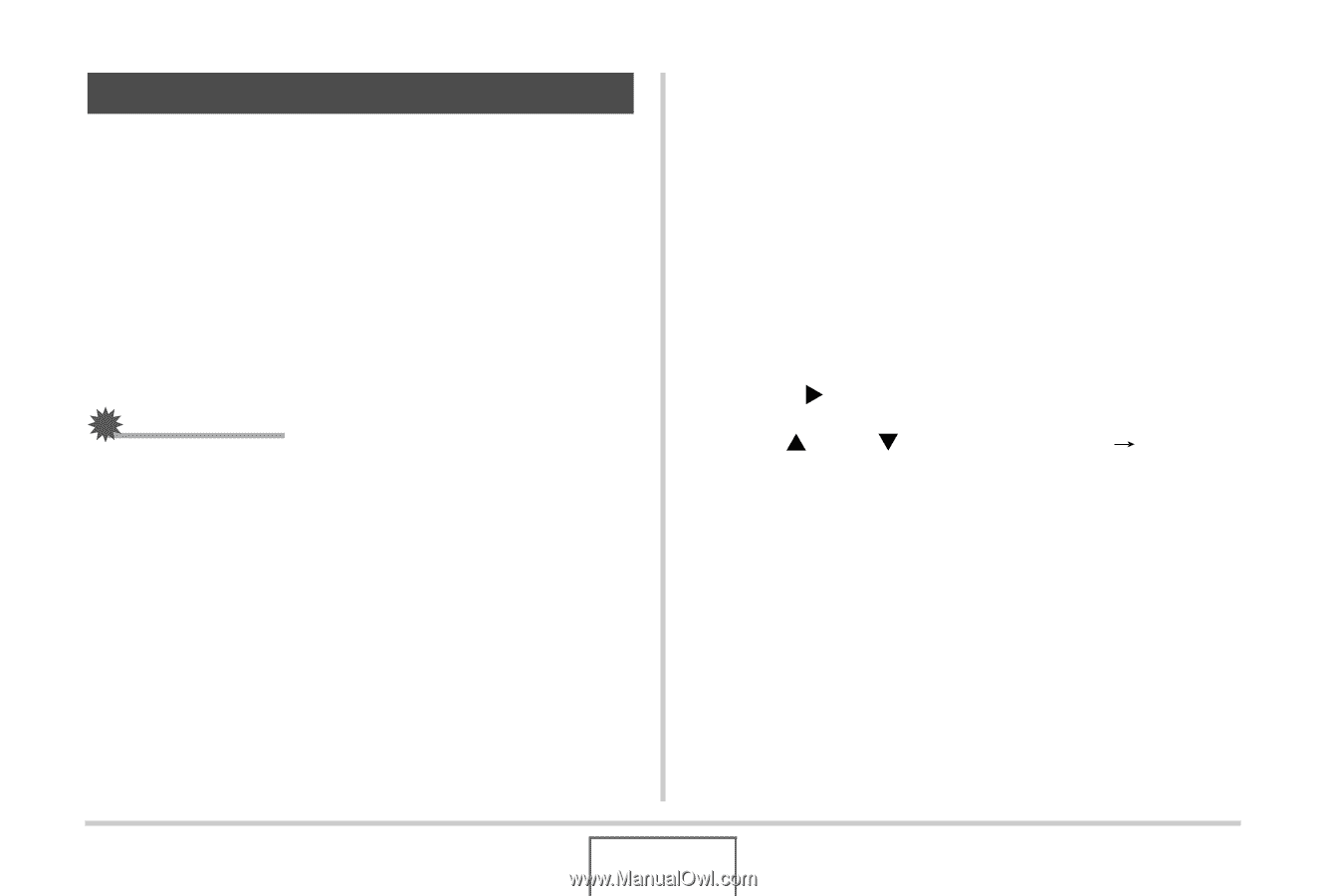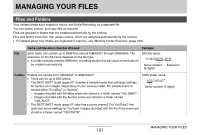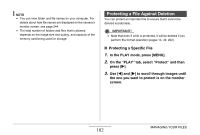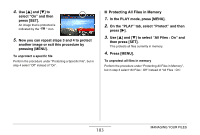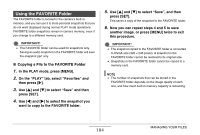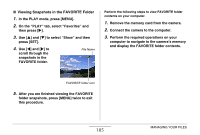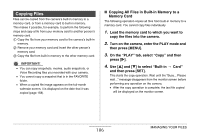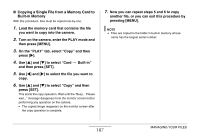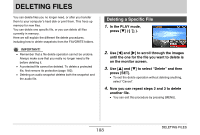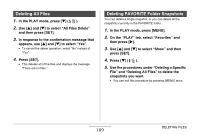Casio EX-Z1080BE Owners Manual - Page 186
Copying Files, Copying All Files in Built-in Memory to a, Memory Card
 |
UPC - 079767623005
View all Casio EX-Z1080BE manuals
Add to My Manuals
Save this manual to your list of manuals |
Page 186 highlights
Copying Files Files can be copied from the camera's built-in memory to a memory card, or from a memory card to built-in memory. This makes it possible, for example, to perform the following steps and copy a file from your memory card to another person's memory card. 1 Copy the file from your memory card to the camera's built-in memory. 2 Remove your memory card and insert the other person's memory card. 3 Copy the file from built-in memory to the other memory card. IMPORTANT! • You can copy snapshots, movies, audio snapshots, or Voice Recording files you recorded with your camera. • You cannot copy a snapshot that is in the FAVORITE folder. • When a copied file image appears on the full-month calendar screen, it is displayed on the date that it was copied (page 158). ■ Copying All Files in Built-in Memory to a Memory Card The following operation copies all files from built-in memory to a memory card. You cannot copy files individually. 1. Load the memory card to which you want to copy the files into the camera. 2. Turn on the camera, enter the PLAY mode and then press [MENU]. 3. On the "PLAY" tab, select "Copy" and then press [X]. 4. Use [S] and [T] to select "Built-in Card" and then press [SET]. This starts the copy operation. Wait until the "Busy... Please wait..." message disappears from the monitor screen before performing any operation on the camera. • After the copy operation is complete, the last file copied will be displayed on the monitor screen. 186 MANAGING YOUR FILES