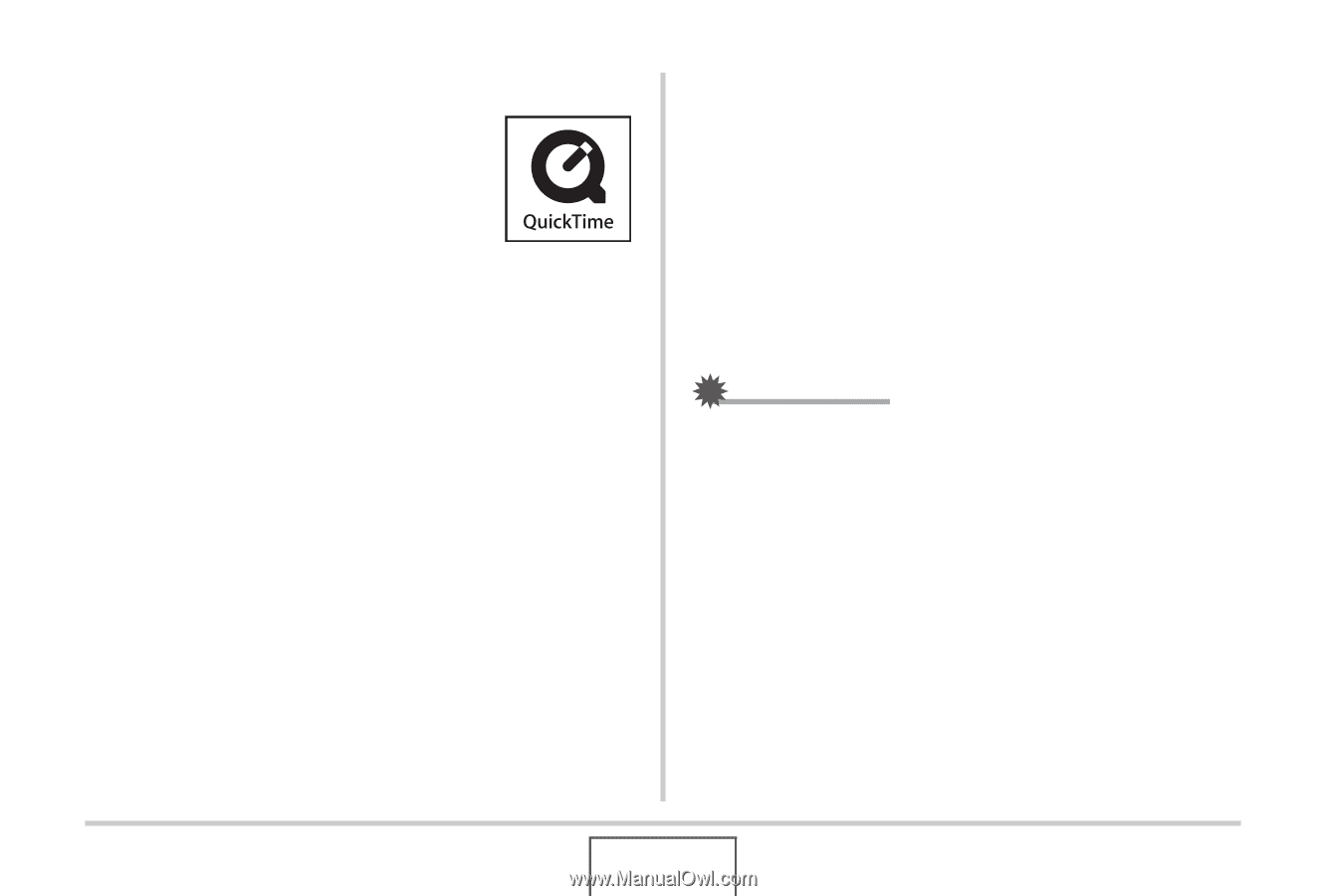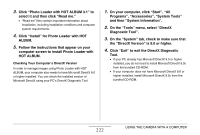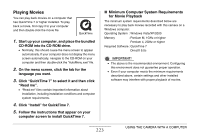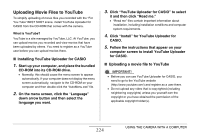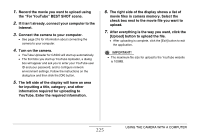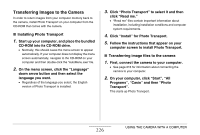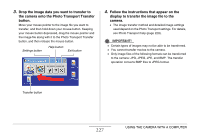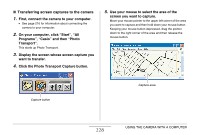Casio EX-Z1080BE Owners Manual - Page 223
Playing Movies, Minimum Computer System Requirements, for Movie Playback
 |
UPC - 079767623005
View all Casio EX-Z1080BE manuals
Add to My Manuals
Save this manual to your list of manuals |
Page 223 highlights
Playing Movies You can play back movies on a computer that has QuickTime 7 or higher installed. To play back a movie, first copy it to your computer and then double-click the movie file. 1. Start up your computer, and place the bundled CD-ROM into its CD-ROM drive. • Normally, this should cause the menu screen to appear automatically. If your computer does not display the menu screen automatically, navigate to the CD-ROM on your computer and then double-click the "AutoMenu.exe" file. 2. On the menu screen, click the tab for the language you want. 3. Click "QuickTime 7" to select it and then click "Read me". • "Read me" files contain important information about installation, including installation conditions and computer system requirements. 4. Click "Install" for QuickTime 7. 5. Follow the instructions that appear on your computer screen to install QuickTime 7. ■ Minimum Computer System Requirements for Movie Playback The minimum system requirements described below are necessary to play back movies recorded with this camera on a Windows computer. Operating System : Windows Vista/XP/2000 Memory : Pentium M, 1GHz or higher Pentium 4, 2GHz or higher Required Software : QuickTime 7 DirectX 9.0c IMPORTANT! • The above is the recommended environment. Configuring this environment does not guarantee proper operation. • Even if your computer meets the minimum requirements described above, certain settings and other installed software may interfere with proper playback of movies. 223 USING THE CAMERA WITH A COMPUTER