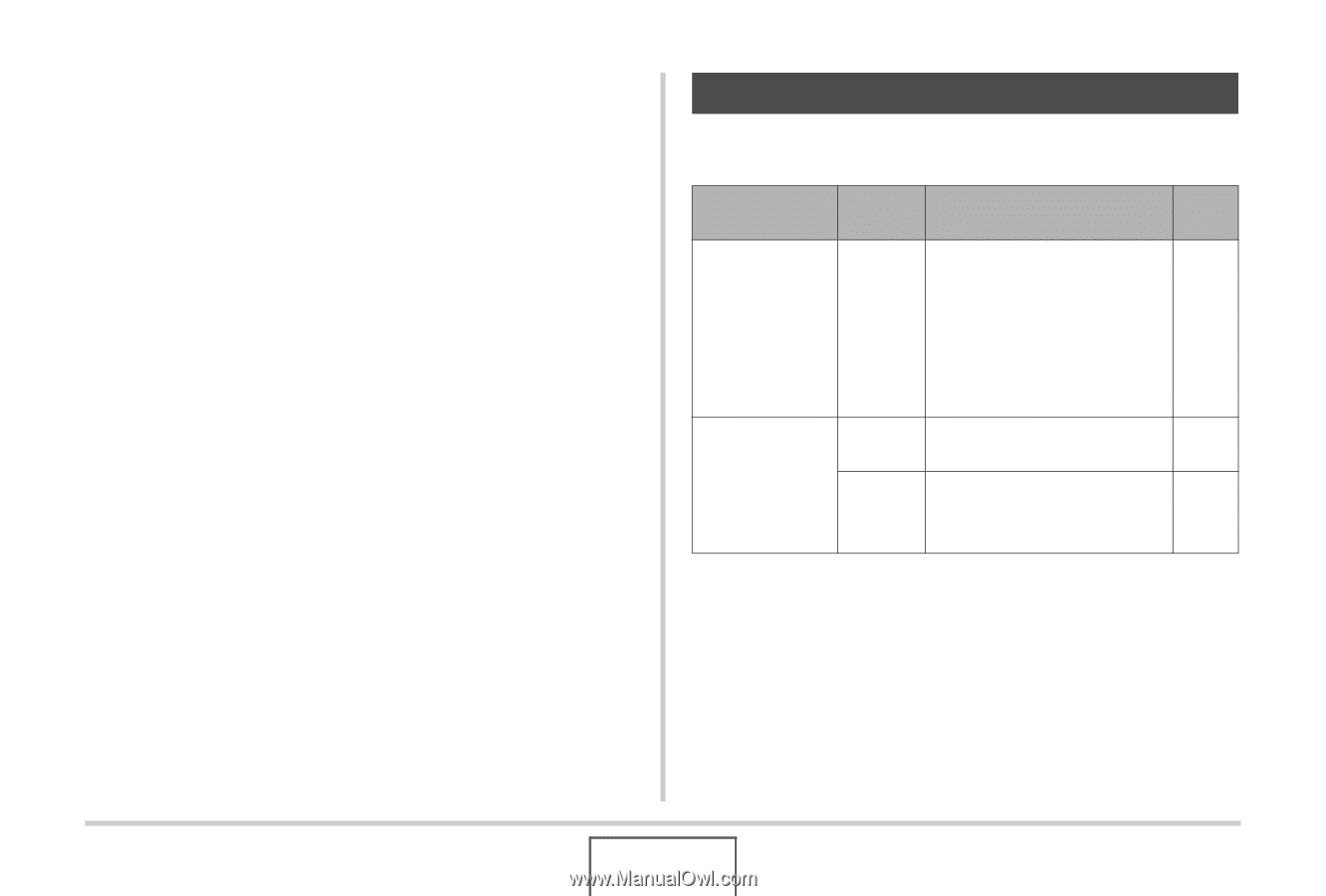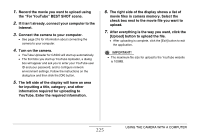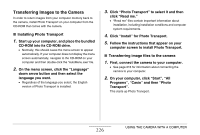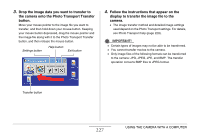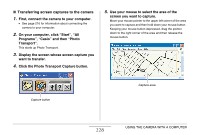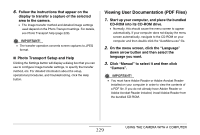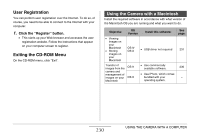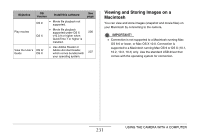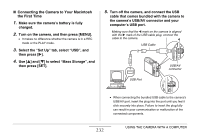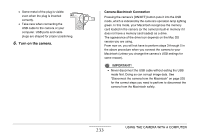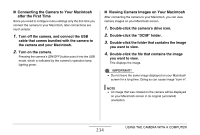Casio EX-Z1080BE Owners Manual - Page 230
User Registration, Exiting the CD-ROM Menu, Using the Camera with a Macintosh
 |
UPC - 079767623005
View all Casio EX-Z1080BE manuals
Add to My Manuals
Save this manual to your list of manuals |
Page 230 highlights
User Registration You can perform user registration over the Internet. To do so, of course, you need to be able to connect to the Internet with your computer. 1. Click the "Register" button. • This starts up your Web browser and accesses the user registration website. Follow the instructions that appear on your computer screen to register. Exiting the CD-ROM Menu On the CD-ROM menu, click "Exit". Using the Camera with a Macintosh Install the required software in accordance with what version of the Macintosh OS you are running and what you want to do. Objective OS Version Install this software: • Viewing images on your Macintosh • Storing images on your Macintosh OS 9/ OS X • USB driver not required Transfer of images from the camera and management of images on your Macintosh OS 9 OS X • Use commercially available software. • Use iPhoto, which comes bundled with your operating system. See page: 231 236 - 230 USING THE CAMERA WITH A COMPUTER