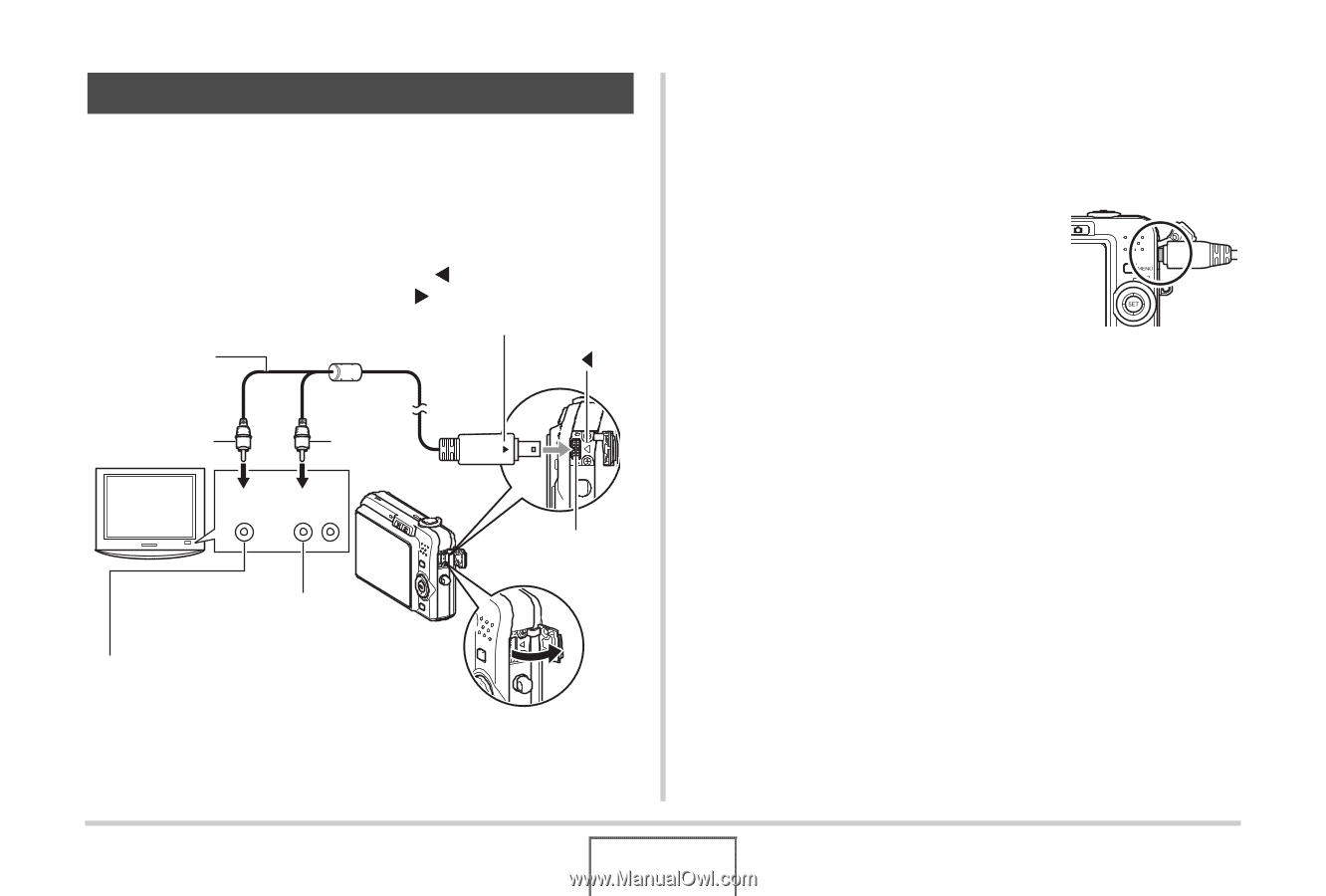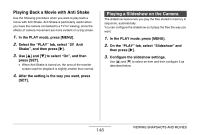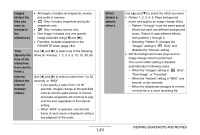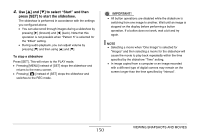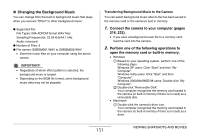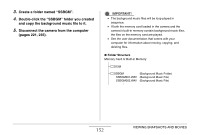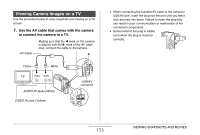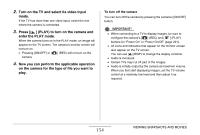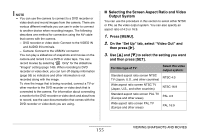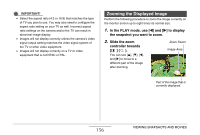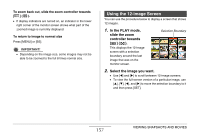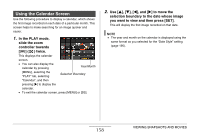Casio EX-Z1080BE Owners Manual - Page 153
Viewing Camera Images on a TV, Use the AV cable that comes with the camera
 |
UPC - 079767623005
View all Casio EX-Z1080BE manuals
Add to My Manuals
Save this manual to your list of manuals |
Page 153 highlights
Viewing Camera Images on a TV Use the procedure below to view snapshots and movies on a TV screen. 1. Use the AV cable that comes with the camera to connect the camera to a TV. AV Cable Making sure that the W mark on the camera is aligned with the X mark of the AV cable plug, connect the cable to the camera. Yellow White TV Video Audio AUDIO IN Jacks (White) VIDEO IN Jack (Yellow) USB/AV connector • When connecting the bundled AV cable to the camera's USB/AV port, insert the plug into the port until you feel it click securely into place. Failure to insert the plug fully can result in poor communication or malfunction of the connected components. • Some metal of the plug is visible even when the plug is inserted correctly. 153 VIEWING SNAPSHOTS AND MOVIES