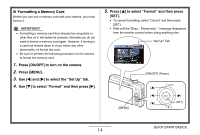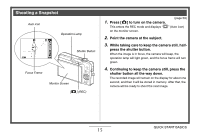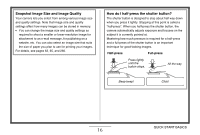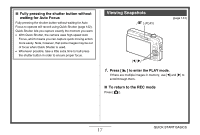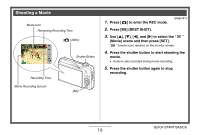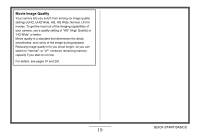Casio EX-Z1080BE Owners Manual - Page 15
Shooting a Snapshot, While taking care to keep the camera still, half
 |
UPC - 079767623005
View all Casio EX-Z1080BE manuals
Add to My Manuals
Save this manual to your list of manuals |
Page 15 highlights
Shooting a Snapshot Auto icon Operation Lamp Shutter Button Focus Frame Monitor Screen [ ] (REC) 1. Press [ ] to turn on the camera. (page 59) This enters the REC mode and displays " " (Auto icon) on the monitor screen. 2. Point the camera at the subject. 3. While taking care to keep the camera still, half- press the shutter button. When the image is in focus, the camera will beep, the operation lamp will light green, and the focus frame will turn green. 4. Continuing to keep the camera still, press the shutter button all the way down. The recorded image will remain on the display for about one second, and then it will be stored in memory. After that, the camera will be ready to shoot the next image. QUICK START BASICS 15
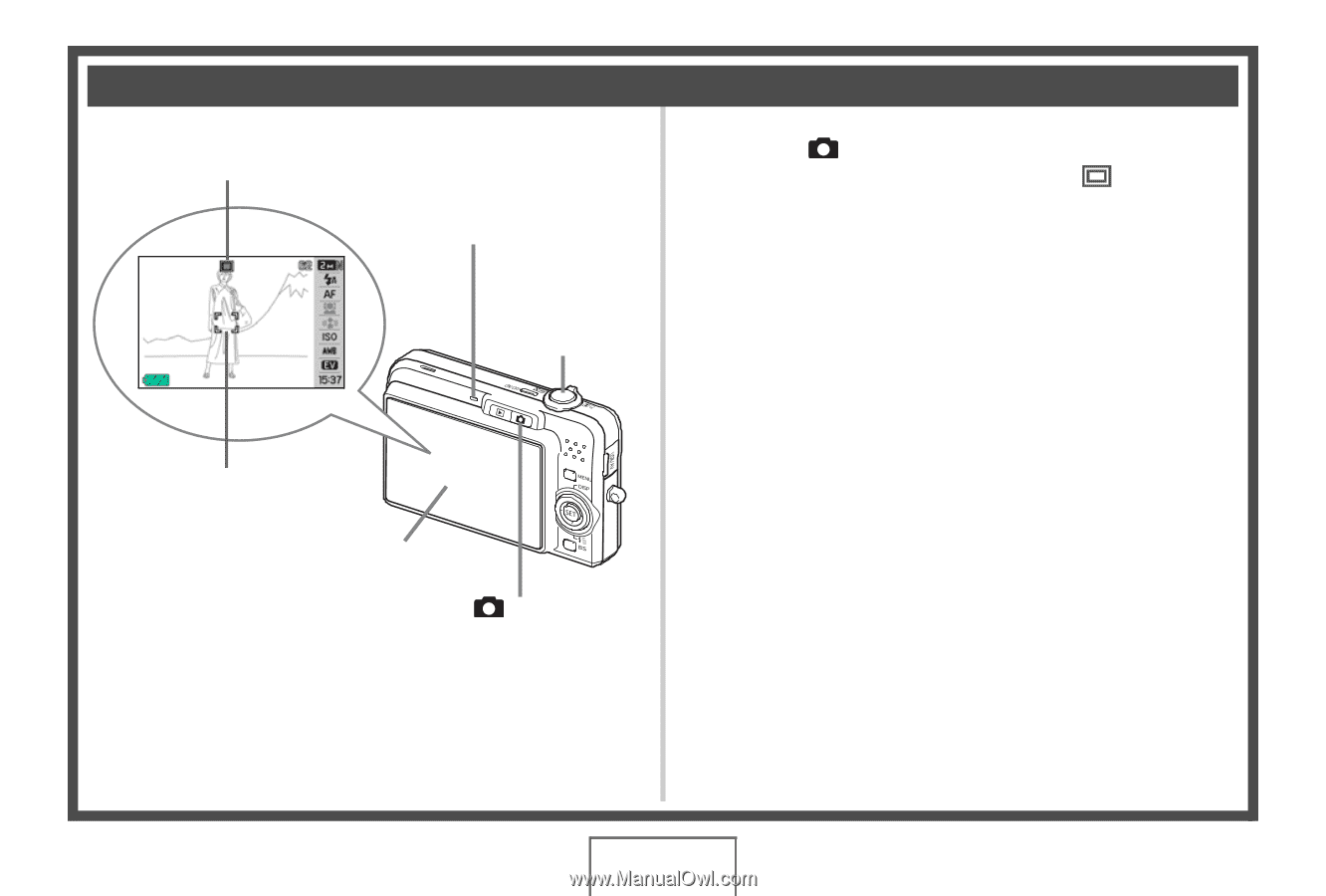
15
QUICK START BASICS
(page 59)
1.
Press [
] to turn on the camera.
This enters the REC mode and displays “
” (A
u
to icon)
on the monitor screen.
2.
Point the camera at the subject.
3.
While taking care to keep the camera still, half-
press the shutter button.
W
hen the image is in foc
u
s, the camera
w
ill
b
eep, the
operation lamp
w
ill light green, and the foc
u
s frame
w
ill t
u
rn
green.
4.
Continuing to keep the camera still, press the
shutter button all the way down.
The recorded image
w
ill remain on the display for a
b
o
u
t one
second, and then it
w
ill
b
e stored in memory. After that, the
camera
w
ill
b
e ready to shoot the next image.
Shooting a Snapshot
Auto icon
Focus Frame
Shutter Button
[
] (REC)
Monitor Screen
Operation Lamp