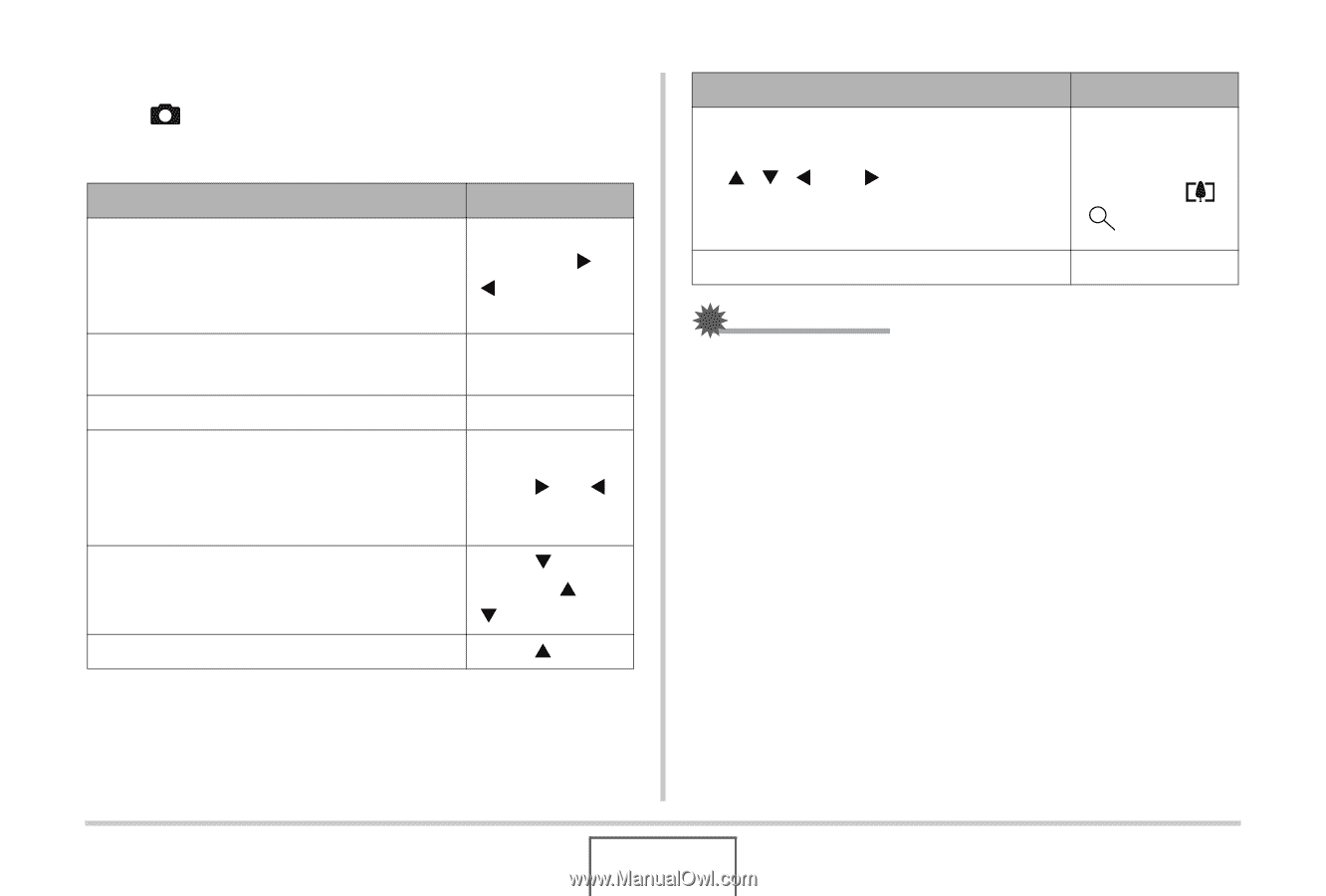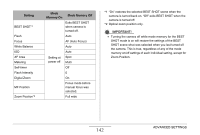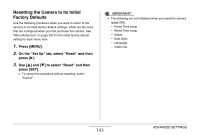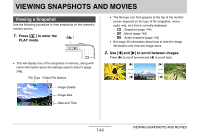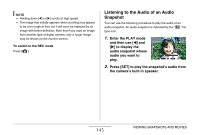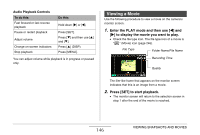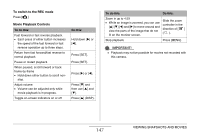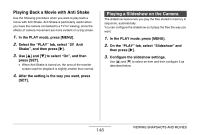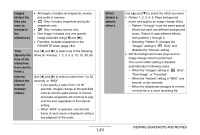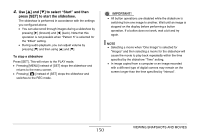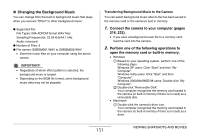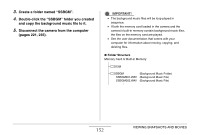Casio EX-Z1080BE Owners Manual - Page 147
To switch to the REC mode, Movie Playback Controls, ING SNAPSHOTS AND MOVIES
 |
UPC - 079767623005
View all Casio EX-Z1080BE manuals
Add to My Manuals
Save this manual to your list of manuals |
Page 147 highlights
To switch to the REC mode Press [ ]. Movie Playback Controls To do this: Fast forward or fast reverse playback. • Each press of either button increases the speed of the fast forward or fast reverse operation up to three steps. Return from fast forward/fast reverse to normal playback Pause or restart playback When paused, scroll forward or back frame-by-frame • Hold down either button to scroll nonstop. Adjust volume • Volume can be adjusted only while movie playback is in progress. Toggle on-screen indicators on or off Do this: Hold down [X] or [W]. Press [SET]. Press [SET]. Press [X] or [W]. Press [T] and then use [S] and [T]. Press [S] (DISP). To do this: Do this: Zoom in up to 4.5X • While an image is zoomed, you can use [S] [T] [W] and [X] to move around and view the parts of the image that do not fit on the monitor screen. Slide the zoom controller in the direction of [ ] ( ). Stop playback Press [MENU]. IMPORTANT! • Playback may not be possible for movies not recorded with this camera. 147 VIEWING SNAPSHOTS AND MOVIES