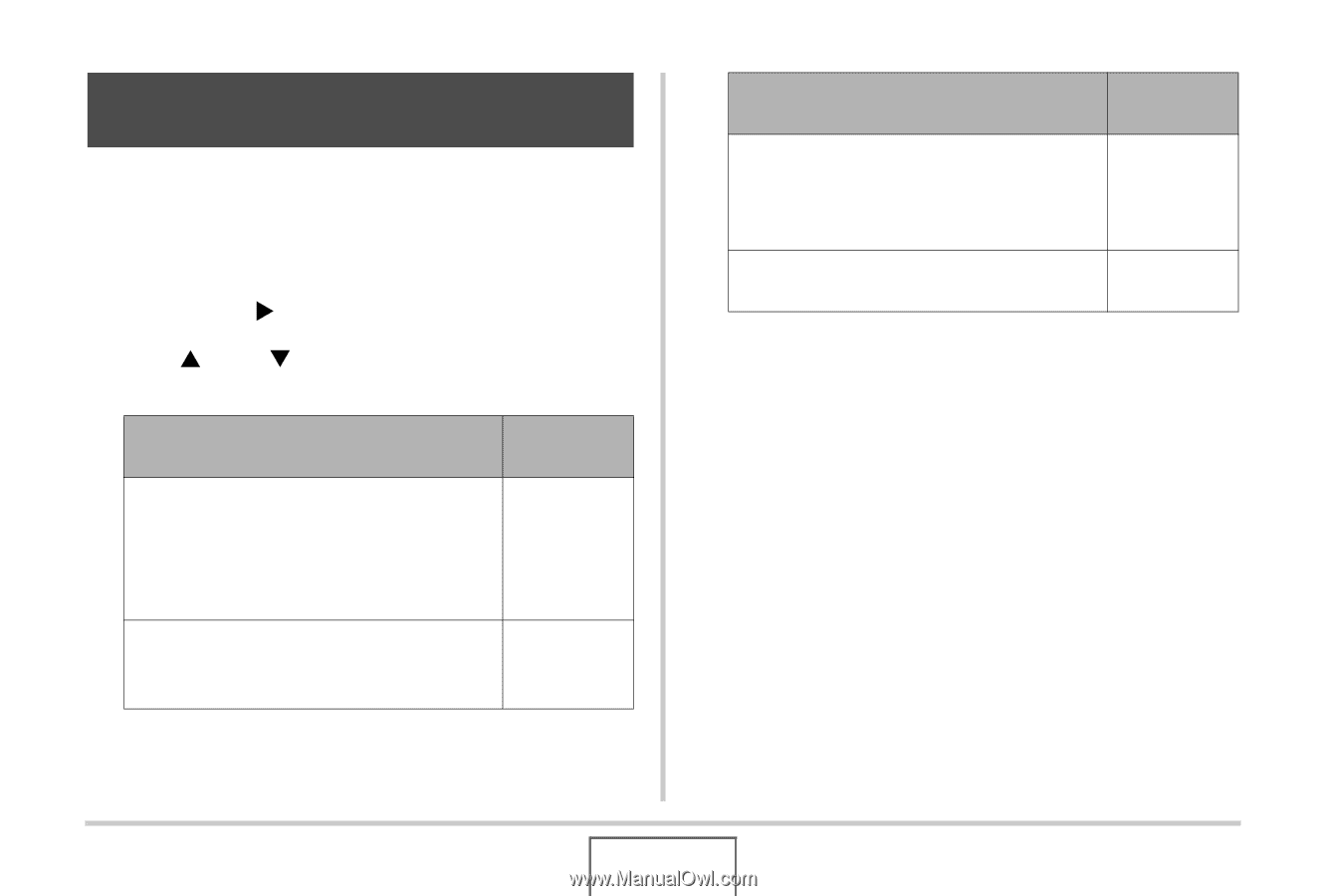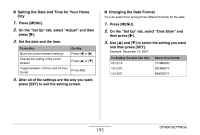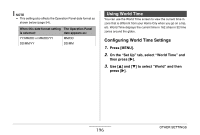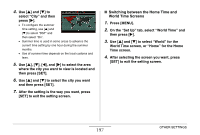Casio EX-Z1080BE Owners Manual - Page 199
Changing the Brightness of the Monitor Screen, Press [MENU]., Select the Set Up tab, select Screen
 |
UPC - 079767623005
View all Casio EX-Z1080BE manuals
Add to My Manuals
Save this manual to your list of manuals |
Page 199 highlights
Changing the Brightness of the Monitor Screen You can use the following procedure to change the brightness of the monitor screen. 1. Press [MENU]. 2. Select the "Set Up" tab, select "Screen", and then press [X]. 3. Use [S] and [T] to select the setting you want, and then press [SET]. When you want to do this: Select this setting: Automatic adjustment of monitor screen brightness in accordance with lighting conditions • Auto 2 adjusts to a brighter setting more quickly than Auto 1. Auto 1 or Auto 2 Higher monitor screen brightness than the +1 setting +2 • This setting consumes more power. When you want to do this: Relatively higher monitor screen brightness than the 0 setting (for outdoor use) • This setting consumes more power. Normal monitor screen brightness (for indoor use) Select this setting: +1 0 199 OTHER SETTINGS