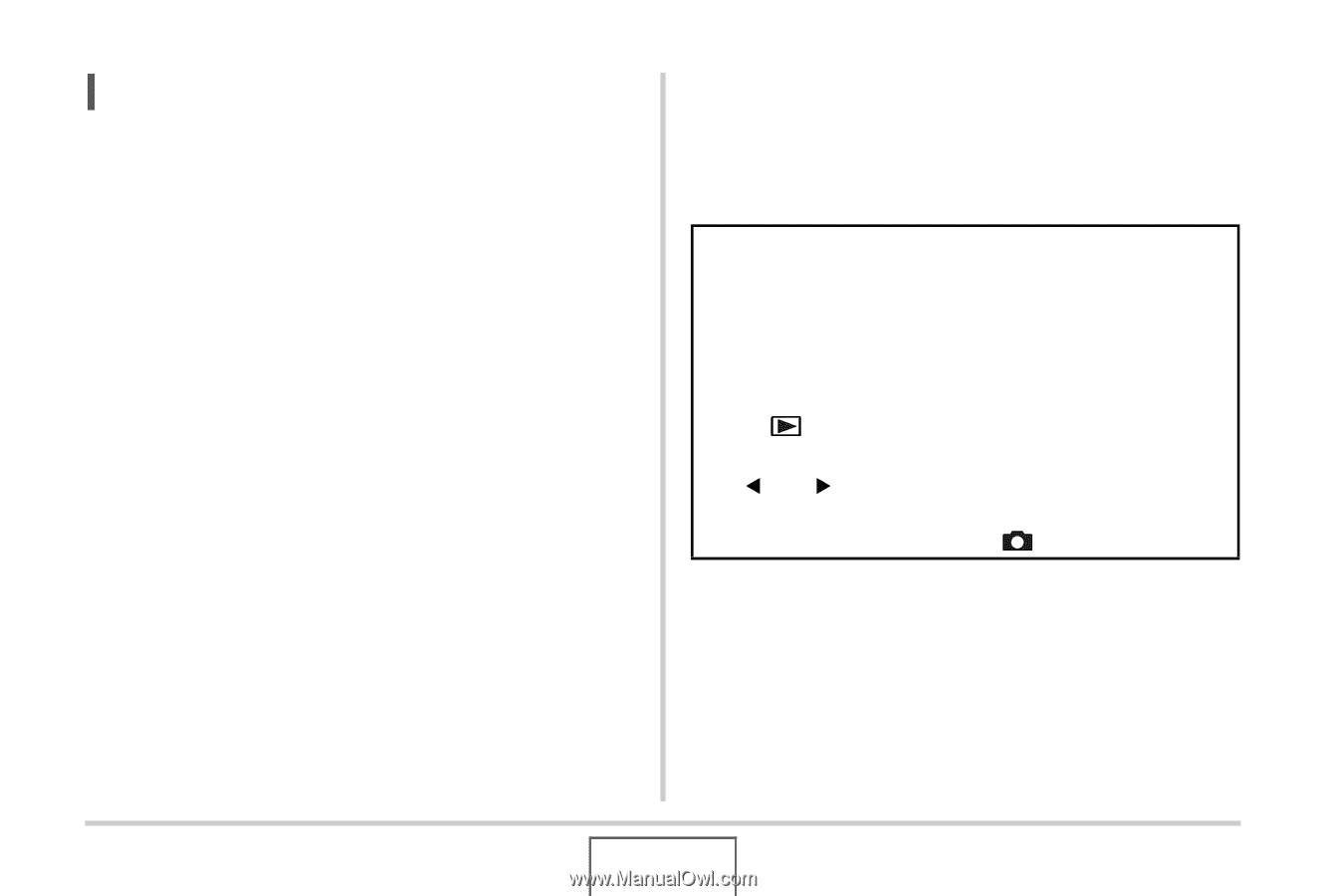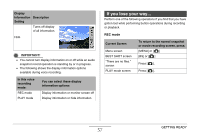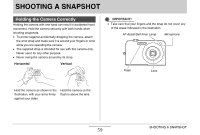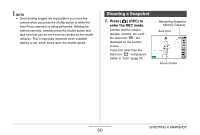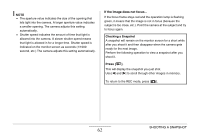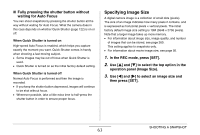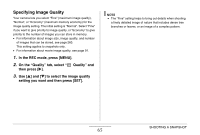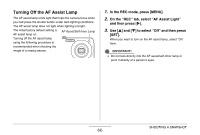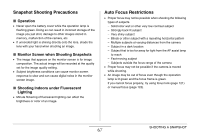Casio EX-Z1080BE Owners Manual - Page 62
Press, Checking a Snapshot
 |
UPC - 079767623005
View all Casio EX-Z1080BE manuals
Add to My Manuals
Save this manual to your list of manuals |
Page 62 highlights
NOTE • The aperture value indicates the size of the opening that lets light into the camera. A larger aperture value indicates a smaller opening. The camera adjusts this setting automatically. • Shutter speed indicates the amount of time that light is allowed into the camera. A slower shutter speed means that light is allowed in for a longer time. Shutter speed is indicated on the monitor screen as seconds (1/1000 second, etc.) The camera adjusts this setting automatically. If the image does not focus... If the focus frame stays red and the operation lamp is flashing green, it means that the image is not in focus (because the subject is too close, etc.). Point the camera at the subject and try to focus again. Checking a Snapshot A snapshot will remain on the monitor screen for a short while after you shoot it and then disappear when the camera gets ready for the next image. Perform the following operation to view a snapshot after you shoot it. Press [ ]. This will display the snapshot you just shot. Use [W] and [X] to scroll through other images in memory. To return to the REC mode, press [ ]. SHOOTING A SNAPSHOT 62