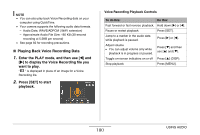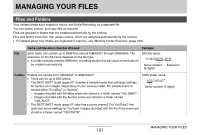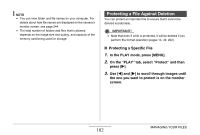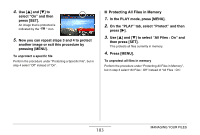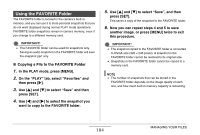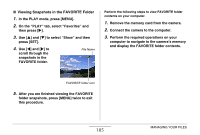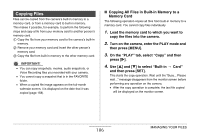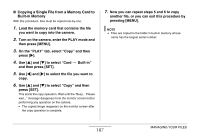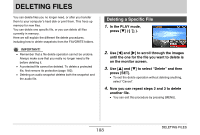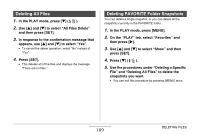Casio EX-Z1080BE Owners Manual - Page 185
Viewing Snapshots in the FAVORITE Folder, this procedure.
 |
UPC - 079767623005
View all Casio EX-Z1080BE manuals
Add to My Manuals
Save this manual to your list of manuals |
Page 185 highlights
■ Viewing Snapshots in the FAVORITE Folder 1. In the PLAY mode, press [MENU]. 2. On the "PLAY" tab, select "Favorites" and then press [X]. 3. Use [S] and [T] to select "Show" and then press [SET]. 4. Use [W] and [X] to scroll through the snapshots in the FAVORITE folder. File Name Perform the following steps to view FAVORITE folder contents on your computer. 1. Remove the memory card from the camera. 2. Connect the camera to the computer. 3. Perform the required operations on your computer to navigate to the camera's memory and display the FAVORITE folder contents. FAVORITE folder icon 5. After you are finished viewing the FAVORITE folder snapshots, press [MENU] twice to exit this procedure. 185 MANAGING YOUR FILES
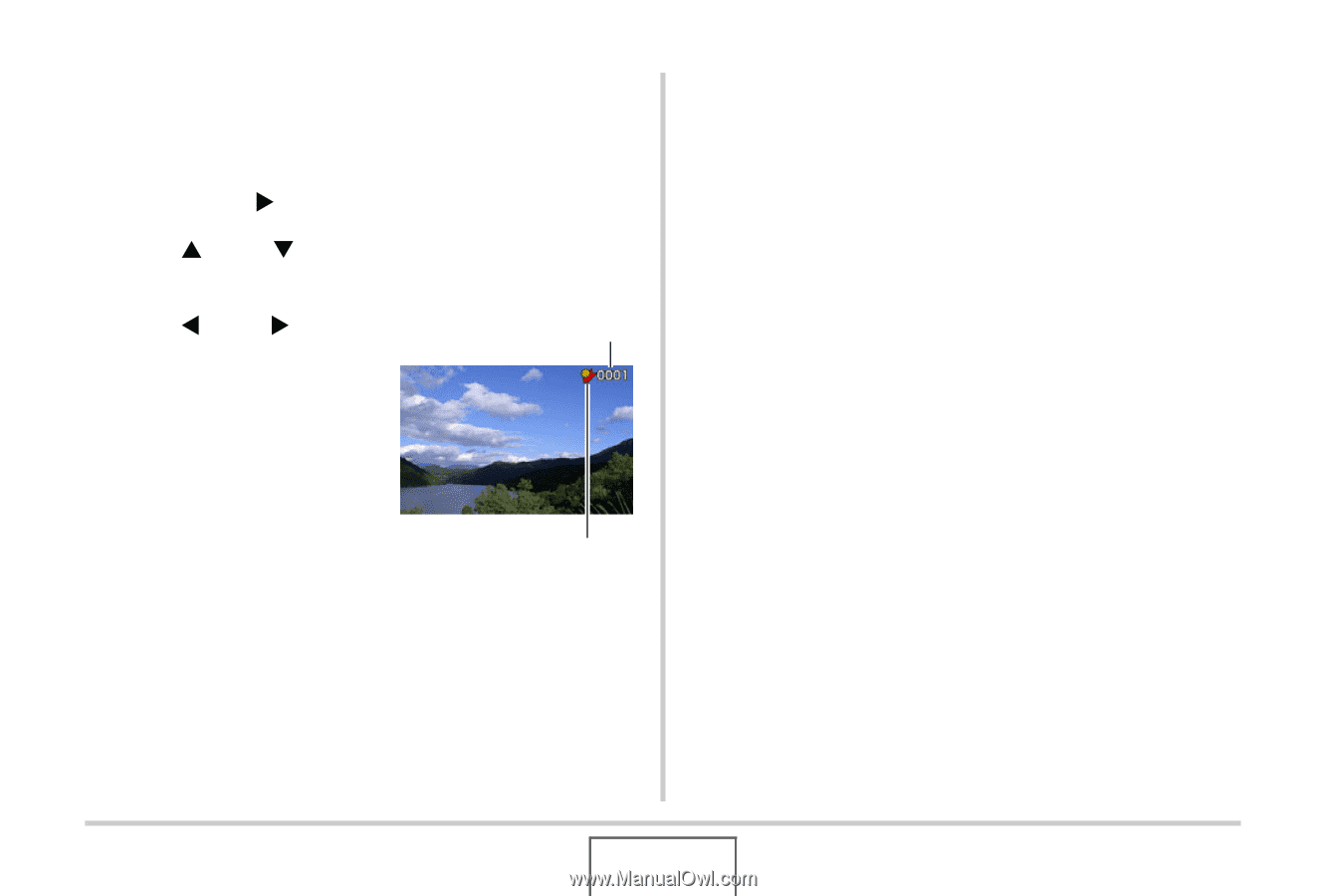
185
MANAGING YOUR FILES
■
Viewing Snapshots in the FAVORITE Folder
1.
In the PLAY mode, press [MENU].
2.
On the “PLAY” tab, select “Favorites” and
then press [
].
3.
Use [
] and [
] to select “Show” and then
press [SET].
4.
Use [
] and [
] to
scroll through the
snapshots in the
FAVORITE folder.
5.
After you are finished viewing the FAVORITE
folder snapshots, press [MENU] twice to exit
this procedure.
Perform the following steps to view FAVORITE folder
contents on your computer.
1.
Remove the memory card from the camera.
2.
Connect the camera to the computer.
3.
Perform the required operations on your
computer to navigate to the camera’s memory
and display the FAVORITE folder contents.
FAVORITE folder icon
File Name