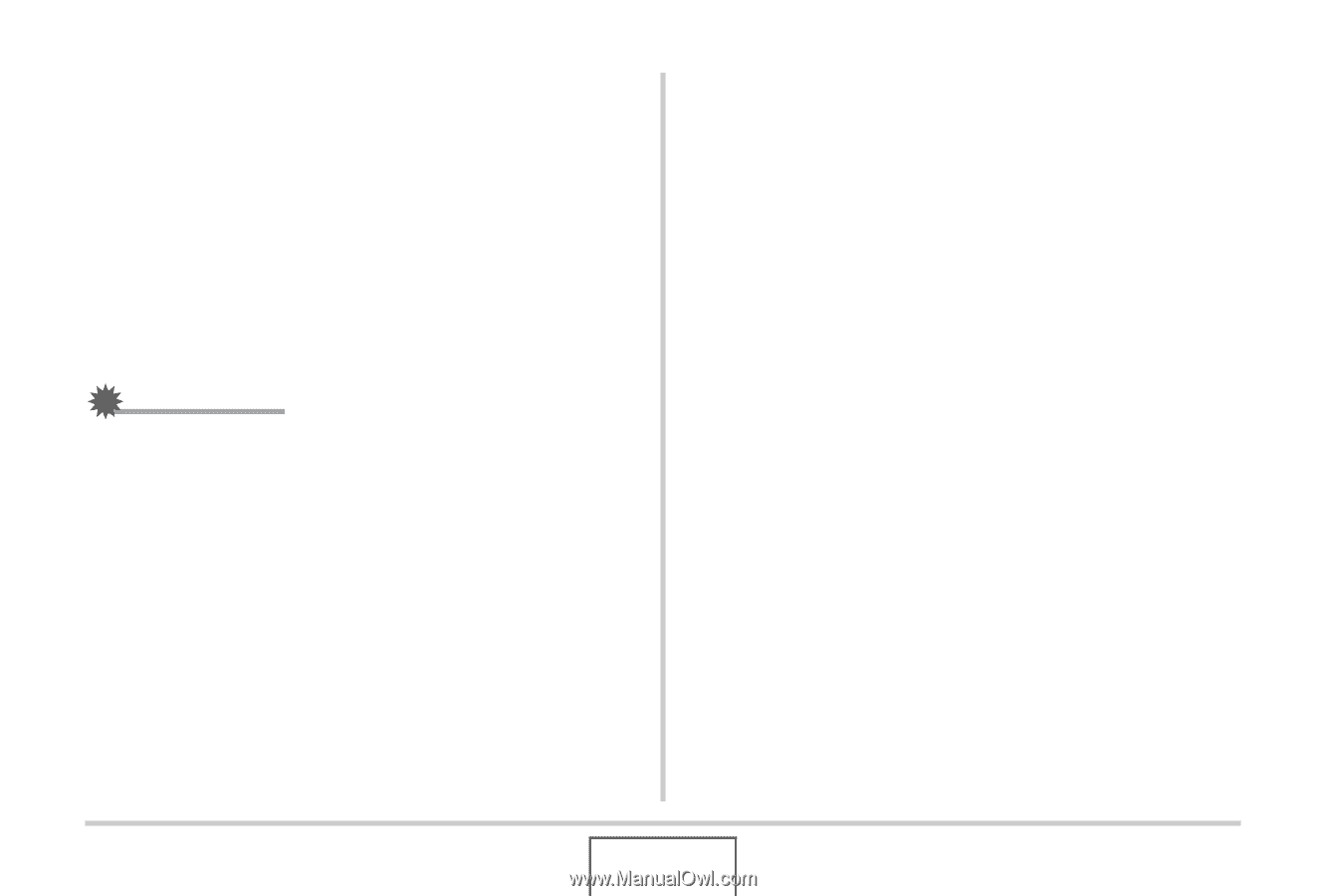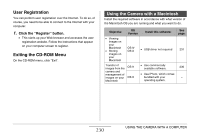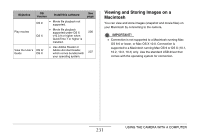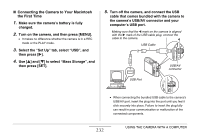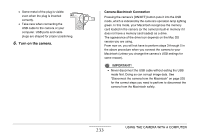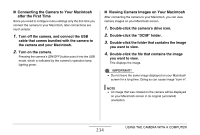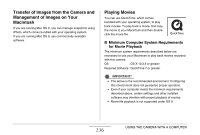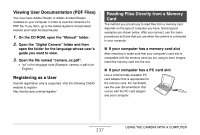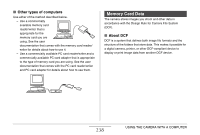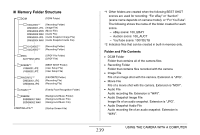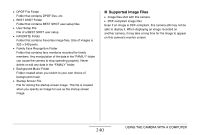Casio EX-Z1080BE Owners Manual - Page 235
Saving an Image on Your Macintosh, Disconnect the camera from the Macintosh
 |
UPC - 079767623005
View all Casio EX-Z1080BE manuals
Add to My Manuals
Save this manual to your list of manuals |
Page 235 highlights
■ Saving an Image on Your Macintosh In order to work on an image to put it into an album, you must first save it to your Macintosh. To save a camera image to your Macintosh, you must first establish a connection between them. 1. Double-click the camera's drive icon. 2. Drop the "DCIM" folder into the folder where you want to store it. This copies the "DCIM" folder to the folder on your Macintosh. IMPORTANT! • Never use your computer to modify, delete, move, or rename any image files that are in the camera's built-in memory or memory card. Doing so can cause problems with the camera's image management data, which will make it impossible to play back images on the camera and can drastically alter remaining memory capacity. Whenever you want to modify, delete, move, or rename an image, do so only on images that have been copied to your Macintosh. • Never unplug the USB cable or operate the camera while viewing or storing images. Doing so can cause data to become corrupted. ■ Disconnect the camera from the Macintosh 1. On your Macintosh screen, drag the camera drive to Trash. 2. Press the camera's [ON/OFF] button. After making sure that the camera's operation lamp is not lit, disconnect the camera from the Macintosh. 235 USING THE CAMERA WITH A COMPUTER