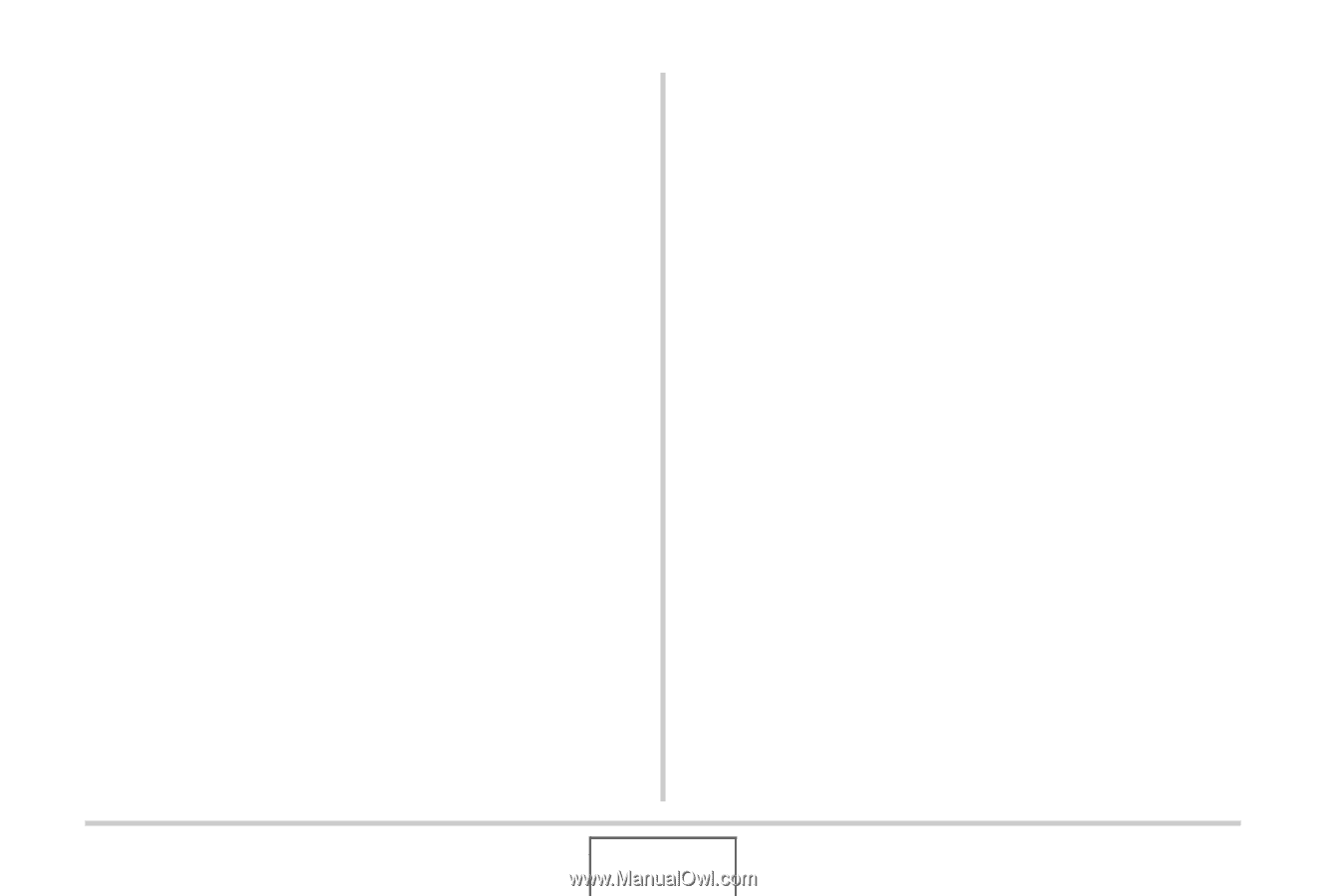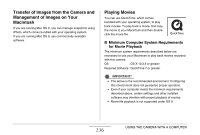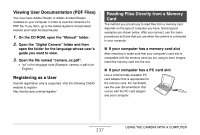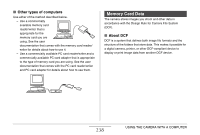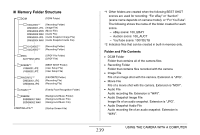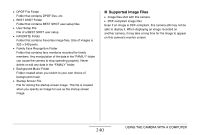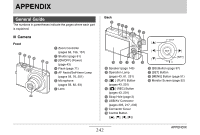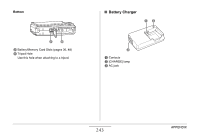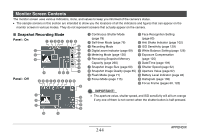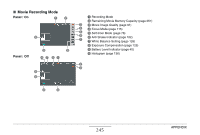Casio EX-Z1080BE Owners Manual - Page 240
Supported Image Files
 |
UPC - 079767623005
View all Casio EX-Z1080BE manuals
Add to My Manuals
Save this manual to your list of manuals |
Page 240 highlights
• DPOF File Folder Folder that contains DPOF files, etc. • BEST SHOT Folder Folder that contains BEST SHOT user setup files • User Setup File File of a BEST SHOT user setup • FAVORITE Folder Folder that contains Favorites image files. Size of images is 320 × 240 pixels. • Family Face Recognition Folder Folder that contains face members recorded for family members. Any manipulation of the data in the "FAMILY" folder can cause the camera to stop operating properly. Never delete or edit any data in the "FAMILY" folder. • Background Music Folder Folder created when you switch to your own choice of background music. • Startup Screen File File for storing the startup screen image. This file is created when you specify an image for use as the startup screen image. ■ Supported Image Files • Image files shot with this camera • DCF-compliant image files Even if an image is DCF-compliant, this camera still may not be able to display it. When displaying an image recorded on another camera, it may take a long time for the image to appear on this camera's monitor screen. 240 USING THE CAMERA WITH A COMPUTER