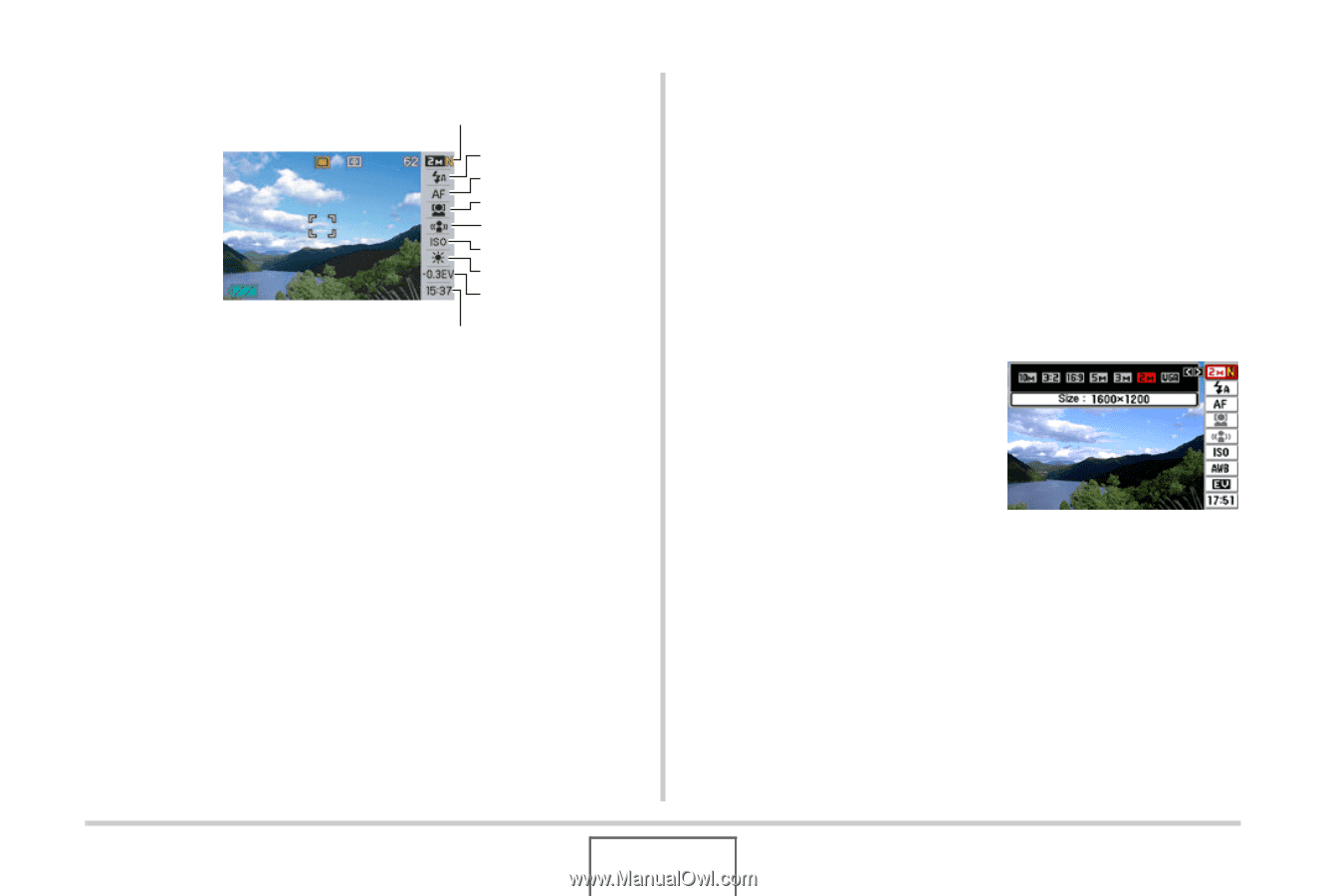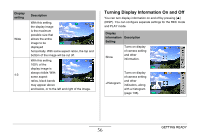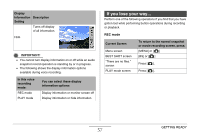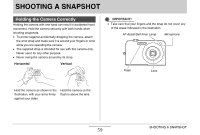Casio EX-Z1080BE Owners Manual - Page 54
In the REC mode, press [SET]., Panel Operation Panel
 |
UPC - 079767623005
View all Casio EX-Z1080BE manuals
Add to My Manuals
Save this manual to your list of manuals |
Page 54 highlights
Panel (Operation Panel) 1Image Size/Quality*1 (pages 63, 65) 2Flash mode (page 71) 3Focus mode (page 115) 4Face Recognition (page 83) 5Anti Shake (page 102) 6ISO sensitivity (page 129) 7White balance (page 126) 8EV shift (page 125) 9Date/Time*2,*3 (page 194) 1 2 3 4 5 6 7 8 9 *1 Image quality cannot be changed using Panel (Operation Panel). *2 You can select date or time display. *3 You can use the "Date Style" to select either month/day or day/month for date display (page 195). The time display format is always 24 hours, regardless of the current settings of the camera's "Adjust" (page 195). The following procedure shows how to use Panel (Operation Panel). 1. In the REC mode, press [SET]. This highlights (selects) the top icon of the Operation Panel. GETTING READY 54