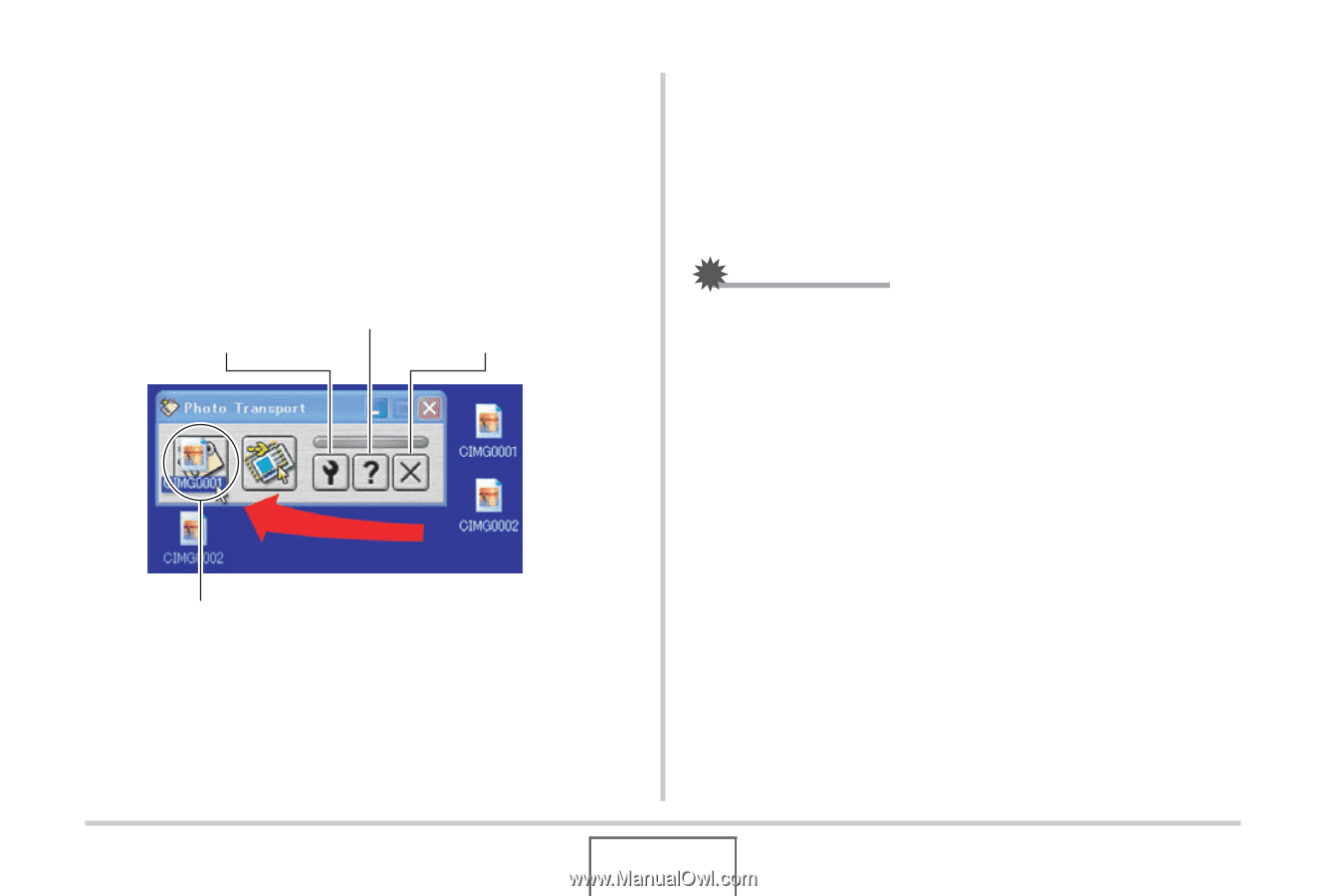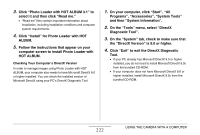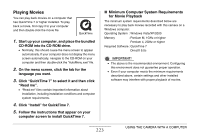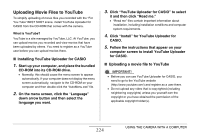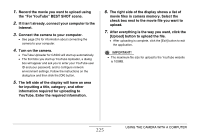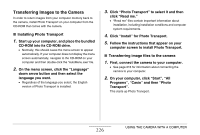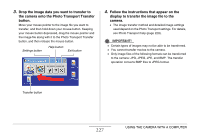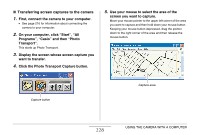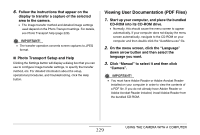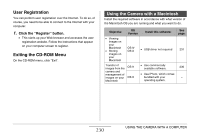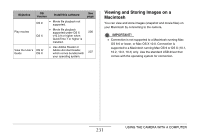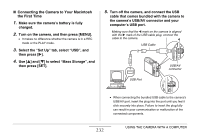Casio EX-Z1080BE Owners Manual - Page 227
Follow the instructions that appear on the, the camera onto the Photo Transport Transfer
 |
UPC - 079767623005
View all Casio EX-Z1080BE manuals
Add to My Manuals
Save this manual to your list of manuals |
Page 227 highlights
3. Drop the image data you want to transfer to the camera onto the Photo Transport Transfer button. Move your mouse pointer to the image file you want to transfer, and then hold down your mouse button. Keeping your mouse button depressed, drag the mouse pointer and the image file along with it to the Photo Transport Transfer button, and then release the mouse button. Settings button Help button Exit button 4. Follow the instructions that appear on the display to transfer the image file to the camera. • The image transfer method and detailed image settings used depend on the Photo Transport settings. For details, see Photo Transport help (page 229). IMPORTANT! • Certain types of images may not be able to be transferred. • You cannot transfer movies to the camera. • Only image files of the following formats can be transferred to the camera: JPG, JPEG, JPE, and BMP. The transfer operation converts BMP files to JPEG format. Transfer button 227 USING THE CAMERA WITH A COMPUTER