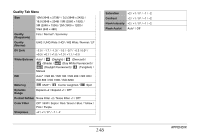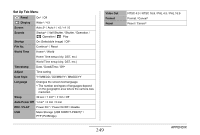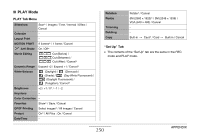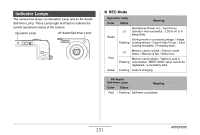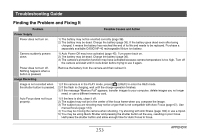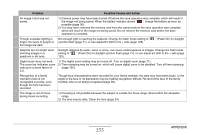Casio EX-Z1080BE Owners Manual - Page 253
Troubleshooting Guide, Finding the Problem and Fixing
 |
UPC - 079767623005
View all Casio EX-Z1080BE manuals
Add to My Manuals
Save this manual to your list of manuals |
Page 253 highlights
Troubleshooting Guide Finding the Problem and Fixing It Problem Possible Causes and Action Power Supply Power does not turn on. 1) The battery may not be oriented correctly (page 38). 2) The battery may be dead. Charge the battery (page 36). If the battery goes dead soon after being charged, it means the battery has reached the end of its life and needs to be replaced. Purchase a separately available CASIO NP-40 rechargeable lithium ion battery. Camera suddenly powers down. 1) Auto Power Off may have activated (page 45). Turn power back on. 2) The battery may be dead. Charge the battery (page 36). 3) The camera's protection function may have activated because camera temperature is too high. Turn off the camera and wait until it cools down before trying to use it again. Power does not turn off. Nothing happens when a button is pressed. Remove the battery from the camera and then reinsert it. Image Recording Image is not recorded when the shutter button is pressed. 1) If the camera is in the PLAY mode, press [ ] (REC) to enter the REC mode. 2) If the flash is charging, wait until the charge operation finishes. 3) If the message "Memory Full" appears, transfer images to your computer, delete images you no longer need, or use a different memory card. Auto Focus does not focus properly. 1) If the lens is dirty, clean it off. 2) The subject may not be in the center of the focus frame when you compose the image. 3) The subject you are shooting may not be a type that is not compatible with Auto Focus (page 67). Use manual focus (page 123). 4) You may be moving the camera when shooting. Try shooting with Anti Shake (page 102) or use a tripod. 5) You may be using Quick Shutter and pressing the shutter button all the way, resulting in poor focus. Half-press the shutter button and allow enough time for Auto Focus to focus. 253 APPENDIX