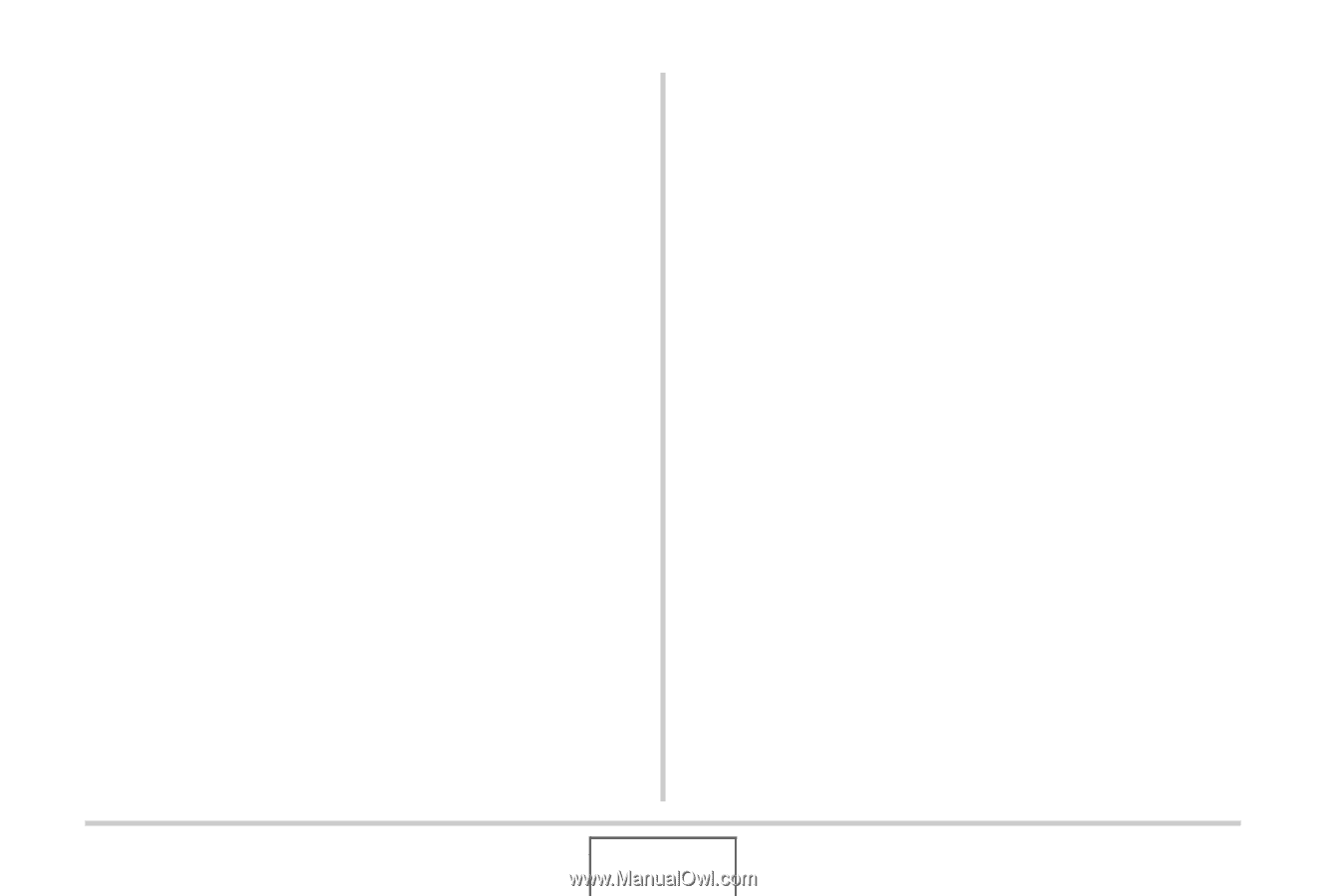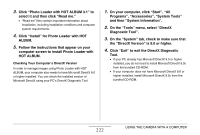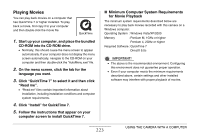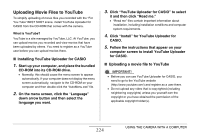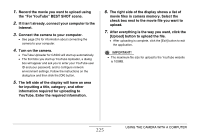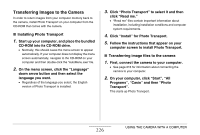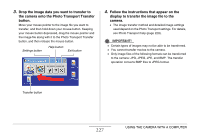Casio EX-Z1080BE Owners Manual - Page 222
Click Photo Loader with HOT ALBUM 3.1 to, Click Install for Photo Loader with HOT
 |
UPC - 079767623005
View all Casio EX-Z1080BE manuals
Add to My Manuals
Save this manual to your list of manuals |
Page 222 highlights
3. Click "Photo Loader with HOT ALBUM 3.1" to select it and then click "Read me." • "Read me" files contain important information about installation, including installation conditions and computer system requirements. 4. Click "Install" for Photo Loader with HOT ALBUM. 5. Follow the instructions that appear on your computer screen to install Photo Loader with HOT ALBUM. Checking Your Computer's DirectX Version In order to manage images using Photo Loader with HOT ALBUM, your computer also needs to have Microsoft DirectX 9.0 or higher installed. You can check the installed version of Microsoft DirectX using your PC's DirectX Diagnostic Tool. 1. On your computer, click "Start", "All Programs", "Accessories", "System Tools" and then "System Information". 2. On the "Tools" menu, select "DirectX Diagnostic Tool". 3. On the "System" tab, check to make sure that the "DirectX Version" is 9.0 or higher. 4. Click "Exit" to exit the DirectX Diagnostic Tool. • If your PC already has Microsoft DirectX 9.0 or higher installed, you do not need to install Microsoft DirectX 9.0c from the bundled CD-ROM. • If your computer does not have Microsoft DirectX 9.0 or higher installed, install Microsoft DirectX 9.0c from the bundled CD-ROM. 222 USING THE CAMERA WITH A COMPUTER