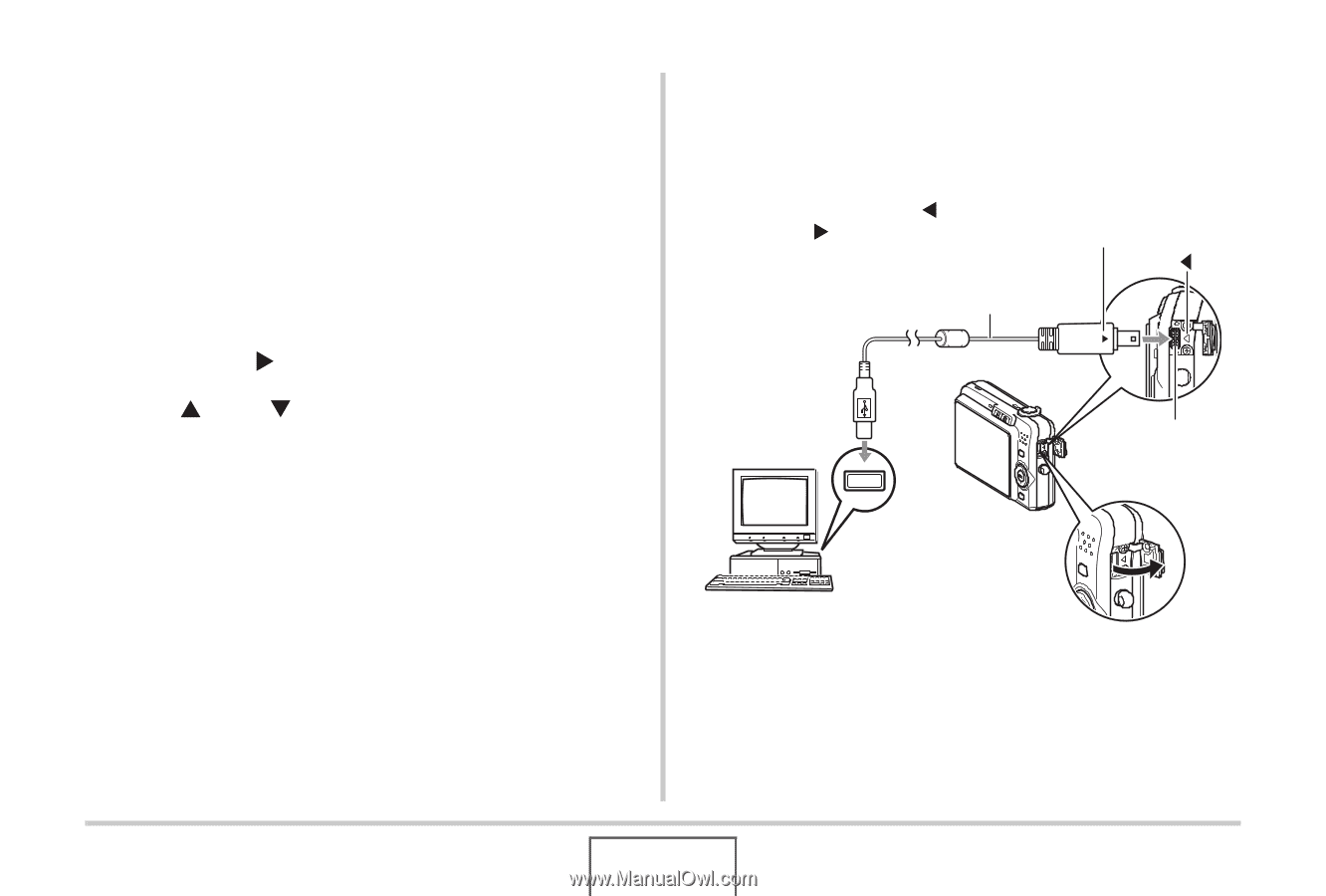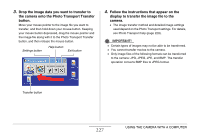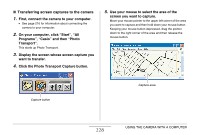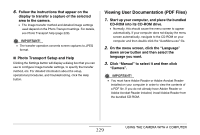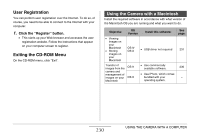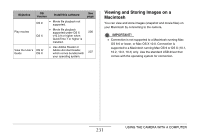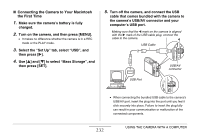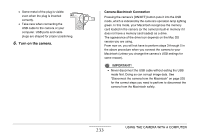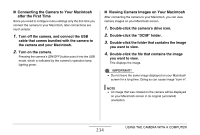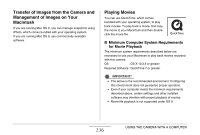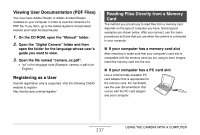Casio EX-Z1080BE Owners Manual - Page 232
Connecting the Camera to Your Macintosh, the First Time
 |
UPC - 079767623005
View all Casio EX-Z1080BE manuals
Add to My Manuals
Save this manual to your list of manuals |
Page 232 highlights
■ Connecting the Camera to Your Macintosh the First Time 1. Make sure the camera's battery is fully charged. 2. Turn on the camera, and then press [MENU]. • It makes no difference whether the camera is in a REC mode or the PLAY mode. 3. Select the "Set Up" tab, select "USB", and then press [X]. 4. Use [S] and [T] to select "Mass Storage", and then press [SET]. 5. Turn off the camera, and connect the USB cable that comes bundled with the camera to the camera's USB/AV connector and your computer's USB port. Making sure that the W mark on the camera is aligned with the X mark of the USB cable plug, connect the cable to the camera. USB Cable USB Port USB/AV connector • When connecting the bundled USB cable to the camera's USB/AV port, insert the plug into the port until you feel it click securely into place. Failure to insert the plug fully can result in poor communication or malfunction of the connected components. 232 USING THE CAMERA WITH A COMPUTER