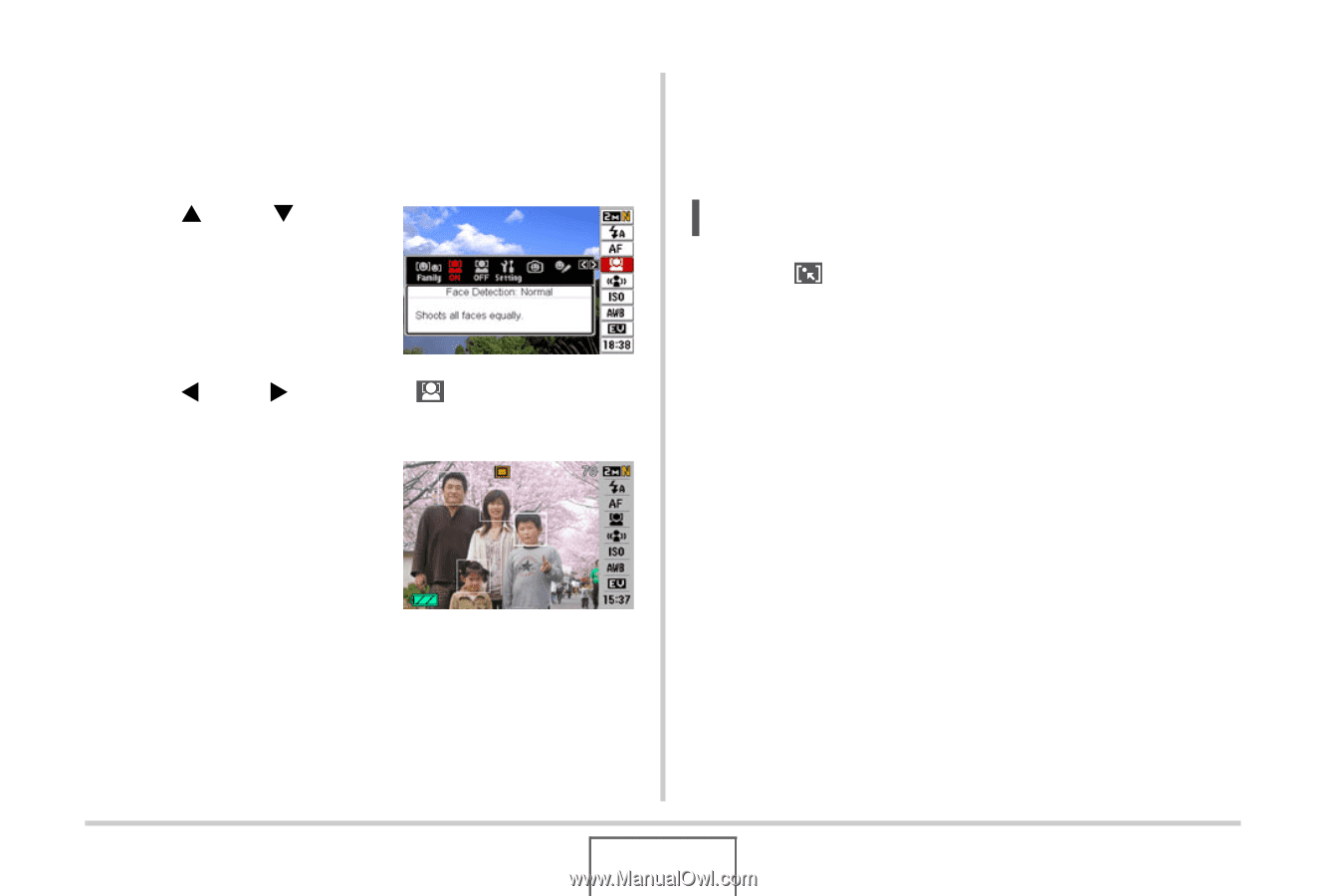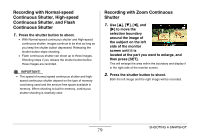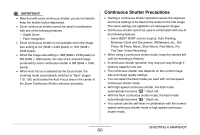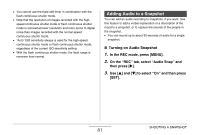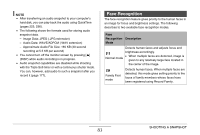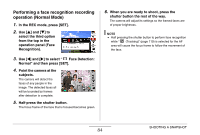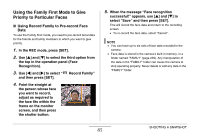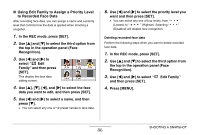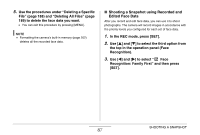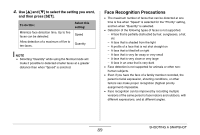Casio EX-Z1080BE Owners Manual - Page 84
Performing a face recognition recording operation (Normal Mode), Face Detection
 |
UPC - 079767623005
View all Casio EX-Z1080BE manuals
Add to My Manuals
Save this manual to your list of manuals |
Page 84 highlights
Performing a face recognition recording operation (Normal Mode) 1. In the REC mode, press [SET]. 2. Use [S] and [T] to select the third option from the top in the operation panel (Face Recognition). 3. Use [W] and [X] to select " Face Detection: Normal" and then press [SET]. 4. Point the camera at the subjects. The camera will detect the faces of any people in the image. The detected faces all will be bounded by frames after detection is complete. 5. Half-press the shutter button. The focus frame of the face that is focused becomes green. 6. When you are ready to shoot, press the shutter button the rest of the way. The camera will adjust its settings so the framed faces are of proper brightness. NOTE • Half pressing the shutter button to perform face recognition while " (Tracking)" (page 119) is selected for the AF area will cause the focus frame to follow the movement of the face. SHOOTING A SNAPSHOT 84