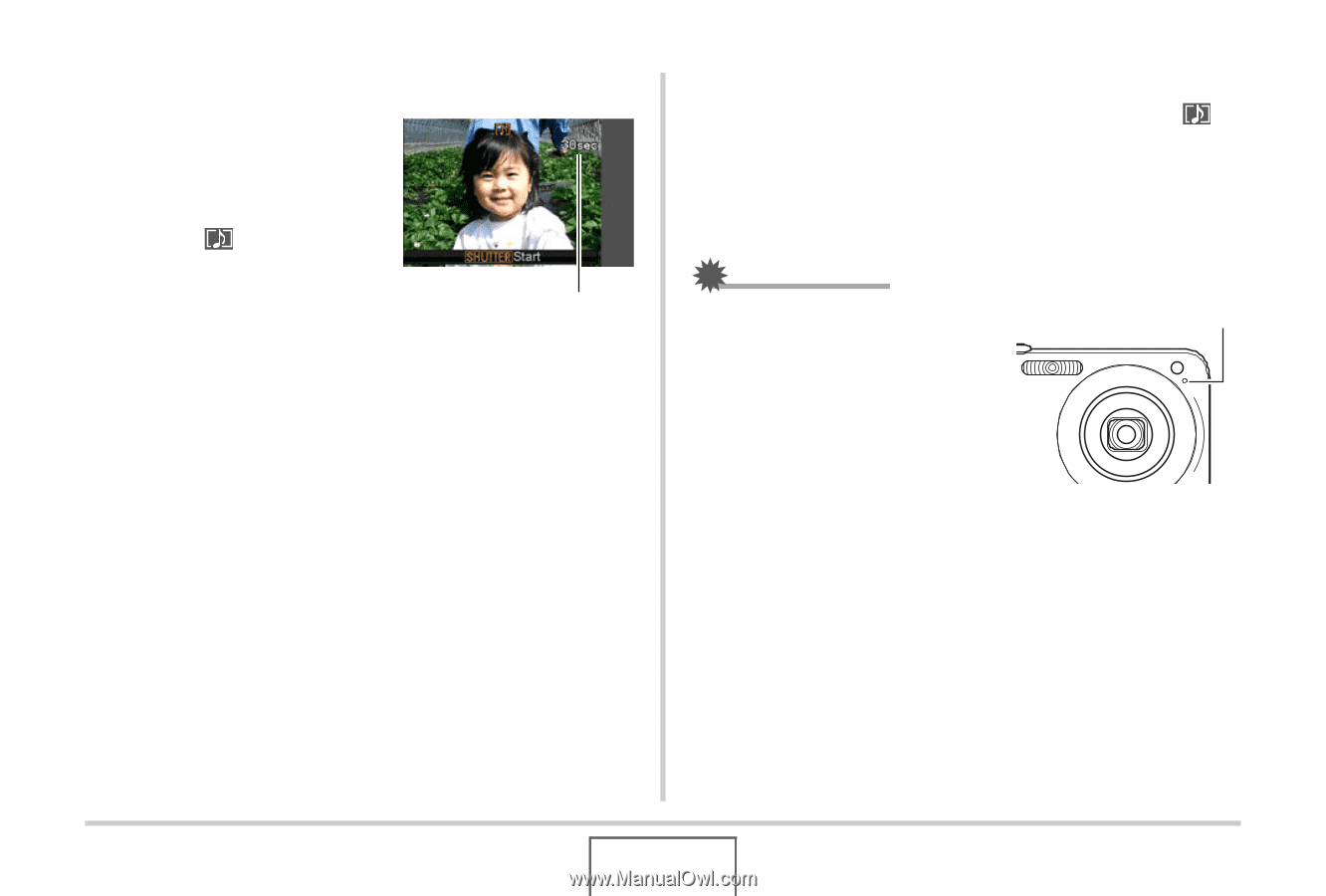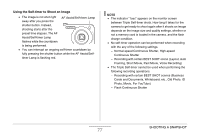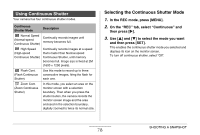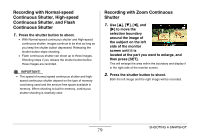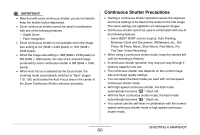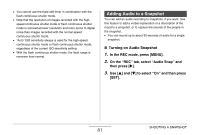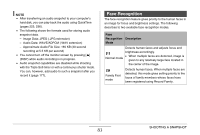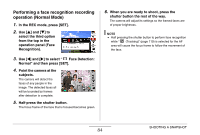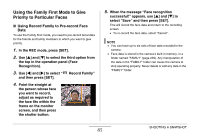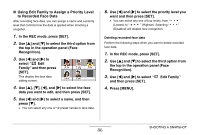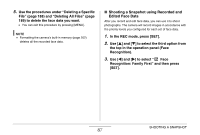Casio EX-Z1080BE Owners Manual - Page 82
Recording Audio for a Snapshot, Press the shutter, button to shoot.
 |
UPC - 079767623005
View all Casio EX-Z1080BE manuals
Add to My Manuals
Save this manual to your list of manuals |
Page 82 highlights
■ Recording Audio for a Snapshot 1. Press the shutter button to shoot. This monitor screen will show the image you just shot, along with the " " icon. • If you do not want to record audio at this time, press [MENU]. This will display the monitor screen for shooting the next image. Remaining Recording Time 2. Press the shutter button to start audio recording. 3. Press the shutter button again to stop audio recording. Recording will stop automatically after about 30 seconds if you do not press the shutter button. • To turn off the audio snapshot feature, select "Off" in step 3 of the procedure under "Turning on Audio Snapshot". Playing Back Snapshot Audio Audio snapshots in the PLAY mode are indicated by the " " icon. Press [SET] while an audio snapshot is displayed to play back its audio. • For information about the playback operation, see page 145. IMPORTANT! • Take care that you do not block the camera's microphone with your fingers while recording. • Good recording results are not possible when the camera is too far away from what you are trying to record. Microphone SHOOTING A SNAPSHOT 82