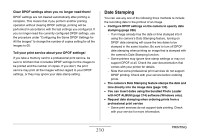Casio EX-Z1080BE Owners Manual - Page 207
to select Print and then, After printing is complete, turn off the camera
 |
UPC - 079767623005
View all Casio EX-Z1080BE manuals
Add to My Manuals
Save this manual to your list of manuals |
Page 207 highlights
11. Use [S] and [T] to specify the print option you want. If you want to print a specific image: Select "1 Image" and then press [SET]. After that, use [W] and [X] to display the image you want to print. If you want to print multiple images: Select "DPOF Printing" and then press [SET]. Next, use the DPOF settings (page 208) to specify the images you want to select. • To toggle date stamping on and off, press [BS]. The date stamp will be printed when "On" is indicated on the monitor screen. 12. Use [S] and [T] to select "Print" and then press [SET]. Printing will start and the message "Busy... Please wait..." will appear on the monitor screen. The message will disappear after a short while, even though printing is still being performed. Pressing any camera button will cause the printing status message to re-appear. The print menu screen will re-appear when printing is complete. • If you selected "1 Image" in step 11, you can repeat the procedure from step 11 to print other images, if you want. 13. After printing is complete, turn off the camera and then disconnect the USB cable from the camera. 207 PRINTING