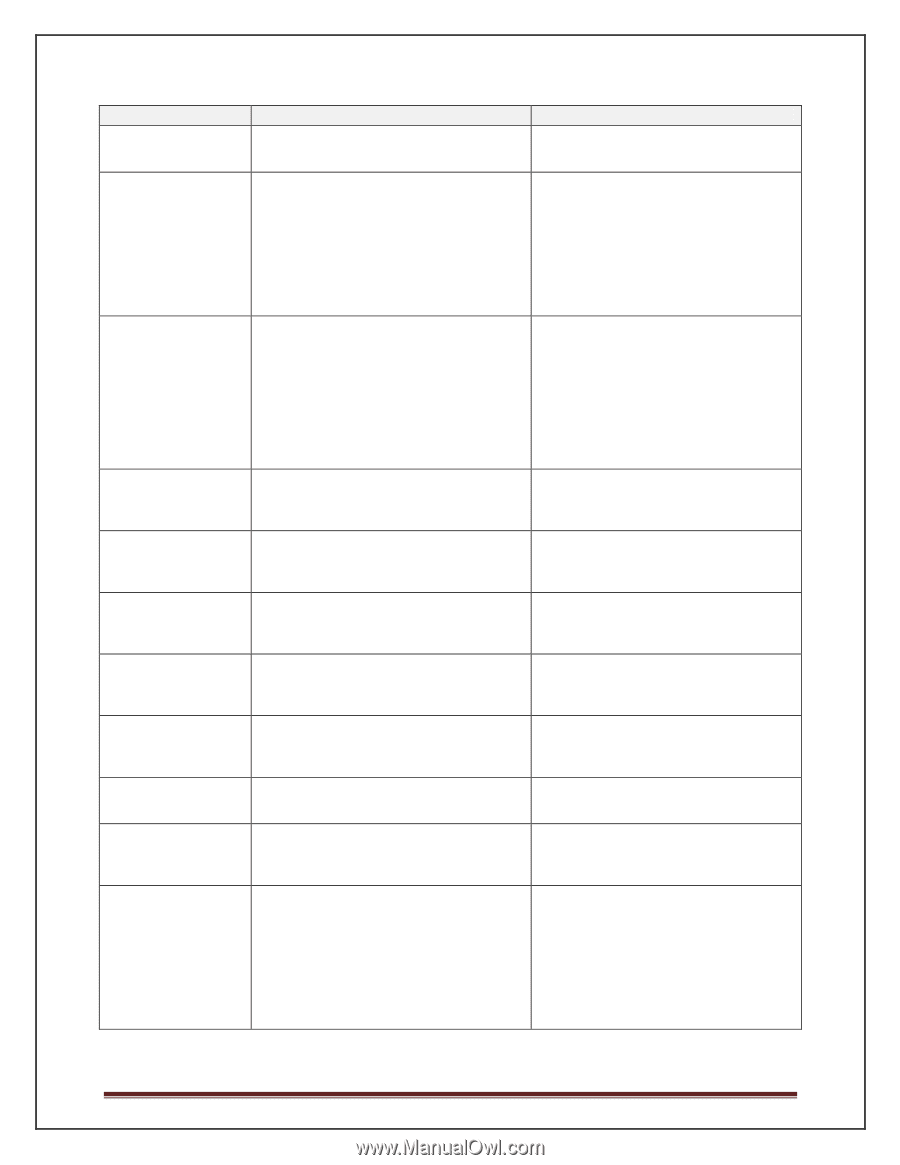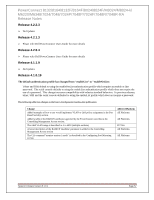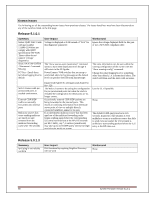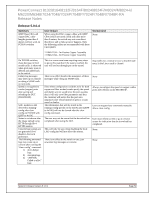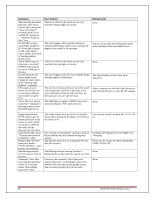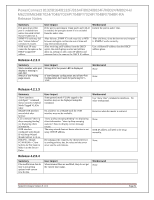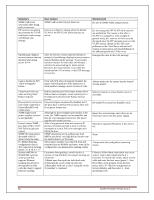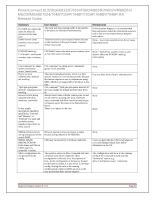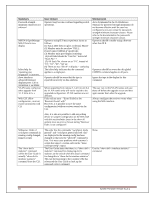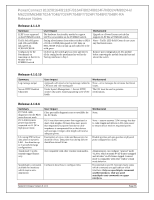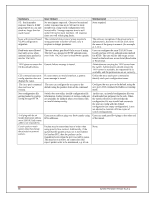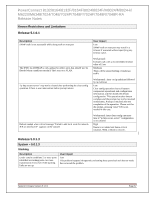Dell PowerConnect 8100 Release Notes - Page 64
Re-enable Flowcontrol on Randall switch.
 |
View all Dell PowerConnect 8100 manuals
Add to My Manuals
Save this manual to your list of manuals |
Page 64 highlights
Summary SNMP walk is not successful while doing walk on root port. FIP sessions are getting disconnected for VLAN switchport mode change with default vlan settings. OpenManage displays incorrect session timeout duration when using secure HTTP User Impact SNMP walk on the root port times out. Workaround Do not do SNMP walks using root port. Users are unlikely to change either the default VLAN or the FIP VLAN while sessions are active. After the browser session timeout (default 10 minutes), OpenManage displays incorrect session timeout duration in the message "Your session had been inactive for more than 240 minutes", which is the actual setting for telnet and ssh. However, the actual timeout occurs after the default period of 10 minutes, so the GUI message is incorrect. Do not change the FIP VLAN while sessions are established. The reason is that after a VLAN is re-assigned or even changed to general mode, the sessions will of course be disrupted since the FIP snooping occurs on the VLAN and any change in this will cause problems on the Cisco Nexus side and will require an interruption and reestablishment of the addressing from the CNAs on up. Disregard the time in this GUI message. Cannot disable the SFS "allow-downgrade" feature Even with SFS allow-downgrade disabled, the master will still push the older firmware to a stack member running a newer version of code. Always make sure the master has the wanted version loaded. Console port locks up when awaiting telnet Radius response Flowcontrol is in inactive state when connected to Partner(Randall) with combo ports. 7048R replacement power supplies reported as incompatible PowerConnect 7048P : poe_lldp.c(1741) 23137 %% Failed to get pairs control SNMP showing packets discarded while cli doesn't show the same. PC M6220 Running configuration altered after removal of stacking master, 4.1.0.19, 4.1.1.7 Stacked m8024-k or 8024/8024F switches running code that supports Ethernet stacking should not be downgraded to older code that doesn't support Ethernet stacking. Radius authenticated Telnet login attempt when Radius daemon stopped, causes console port to be temporarily blocked until Radius timeout expires. Flowcontrol gets automatically disabled and if the ports have a need for Flowcontrol, there will be no pause frames sent. Although the power supplies part number is the same, the 7048R reports it as incompatible and thus the error message is incorrect. The power supplies still works correctly. After a long period of time and numerous IP phones connected and with at least 5 switches connected as a stack, PoE error messages start filling the logs. SNMP monitoring tool is pulling stats from M8024 and shows very high discard receive rate but switch doesn't say the same. When master member was removed from and reinserted into an M1000e enclosure, some of the configuration was missing from running-config. Customers downgrading a switch stack to a version of code that does not support stacking are advised to: 1) Break apart the stack into individual units 2) Clearing the saved config on each unit 3) Renumber each unit to unit 1 using the switch X renumber 1 command Wait for timeout or ensure Radius server is reachable. Re-enable Flowcontrol on Randall switch. Ignore the error message, since there are no functional issues with this power supply. Maximum supported IP phones at this time is 64. None. Always write the config before removing master. Failure to follow these instructions may cause units to crash when booted into the 4.1 firmware. To recover the switch, attach a serial cable and enter the boot menu (press 2 - Start Boot Menu at the prompt). From the boot menu, select 10 - Restore configuration to factory defaults, and then select 1 - Start operational code 62 System Firmware Version 5.1.0.1