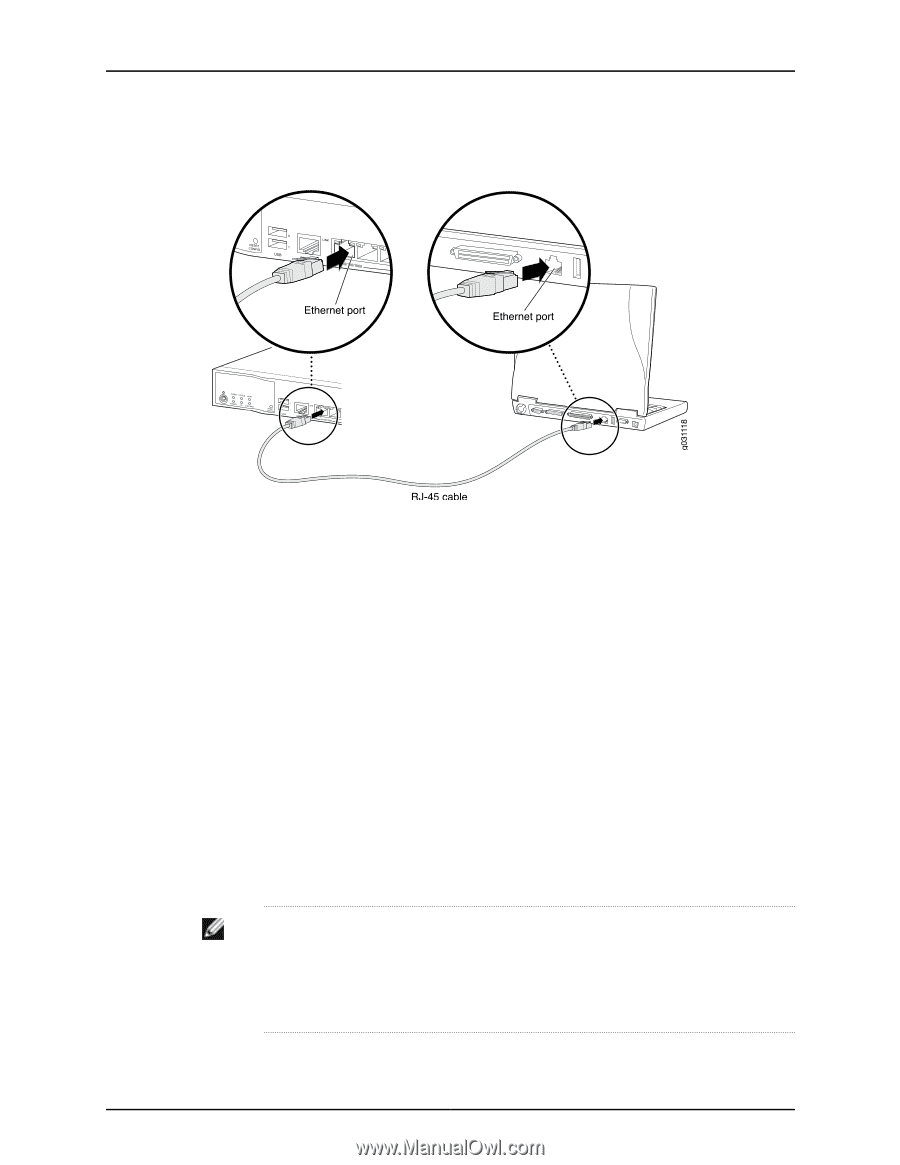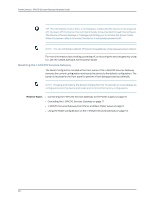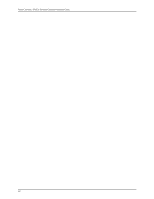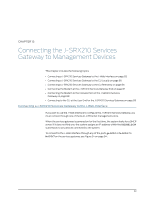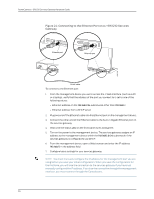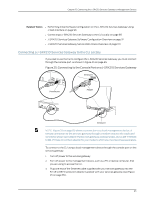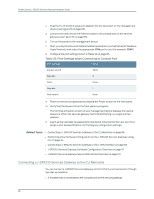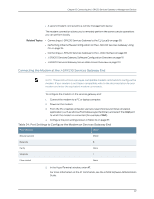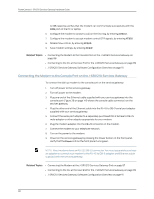Dell PowerConnect J-SRX210 Hardware Guide - Page 100
Connecting to the Ethernet Port on a J-SRX210 Services, Gateway
 |
View all Dell PowerConnect J-SRX210 manuals
Add to My Manuals
Save this manual to your list of manuals |
Page 100 highlights
PowerConnect J-SRX210 Services Gateway Hardware Guide Figure 24: Connecting to the Ethernet Port on a J-SRX210 Services Gateway J-SRX210 To connect to the Ethernet port: 1. From the management device you use to access the J-Web interface (such as a PC or a laptop), verify that the address of the port you connect to is set to one of the following values: • Ethernet address on the 192.168.1/24 subnetwork other than 192.168.1.1 • Ethernet address from a DHCP server 2. Plug one end of the Ethernet cable into the Ethernet port on the management device. 3. Connect the other end of the Ethernet cable to the built-in Gigabit Ethernet port on the services gateway. 4. Wait until the Status LED on the front panel turns solid green. 5. Turn on the power to the management device. The services gateway assigns an IP address to the management device within the 192.168.1.0/24 subnetwork if the services gateway is configured to use DHCP. 6. From the management device, open a Web browser and enter the IP address 192.168.1.1 in the address field. 7. Configure basic settings for your services gateway. NOTE: You must manually configure the IP address for the management port you are using before you save your initial configuration. When you save the configuration for the first time, you will lose the connection to the services gateway if you have not manually configured the IP address. If you lose the connection through the management interface, you must connect through the Console port. 84