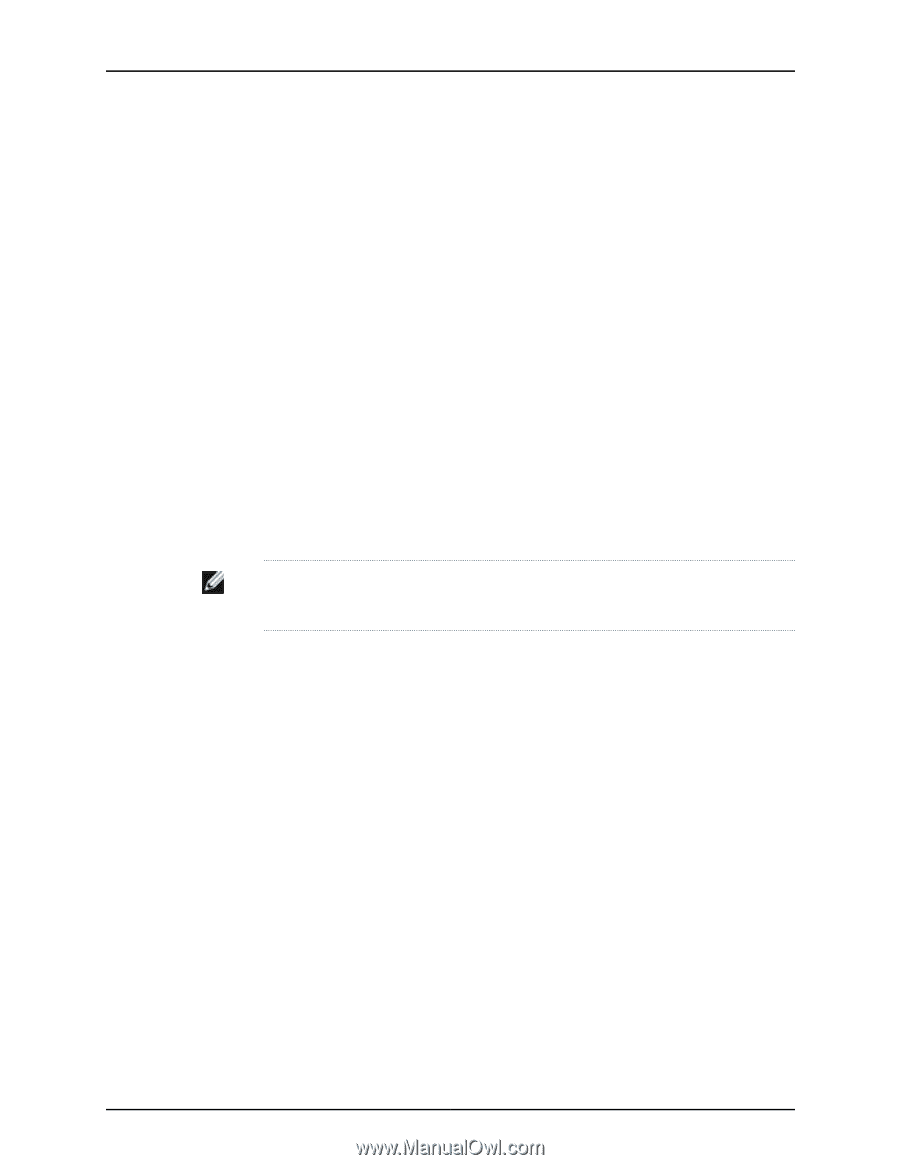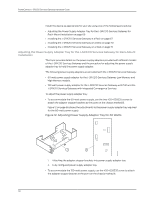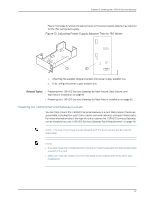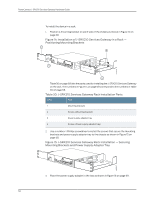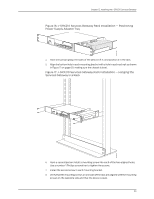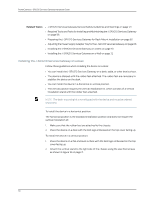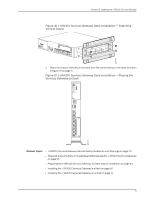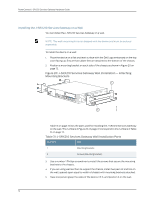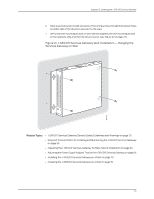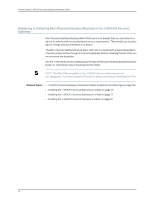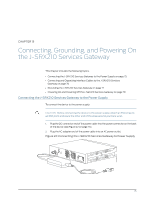Dell PowerConnect J-SRX210 Hardware Guide - Page 86
Installing the J-SRX210 Services Gateway on a Desk
 |
View all Dell PowerConnect J-SRX210 manuals
Add to My Manuals
Save this manual to your list of manuals |
Page 86 highlights
PowerConnect J-SRX210 Services Gateway Hardware Guide Related Topics • J-SRX210 Services Gateway General Safety Guidelines and Warnings on page 121 • Required Tools and Parts for Installing and Maintaining the J-SRX210 Services Gateway on page 55 • Preparing the J-SRX210 Services Gateway for Rack-Mount Installation on page 62 • Adjusting the Power Supply Adapter Tray for the J-SRX210 Services Gateway on page 66 • Installing the J-SRX210 Services Gateway on a Desk on page 70 • Installing the J-SRX210 Services Gateway on a Wall on page 72 Installing the J-SRX210 Services Gateway on a Desk Follow these guidelines when installing the device on a desk: • You can install the J-SRX210 Services Gateway on a desk, table, or other level surface. • The device is shipped with the rubber feet attached. The rubber feet are necessary to stabilize the device on the desk. • You can install the device in a horizontal or vertical position. • The vertical position requires the vertical installation kit, which consists of a vertical installation stand with the rubber feet attached. NOTE: The desk-mounting kit is not shipped with the device and must be ordered separately. To install the device in a horizontal position: The horizontal position is the standard installation position and does not require the vertical installation kit. 1. Make sure that the rubber feet are attached to the chassis. 2. Place the device on a desk with the Dell logo embossed on the top cover facing up. To install the device in a vertical position: 1. Place the device on a flat and level surface with the Dell logo embossed on the top cover facing up. 2. Attach the vertical stand to the right side of the chassis using the specified screws as shown in Figure 18 on page 71. 70