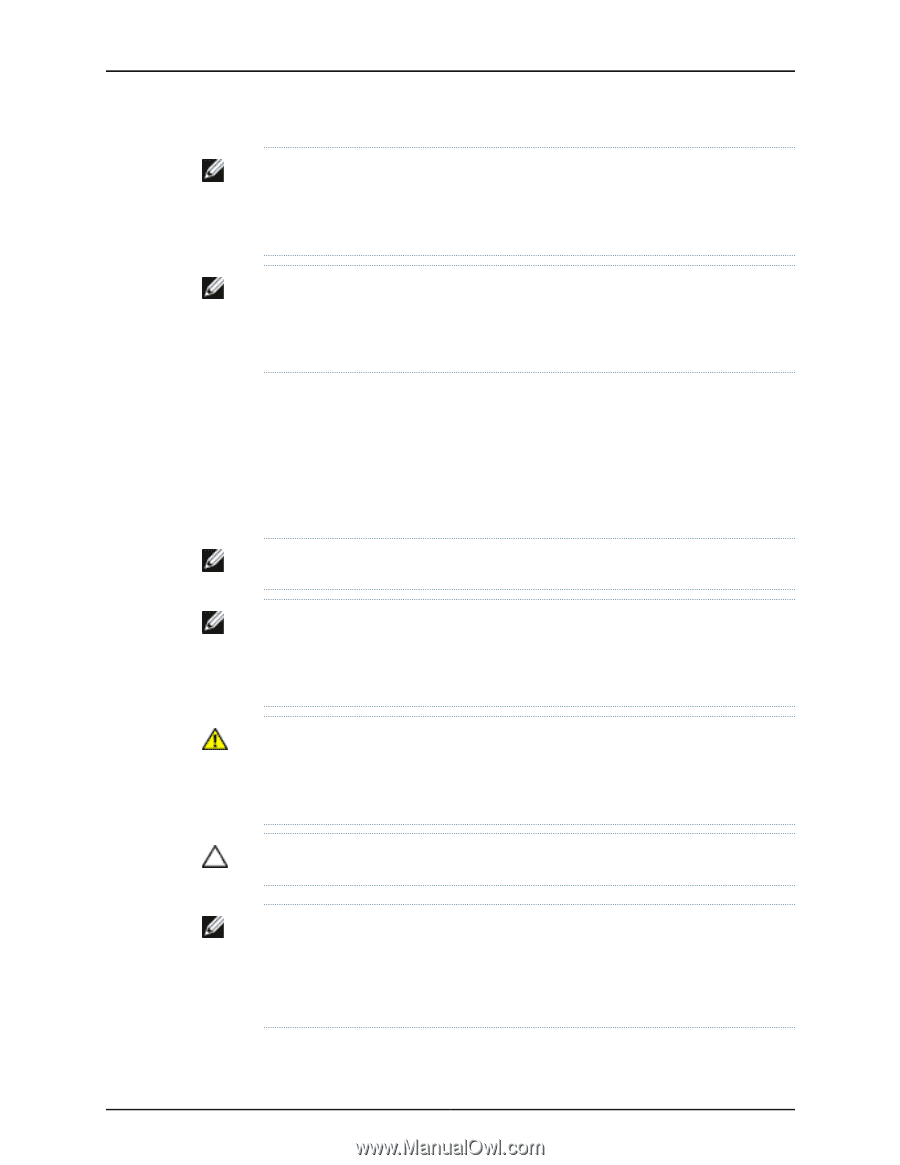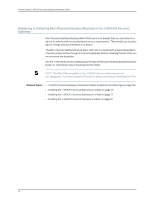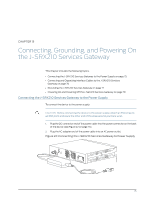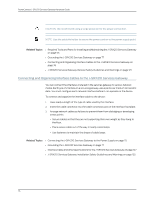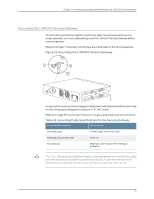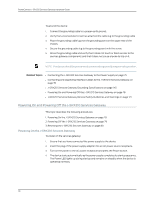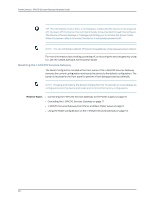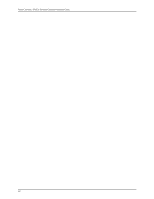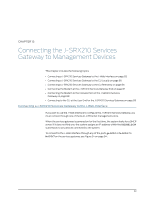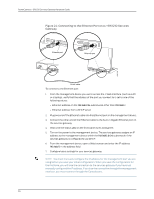Dell PowerConnect J-SRX210 Hardware Guide - Page 95
Powering Off the J-SRX210 Services Gateway, WARNING, CAUTION
 |
View all Dell PowerConnect J-SRX210 manuals
Add to My Manuals
Save this manual to your list of manuals |
Page 95 highlights
Chapter 13: Connecting, Grounding, and Powering On the J-SRX210 Services Gateway NOTE: After the power supply is turned on, it can take up to 60 seconds for status indicators-such as the Status LEDs on the power supply and the show chassis command display-to show that the power supply is functioning normally. Ignore error indicators that appear during the first 60 seconds. NOTE: If the system is completely powered off when you turn on the power supply, the device starts as the power supply completes its startup sequence. If the device finishes starting and you need to power off the system again, first issue the CLI request system power-off command. Powering Off the J-SRX210 Services Gateway You can power off the services gateway in one of the following ways: • Graceful shutdown- Press and release the Power button. The device begins gracefully shutting down the operating system and then powers itself off. • Immediate shutdown- Press the Power button and hold it for more than five seconds. The device immediately powers itself off without shutting down the operating system. NOTE: Do not press the power button while the device is shutting down. NOTE: The Power button on the services gateway is a standby power switch. If the services gateway is connected to a power source when you press the Power button to power the device off, the device remains in standby mode, and a small amount (5 V and 3.3 V) of standby voltage is still available in the chassis. WARNING: Use the graceful shutdown method to halt, power off, or reboot the services gateway. Use the immediate shutdown method as a last resort to recover the services gateway if the services gateway operating system is not responding to the graceful shutdown method. CAUTION: Immediate shutdown can result in data loss and corruption of the file system. NOTE: To remove power completely from the device, unplug the AC power cord or switch off the power source. After powering off a power supply, wait at least 10 seconds before turning it back on. After powering on a power supply, wait at least 10 seconds before turning it off. 79