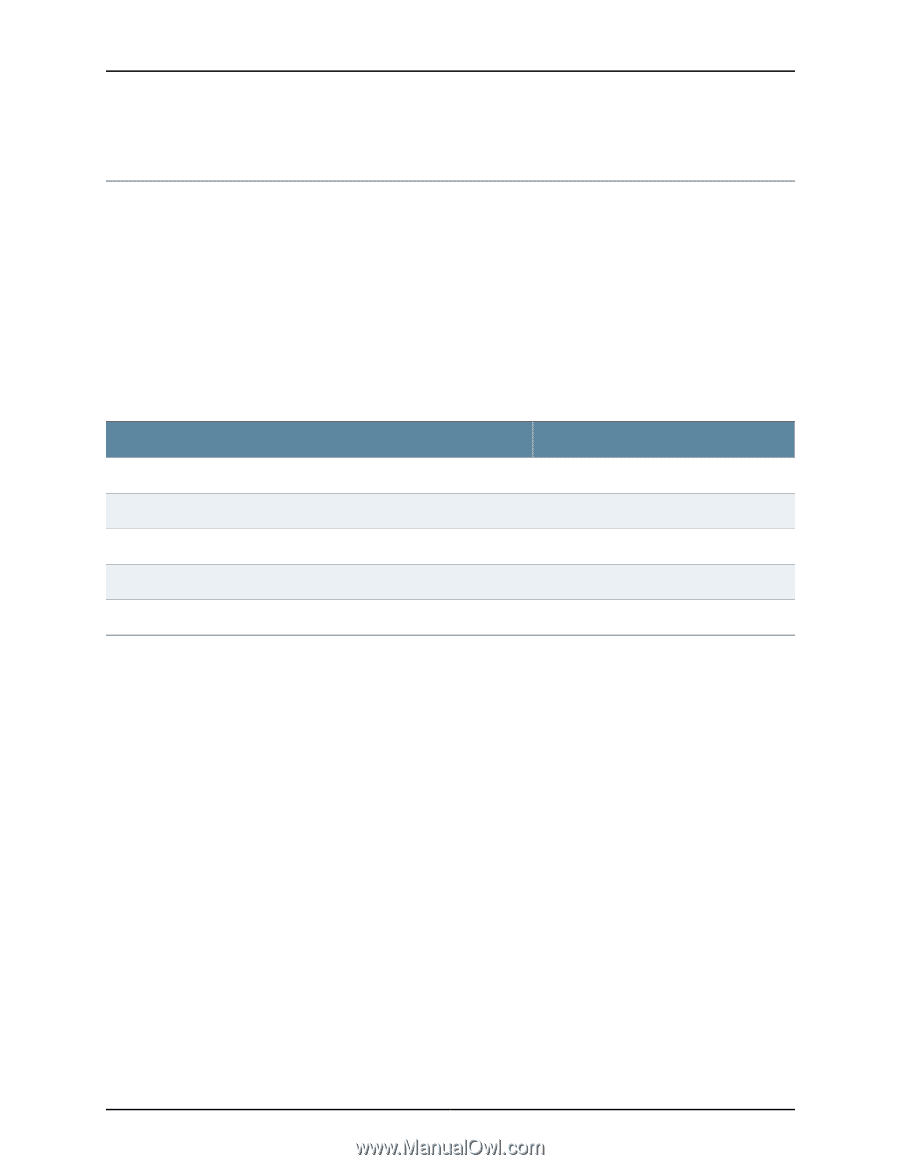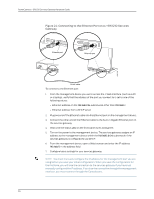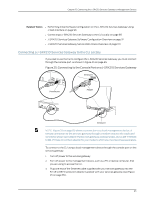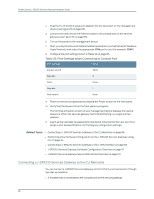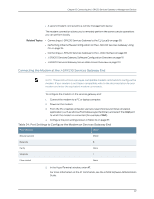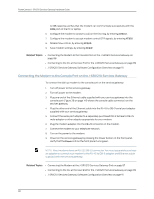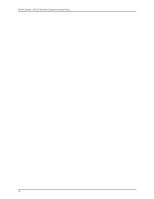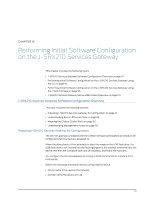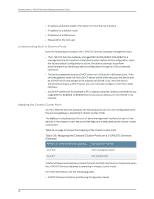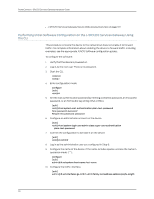Dell PowerConnect J-SRX210 Hardware Guide - Page 105
Connecting to the CLI at the User End for the J-SRX210 Services Gateway
 |
View all Dell PowerConnect J-SRX210 manuals
Add to My Manuals
Save this manual to your list of manuals |
Page 105 highlights
Chapter 15: Connecting the J-SRX210 Services Gateway to Management Devices Connecting to the CLI at the User End for the J-SRX210 Services Gateway To remotely connect to the CLI through a dial-up modem connected to the console port on the services gateway: 1. Connect a modem at your remote location to a management device such as a PC or laptop computer. 2. Start your asynchronous terminal emulation application (such as Microsoft Windows HyperTerminal) on the PC or laptop computer. 3. Select the COM port to which the modem is connected (for example, COM1). 4. Configure the port settings shown in Table 35 on page 89. Table 35: Port Settings for Connecting CLI at User End Port Settings Value Bits per second 9600 Data bits 8 Parity None Stop bits 1 Flow control None 5. In the HyperTerminal window, enter AT. For more information on the AT commands, see the JUNOS Software Administration Guide . An OK response verifies that the modem can communicate successfully with the COM port on the PC or laptop. 6. Dial the modem that is connected to the console port on the services gateway by entering ATDT remote-modem-number. For example, if the number of the modem connected to the console port on the services gateway is 0013033033030, enter ATDT 0013033033030. The services gateway login prompt appears. 7. Log in as the user root. No password is required at initial connection, but you must assign a root password before committing any configuration settings. Related Topics • Connecting the Modem at the J-SRX210 Services Gateway End on page 87 • Connecting the Modem to the Console Port on the J-SRX210 Services Gateway on page 88 • J-SRX210 Services Gateway Software Configuration Overview on page 91 89