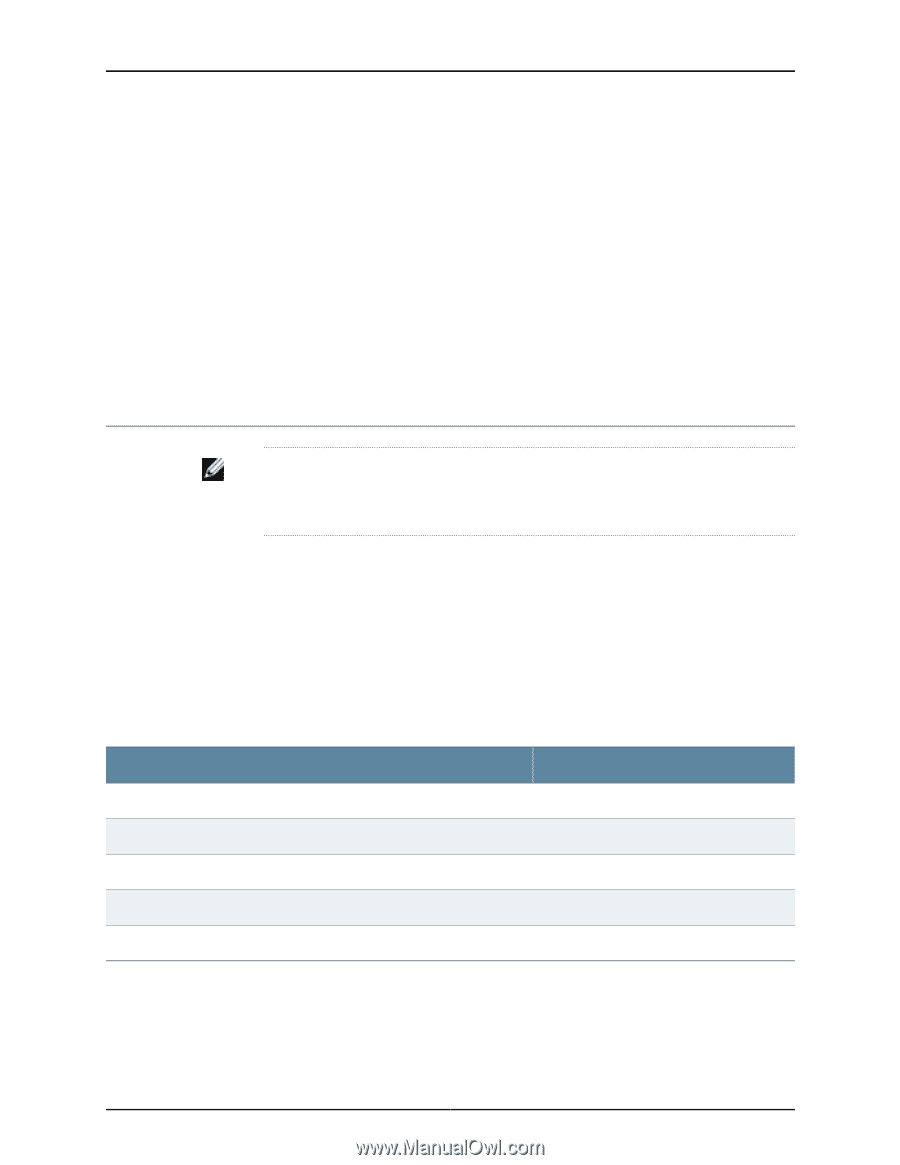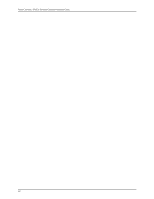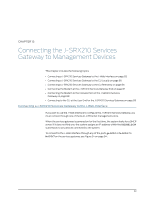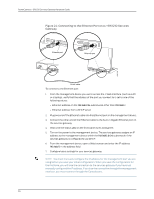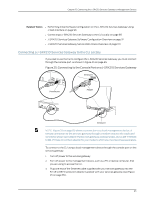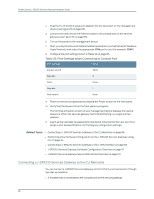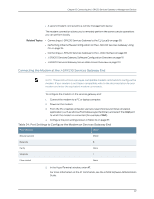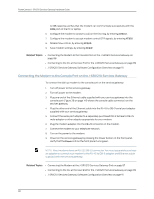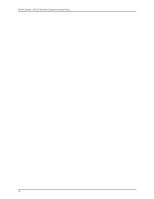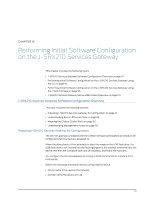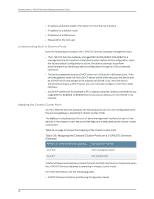Dell PowerConnect J-SRX210 Hardware Guide - Page 103
Connecting the Modem at the J-SRX210 Services Gateway End
 |
View all Dell PowerConnect J-SRX210 manuals
Add to My Manuals
Save this manual to your list of manuals |
Page 103 highlights
Chapter 15: Connecting the J-SRX210 Services Gateway to Management Devices • A second modem connected to a remote management device The modem connection allows you to remotely perform the same console operations you can perform locally. Related Topics • Connecting a J-SRX210 Services Gateway to the CLI Locally on page 85 • Performing Initial Software Configuration on the J-SRX210 Services Gateway Using CLI on page 94 • Connecting a J-SRX210 Services Gateway to the J-Web Interface on page 83 • J-SRX210 Services Gateway Software Configuration Overview on page 91 • J-SRX210 Services Gateway Secure Web Access Overview on page 101 Connecting the Modem at the J-SRX210 Services Gateway End NOTE: These instructions use Hayes-compatible modem commands to configure the modem. If your modem is not Hayes-compatible, refer to the documentation for your modem and enter the equivalent modem commands. To configure the modem on the services gateway end: 1. Connect the modem to a PC or laptop computer. 2. Power on the modem. 3. From the PC or laptop computer, start your asynchronous terminal emulation application (such as Microsoft Windows HyperTerminal) and select the COM port to which the modem is connected (for example, COM1). 4. Configure the port settings shown in Table 34 on page 87. Table 34: Port Settings to Configure the Modem on Services Gateway End Port Settings Value Bits per second 9600 Data bits 8 Parity None Stop bits 1 Flow control None 5. In the HyperTerminal window, enter AT. For more information on the AT commands, see the JUNOS Software Administration Guide. 87