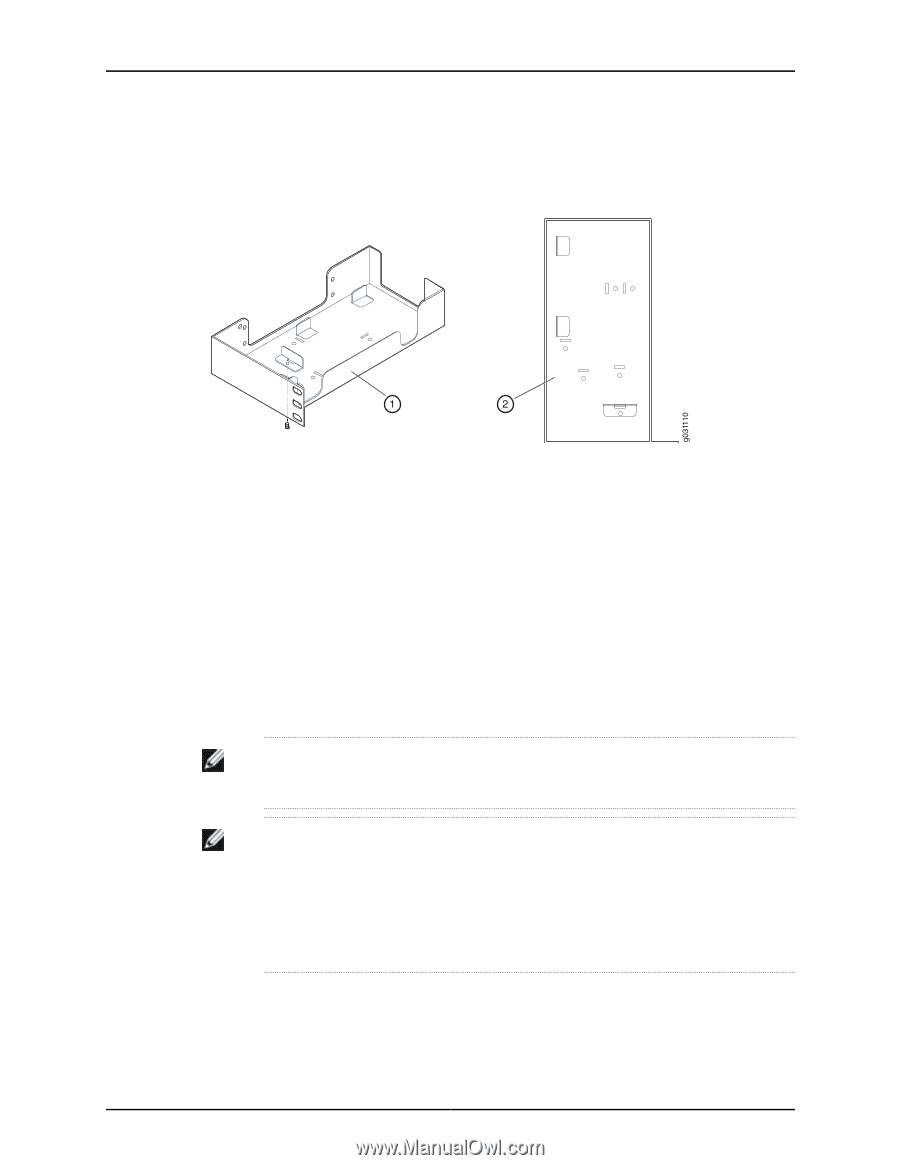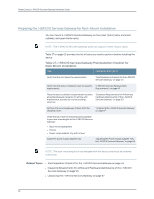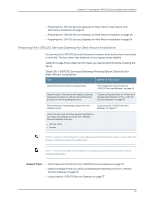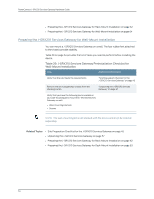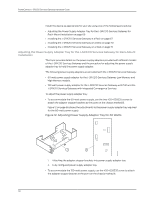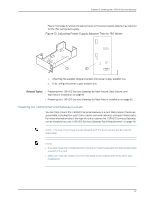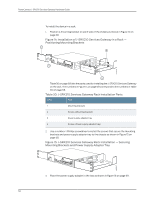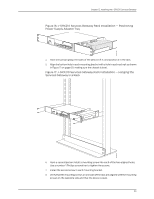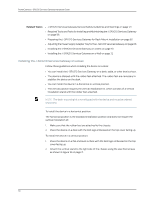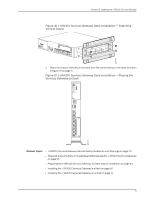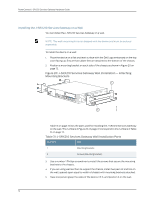Dell PowerConnect J-SRX210 Hardware Guide - Page 83
Installing the J-SRX210 Services Gateway in a Rack
 |
View all Dell PowerConnect J-SRX210 manuals
Add to My Manuals
Save this manual to your list of manuals |
Page 83 highlights
Chapter 12: Installing the J-SRX210 Services Gateway Figure 13 on page 67 shows the adjustments to the power supply adapter tray required for the 150-watt power supply. Figure 13: Adjusting Power Supply Adapter Tray for 150 Watts 1. Attaching the adapter stopper brackets into power supply adapter tray. 2. Fully configured power supply adapter tray. Related Topics • Preparing the J-SRX210 Services Gateway for Rack-Mount, Desk-Mount, and Wall-Mount Installation on page 61 • Preparing the J-SRX210 Services Gateway for Rack-Mount Installation on page 62 Installing the J-SRX210 Services Gateway in a Rack You can front-mount the J-SRX210 Services Gateway in a rack. Many types of racks are acceptable, including four-post (telco) racks, enclosed cabinets, and open-frame racks. For more information about the type of rack or cabinet the J-SRX210 Services Gateway can be installed into, see "J-SRX210 Services Gateway Rack Requirements" on page 49. NOTE: The rack-mounting kit is not shipped with the device and must be ordered separately. NOTE: • If you are installing multiple devices in one rack, install the lowest one first and proceed upward in the rack. • Make sure that the rubber feet from the base of the chassis are removed for rack installation. 67