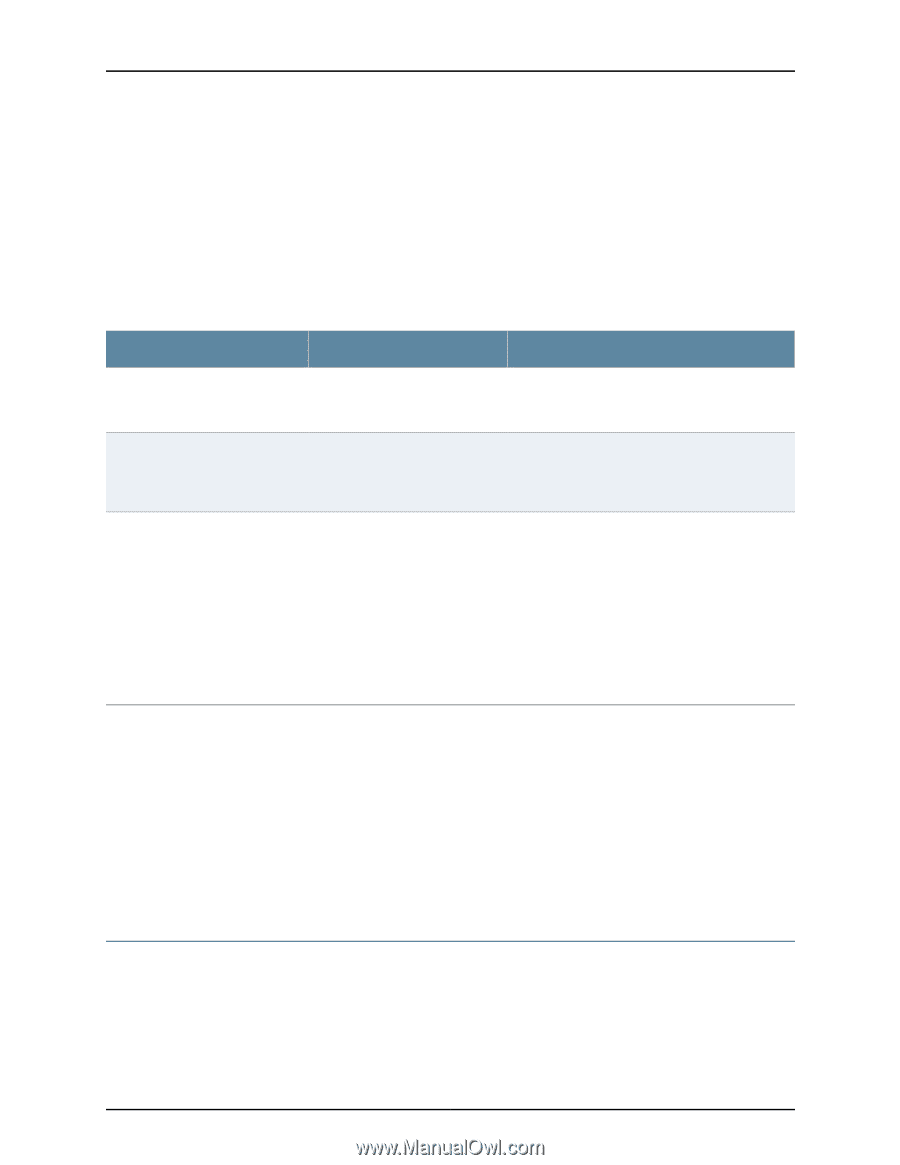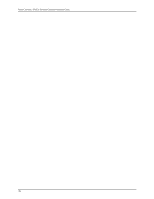Dell PowerConnect J-SRX210 Hardware Guide - Page 129
Monitoring the J-SRX210 Services Gateway Power System
 |
View all Dell PowerConnect J-SRX210 manuals
Add to My Manuals
Save this manual to your list of manuals |
Page 129 highlights
Chapter 18: Monitoring the J-SRX210 Services Gateway Monitoring the J-SRX210 Services Gateway Power System The LEDs on the services gateway enable you to determine the performance and operation. The Power LED, located on the front panel of the services gateway, indicates the different settings with respect to the power system. Table 43 on page 113 describes different Power LED status settings and their corrective actions. Table 43: Services Gateway Power LED Status LED Status Meaning Possible Cause and Corrective Action Green The device is receiving power, and the internal power supply is functional. Normal indication. No action is required. Amber The Power button has been pressed and quickly released. The device is shutting down or starting up. Normal indication. No action is required. Off The device is not receiving power. • Verify that the AC power cord from the power source to the device is not damaged. If the insulation is cracked or broken, immediately replace the cord or cable. • Ensure that the socket you plug in is in working condition. • Ensure the device has an AC input voltage between 110 and 240 VAC. • If you cannot determine the cause of the problem or need additional assistance, contact Dell Support. See "Dell Support" on page 115. Related Topics • Monitoring the J-SRX210 Services Gateway Chassis Using the CLI on page 107 • Monitoring the J-SRX210 Services Gateway Components Using LEDs on page 109 • Monitoring the J-SRX210 Services Gateway Using Chassis Alarm Conditions on page 111 • Using the Reset Config Button on the J-SRX210 Services Gateway on page 114 • Changing the Reset Config Button Behavior on the J-SRX210 Services Gateway on page 114 • Dell Support on page 115 Resetting the Configuration File When the J-SRX210 Services Gateway Is Inaccessible You can use the J-SRX210 Services Gateway's Reset Config button to restore the device's configuration file when the current one is faulty or fails. You can also change the default behavior of the Reset Config button. 113