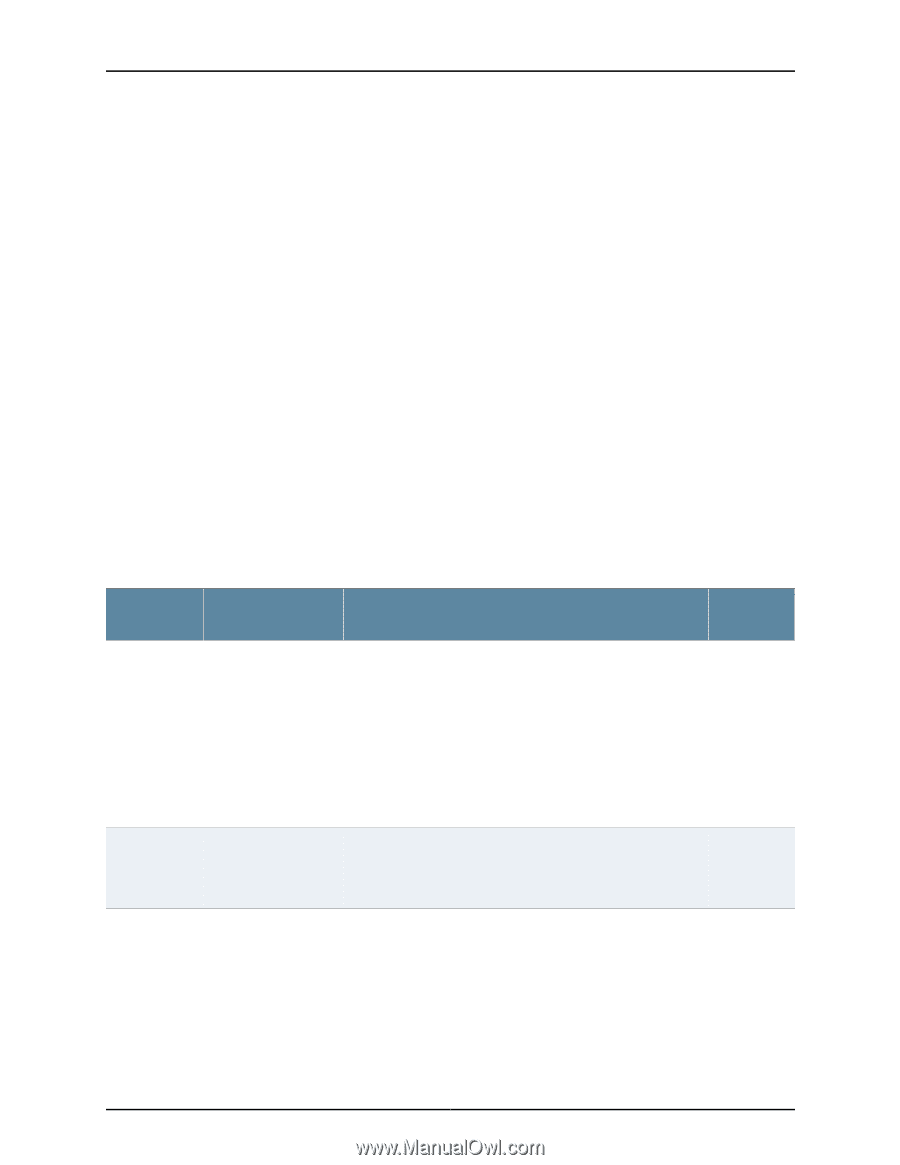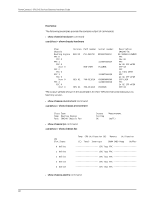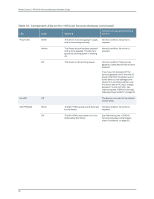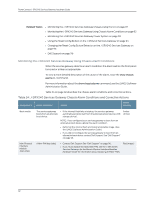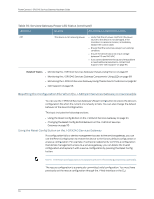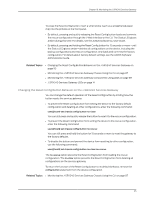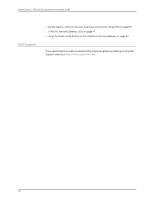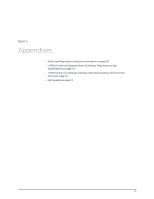Dell PowerConnect J-SRX240 Hardware Guide - Page 108
Monitoring the J-SRX240 Services Gateway Using Chassis Alarm Conditions
 |
View all Dell PowerConnect J-SRX240 manuals
Add to My Manuals
Save this manual to your list of manuals |
Page 108 highlights
PowerConnect J-SRX240 Services Gateway Hardware Guide Related Topics • Monitoring the J-SRX240 Services Gateway Chassis Using the CLI on page 87 • Monitoring the J-SRX240 Services Gateway Using Chassis Alarm Conditions on page 92 • Monitoring the J-SRX240 Services Gateway Power System on page 93 • Using the Reset Config Button on the J-SRX240 Services Gateway on page 94 • Changing the Reset Config Button Behavior on the J-SRX240 Services Gateway on page 95 • Dell Support on page 96 Monitoring the J-SRX240 Services Gateway Using Chassis Alarm Conditions When the services gateway detects an alarm condition, the Alarm LED on the front panel turns red or amber as appropriate. To view a more detailed description of the cause of the alarm, issue the show chassis alarms CLI command. For more information about the show chassis alarms command, see the JUNOS Software Administration Guide. Table 34 on page 92 describes the chassis alarm conditions and corrective actions. Table 34: J-SRX240 Services Gateway Chassis Alarm Conditions and Corrective Actions Component Alarm Condition Action Alarm Severity Boot media The services gateway boots from an alternate boot device. • If the internal flash fails at startup, the services gateway automatically boots itself from the alternative boot device (USB storage device). Amber (minor) NOTE: If you configured your services gateway to boot from an alternative boot device, ignore this alarm condition. • Reformat the internal flash and install a bootable image. (See the JUNOS Software Administration Guide.) • If you did not configure the services gateway to boot from an alternative boot device, contact Dell Support. See "Dell Support" on page 96. Mini-Physical Interface Module (Mini-PIM) A Mini-PIM has failed. • Contact Dell Support See "Dell Support" on page 96. • If you must replace the failed Mini-PIM, see the J-SRX Series Services Gateways for the Branch Physical Interface Modules Hardware Guide for information about replacing the Mini-PIMs. Red (major) 92