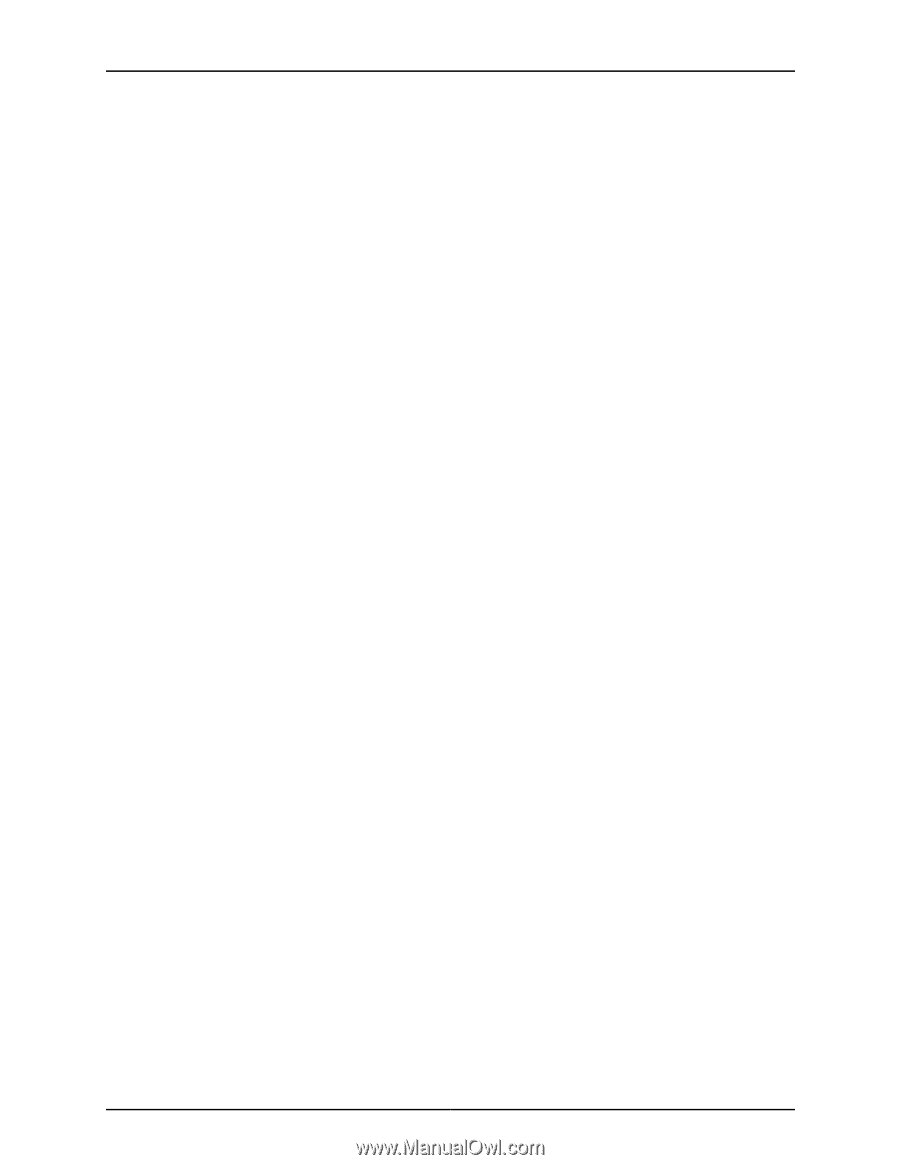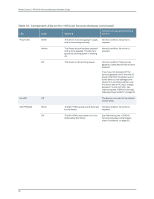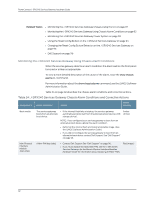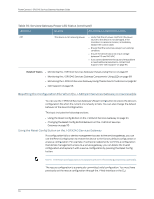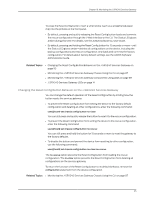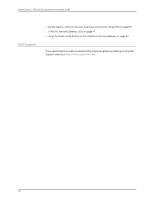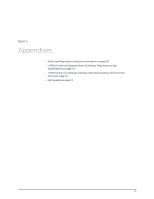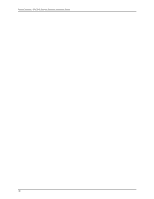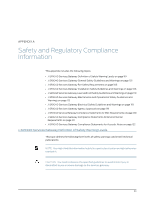Dell PowerConnect J-SRX240 Hardware Guide - Page 111
Changing the Reset Config Button Behavior on the J-SRX240 Services Gateway
 |
View all Dell PowerConnect J-SRX240 manuals
Add to My Manuals
Save this manual to your list of manuals |
Page 111 highlights
Chapter 16: Monitoring the J-SRX240 Services Gateway To press the Reset Config button, insert a small probe (such as a straightened paper clip) into the pinhole on the front panel. • By default, pressing and quickly releasing the Reset Config button loads and commits the rescue configuration through the J-Web interface or the CLI. The Status LED glows amber during this time. For details, see the JUNOS Software CLI User Guide. • By default, pressing and holding the Reset Config button for 15 seconds or more-until the Status LED glows amber-deletes all configurations on the device, including the backup configurations and rescue configuration, and loads and commits the factory configuration. For details about factory default settings, see the JUNOS Software Administration Guide. Related Topics • Changing the Reset Config Button Behavior on the J-SRX240 Services Gateway on page 95 • Monitoring the J-SRX240 Services Gateway Chassis Using the CLI on page 87 • Monitoring the J-SRX240 Services Gateway Components Using LEDs on page 89 • J-SRX240 Services Gateway LEDs on page 14 Changing the Reset Config Button Behavior on the J-SRX240 Services Gateway You can change the default operation of the Reset Config button by limiting how the button resets the services gateway: • To prevent the Reset Config button from setting the device to the factory default configuration and deleting all other configurations, enter the following command: user@host# set chassis config-button no-clear You can still press and quickly release the button to reset it to the rescue configuration. • To prevent the Reset Config button from setting the device to the rescue configuration, enter the following command: user@host# set chassis config-button no-rescue You can still press and hold the button for 15 seconds or more to reset the gateway to the factory defaults. • To disable the button and prevent the device from resetting to either configuration, use the following command: user@host# set chassis config-button no-clear no-rescue The no-rescue option prevents the Reset Config button from loading the rescue configuration. The no-clear option prevents the Reset Config button from deleting all configurations on the services gateway. To return the function of the Reset Config button to its default behavior, remove the config-button statement from the device configuration. Related Topics • Monitoring the J-SRX240 Services Gateway Chassis Using the CLI on page 87 95