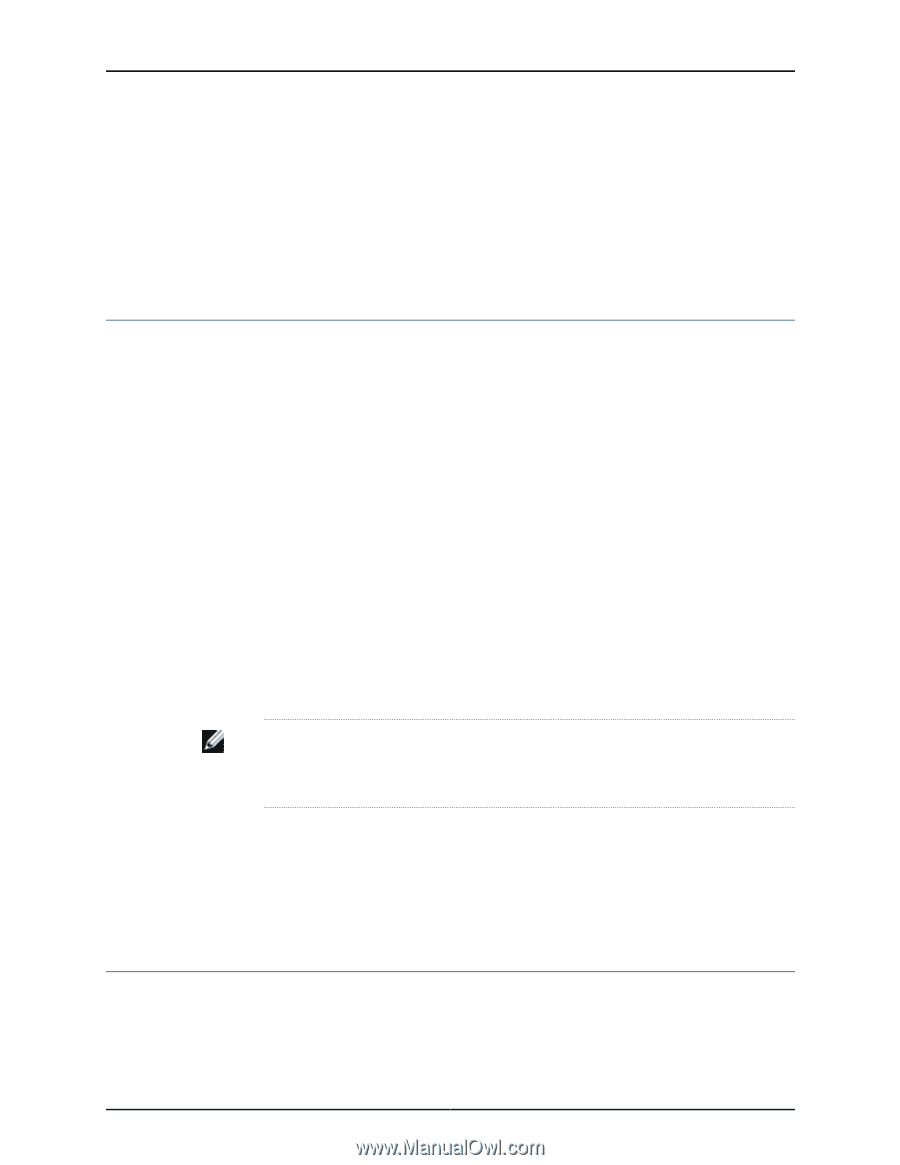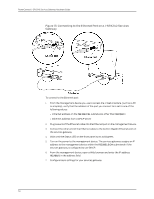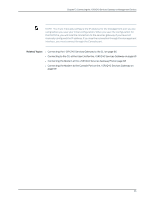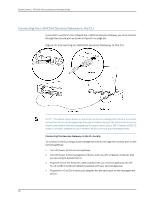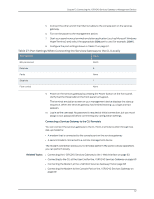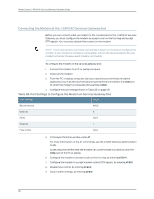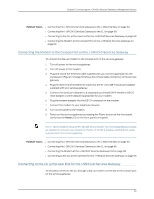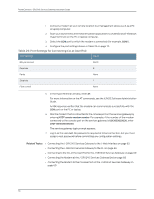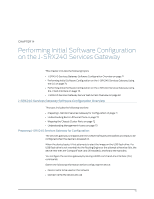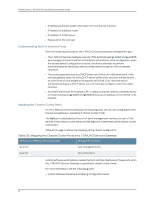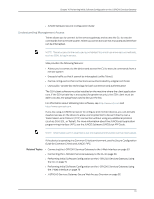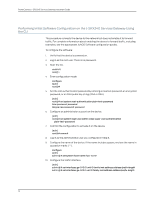Dell PowerConnect J-SRX240 Hardware Guide - Page 85
Connecting the Modem to the Console Port on the J-SRX240 Services Gateway
 |
View all Dell PowerConnect J-SRX240 manuals
Add to My Manuals
Save this manual to your list of manuals |
Page 85 highlights
Chapter 13: Connecting the J-SRX240 Services Gateway to Management Devices Related Topics • Connecting the J-SRX240 Services Gateway to the J-Web Interface on page 63 • Connecting the J-SRX240 Services Gateway to the CLI on page 66 • Connecting to the CLI at the User End for the J-SRX240 Services Gateway on page 69 • Connecting the Modem to the Console Port on the J-SRX240 Services Gateway on page 69 Connecting the Modem to the Console Port on the J-SRX240 Services Gateway To connect the dial-up modem to the console port on the services gateway: 1. Turn off power to the services gateway. 2. Turn off power to the modem. 3. Plug one end of the Ethernet cable supplied with your services gateway into the console port (Figure 17 on page 129 shows the console cable connector) on the services gateway. 4. Plug the other end of the Ethernet cable into the RJ-45 to DB-9 serial port adapter supplied with your services gateway. 5. Connect the serial port adapter to a separately purchased DB-9 female to DB-25 male adapter or other adapter appropriate for your modem. 6. Plug the modem adapter into the DB-25 connector on the modem. 7. Connect the modem to your telephone network. 8. Turn on the power to the modem. 9. Power on the services gateway by pressing the Power button on the front panel. Verify that the Power LED on the front panel turns green. NOTE: Most modems have an RS-232 DB-25 connector. You must separately purchase an adapter to connect your modem to the RJ-45 to DB-9 adapter and Ethernet cable supplied with the services gateway. Related Topics • Connecting the J-SRX240 Services Gateway to the J-Web Interface on page 63 • Connecting the J-SRX240 Services Gateway to the CLI on page 66 • Connecting the Modem at the J-SRX240 Services Gateway End on page 68 • Connecting to the CLI at the User End for the J-SRX240 Services Gateway on page 69 Connecting to the CLI at the User End for the J-SRX240 Services Gateway To remotely connect to the CLI through a dial-up modem connected to the console port on the services gateway: 69