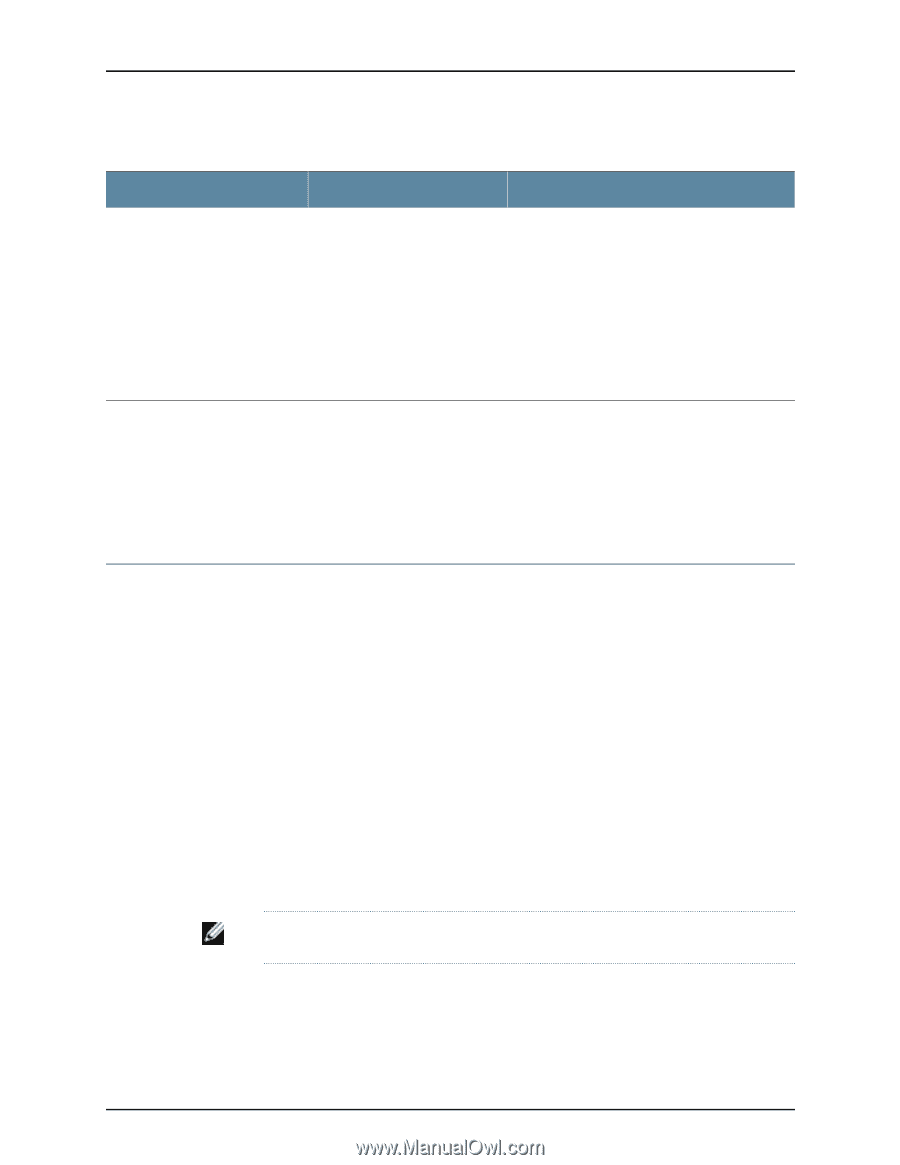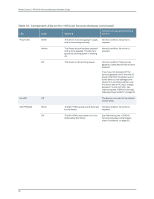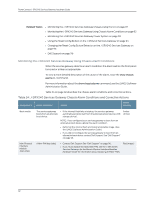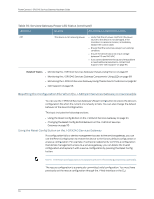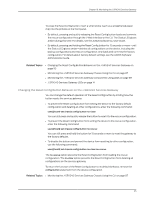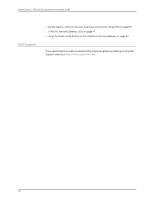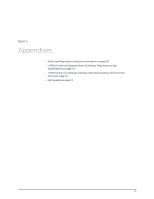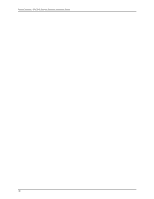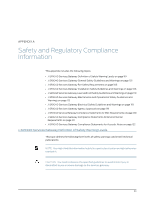Dell PowerConnect J-SRX240 Hardware Guide - Page 110
Resetting the Configuration File When the J-SRX240 Services Gateway Is Inaccessible - factory reset
 |
View all Dell PowerConnect J-SRX240 manuals
Add to My Manuals
Save this manual to your list of manuals |
Page 110 highlights
PowerConnect J-SRX240 Services Gateway Hardware Guide Table 35: Services Gateway Power LED Status (continued) LED Status Meaning Possible Cause and Corrective Action Off The device is not receiving power. • Verify that the AC power cord from the power source to the device is not damaged. If the insulation is cracked or broken, immediately replace the cord or cable. • Ensure that the socket you plug in is in working condition. • Ensure the device has an AC input voltage between 110 and 240 VAC. • If you cannot determine the cause of the problem or need additional assistance, contact Dell Support. See "Dell Support" on page 96. Related Topics • Monitoring the J-SRX240 Services Gateway Chassis Using the CLI on page 87 • Monitoring the J-SRX240 Services Gateway Components Using LEDs on page 89 • Monitoring the J-SRX240 Services Gateway Using Chassis Alarm Conditions on page 92 • Dell Support on page 96 Resetting the Configuration File When the J-SRX240 Services Gateway Is Inaccessible You can use the J-SRX240 Services Gateway's Reset Config button to restore the device's configuration file when the current one is faulty or fails. You can also change the default behavior of the Reset Config button. This topic includes the following sections: • Using the Reset Config Button on the J-SRX240 Services Gateway on page 94 • Changing the Reset Config Button Behavior on the J-SRX240 Services Gateway on page 95 Using the Reset Config Button on the J-SRX240 Services Gateway If a configuration fails or denies management access to the services gateway, you can use the Reset Config button to restore the device to the factory default configuration or a rescue configuration. For example, if someone inadvertently commits a configuration that denies management access to a services gateway, you can delete the invalid configuration and replace it with a rescue configuration by pressing the Reset Config button. NOTE: The Reset Config button is recessed to prevent it from being pressed accidentally. The rescue configuration is a previously committed, valid configuration. You must have previously set the rescue configuration through the J-Web interface or the CLI. 94