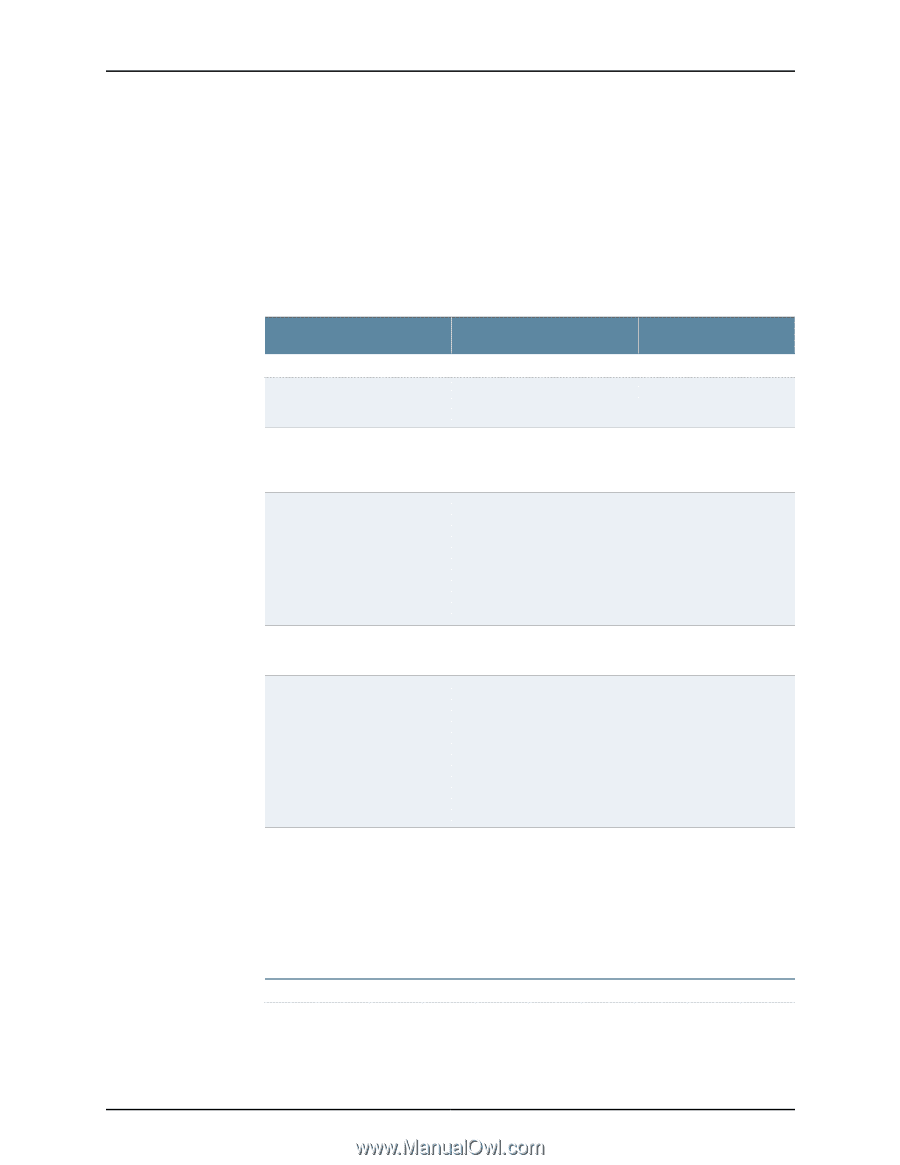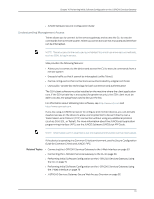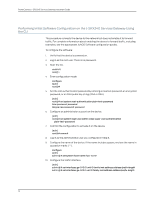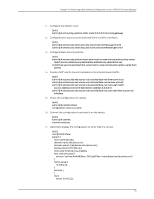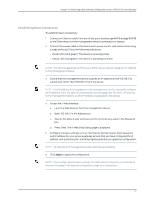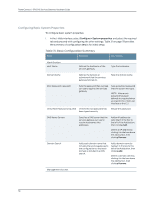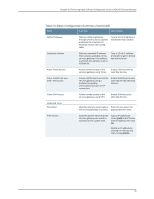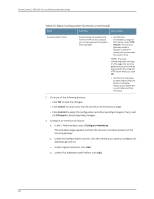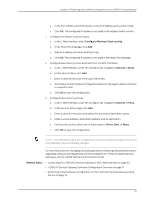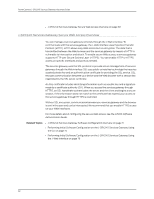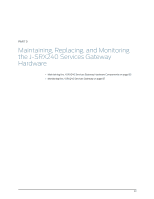Dell PowerConnect J-SRX240 Hardware Guide - Page 94
Configuring Basic System Properties, Table 31: Basic Configuration Summary
 |
View all Dell PowerConnect J-SRX240 manuals
Add to My Manuals
Save this manual to your list of manuals |
Page 94 highlights
PowerConnect J-SRX240 Services Gateway Hardware Guide Configuring Basic System Properties To configure basic system properties: 1. In the J-Web interface, select Configure> System properties and select the required tab and proceed with configuring the other settings. Table 31 on page 78 provides the summary of configuration details for initial setup. Table 31: Basic Configuration Summary Field Function Your Action Identification Host Name Defines the hostname of the services gateway. Type the hostname. Domain Name Defines the network or subnetwork that the services gateway belongs to. Type the domain name. Root Password (required) Sets the password that user root can use to log into the services gateway. Type a plaintext password that the system encrypts. NOTE: After a root password has been defined, it is required when you log into the J-Web user interface or the CLI. Verify Root Password (required) Verifies the root password has been typed correctly. Retype the password. DNS Name Servers Specifies a DNS server that the services gateway can use to resolve hostnames into addresses. Add an IP address by selecting it in the box to the left of the Add button, then clicking Add. Delete an IP address by clicking it in the box above the Add button, then clicking Remove. Domain Search Adds each domain name that includes the services gateway to the configuration so that each domain is included in a DNS search. Add a domain name by typing it in the box to the left of the Add button, then clicking Add. Delete a domain name by clicking it in the box above the Add button, then clicking Remove. Management Access 78