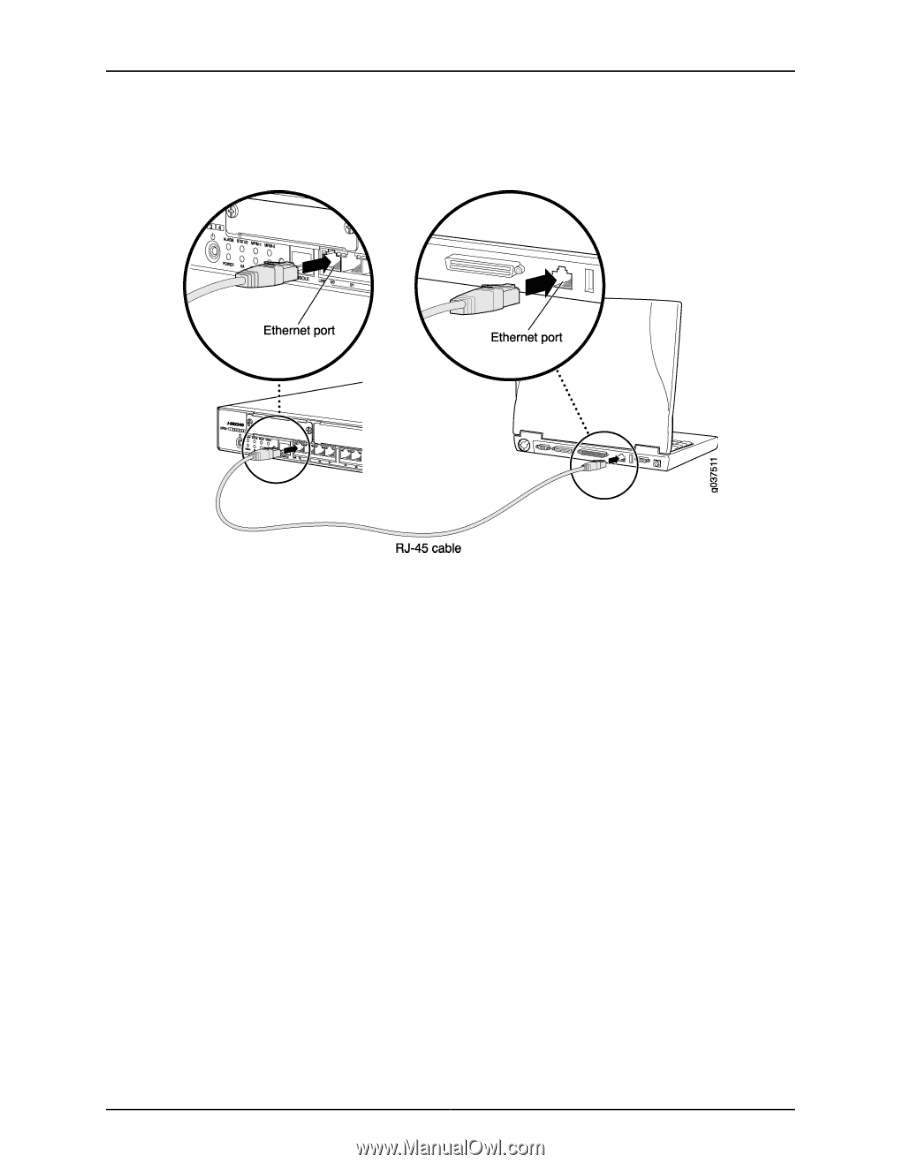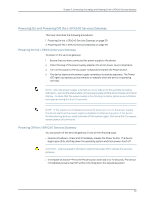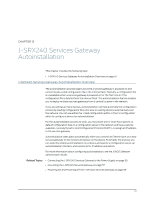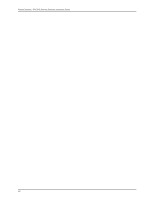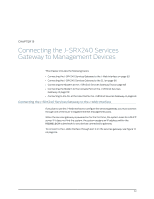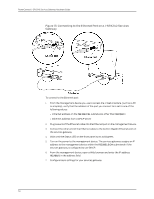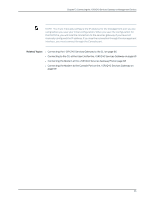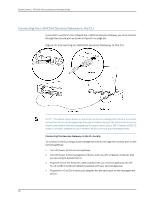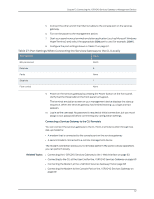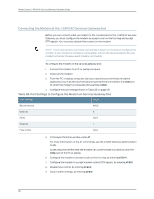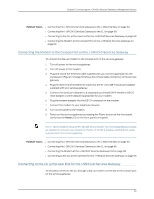Dell PowerConnect J-SRX240 Hardware Guide - Page 80
Connecting to the Ethernet Port on a J-SRX240 Services, Gateway
 |
View all Dell PowerConnect J-SRX240 manuals
Add to My Manuals
Save this manual to your list of manuals |
Page 80 highlights
PowerConnect J-SRX240 Services Gateway Hardware Guide Figure 13: Connecting to the Ethernet Port on a J-SRX240 Services Gateway To connect to the Ethernet port: 1. From the management device you use to access the J-Web interface (such as a PC or a laptop), verify that the address of the port you connect to is set to one of the following values: • Ethernet address on the 192.168.1/24 subnetwork other than 192.168.1.1 • Ethernet address from a DHCP server 2. Plug one end of the Ethernet cable into the Ethernet port on the management device. 3. Connect the other end of the Ethernet cable to the built-in Gigabit Ethernet port on the services gateway. 4. Wait until the Status LED on the front panel turns solid green. 5. Turn on the power to the management device. The services gateway assigns an IP address to the management device within the 192.168.1.0/24 subnetwork if the services gateway is configured to use DHCP. 6. From the management device, open a Web browser and enter the IP address 192.168.1.1 in the address field. 7. Configure basic settings for your services gateway. 64