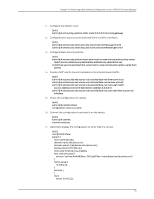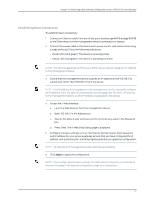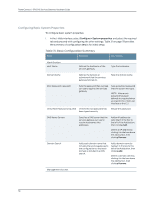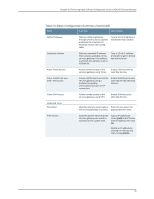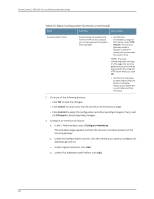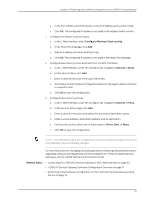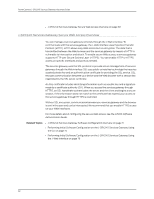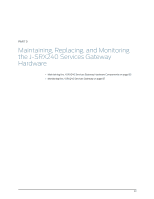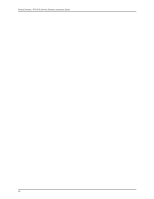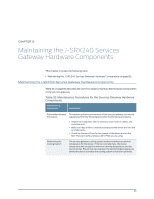Dell PowerConnect J-SRX240 Hardware Guide - Page 96
continued, Under IPv4 Addresses and Prefixes, click
 |
View all Dell PowerConnect J-SRX240 manuals
Add to My Manuals
Save this manual to your list of manuals |
Page 96 highlights
PowerConnect J-SRX240 Services Gateway Hardware Guide Table 31: Basic Configuration Summary (continued) Field Function Your Action Current System Time Synchronizes the system time with the NTP server or allows you to manually set the system time and date. • Set the time immediately using the NTP server; select NTP Servers. The services gateway sends a request to the NTP server and synchronizes the system time. NOTE: If you are configuring other settings on this page, the services gateway also synchronizes the system time using the NTP server when you click OK. • Set the time manually by selecting the Manual button. A window allows you to select the current date and time from lists. 2. Click one of the following buttons: • Click OK to save the changes. • Click Cancel to cancel your entries and return to the previous page. • Click Commit to apply the configuration and other pending changes (if any) and click Discard to discard pending changes. 3. Configure an interface as follows: a. In the J-Web interface, select Configure>Interfaces. The Interfaces page appears and lists the network interfaces present on the services gateway. b. Under the Interface Name column, click the interface you want to configure (for example, ge-0/0/0). c. Under Logical Interfaces, click Add. d. Under IPv4 Addresses and Prefixes, click Add. 80