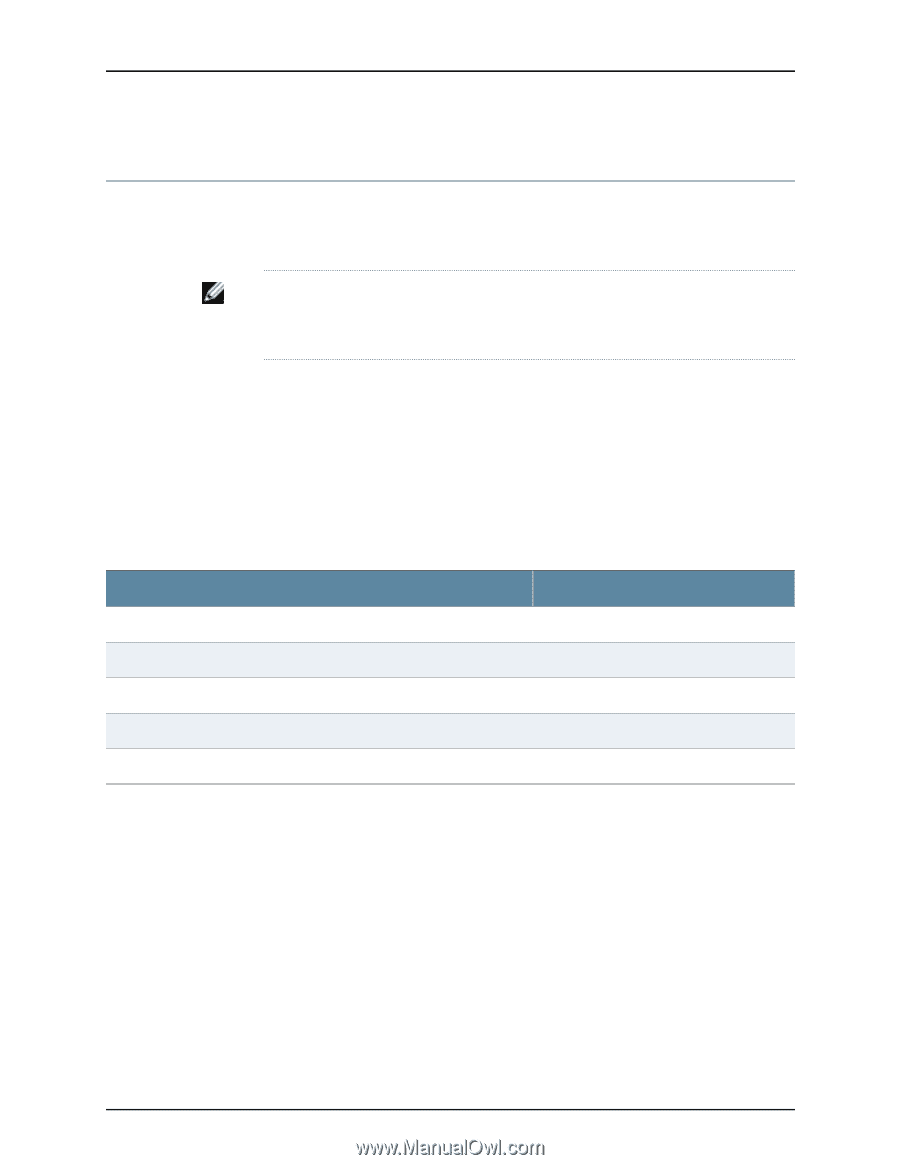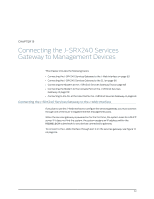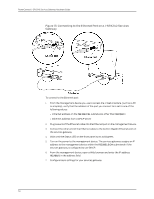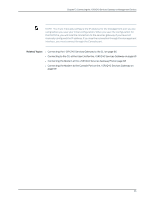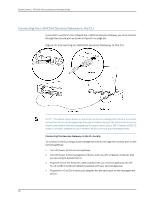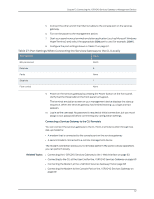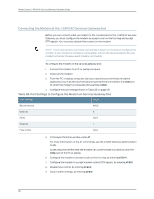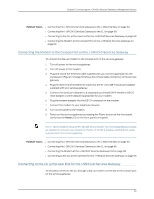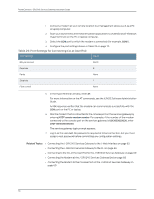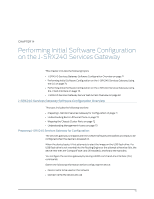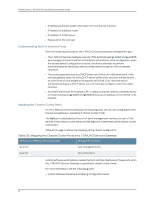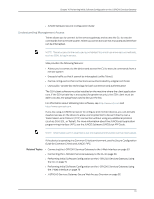Dell PowerConnect J-SRX240 Hardware Guide - Page 84
Connecting the Modem at the J-SRX240 Services Gateway End
 |
View all Dell PowerConnect J-SRX240 manuals
Add to My Manuals
Save this manual to your list of manuals |
Page 84 highlights
PowerConnect J-SRX240 Services Gateway Hardware Guide Connecting the Modem at the J-SRX240 Services Gateway End Before you can connect a dial-up modem to the console port on the J-SRX240 Services Gateway, you must configure the modem to accept a call on the first ring and accept DTR signals. You must also disable flow control on the modem. NOTE: These instructions use Hayes-compatible modem commands to configure the modem. If your modem is not Hayes-compatible, refer to the documentation for your modem and enter the equivalent modem commands. To configure the modem on the services gateway end: 1. Connect the modem to a PC or laptop computer. 2. Power on the modem. 3. From the PC or laptop computer, start your asynchronous terminal emulation application (such as Microsoft Windows HyperTerminal) and select the COM port to which the modem is connected (for example, COM1). 4. Configure the port settings shown in Table 28 on page 68. Table 28: Port Settings to Configure the Modem on Services Gateway End Port Settings Value Bits per second 9600 Data bits 8 Parity None Stop bits 1 Flow control None 5. In the HyperTerminal window, enter AT. For more information on the AT commands, see the JUNOS Software Administration Guide. An OK response verifies that the modem can communicate successfully with the COM port on the PC or laptop. 6. Configure the modem to answer a call on the first ring, by entering ATS0=1. 7. Configure the modem to accept modem control DTR signals, by entering AT&D1. 8. Disable flow control, by entering AT&K0. 9. Save modem settings, by entering AT&W. 68