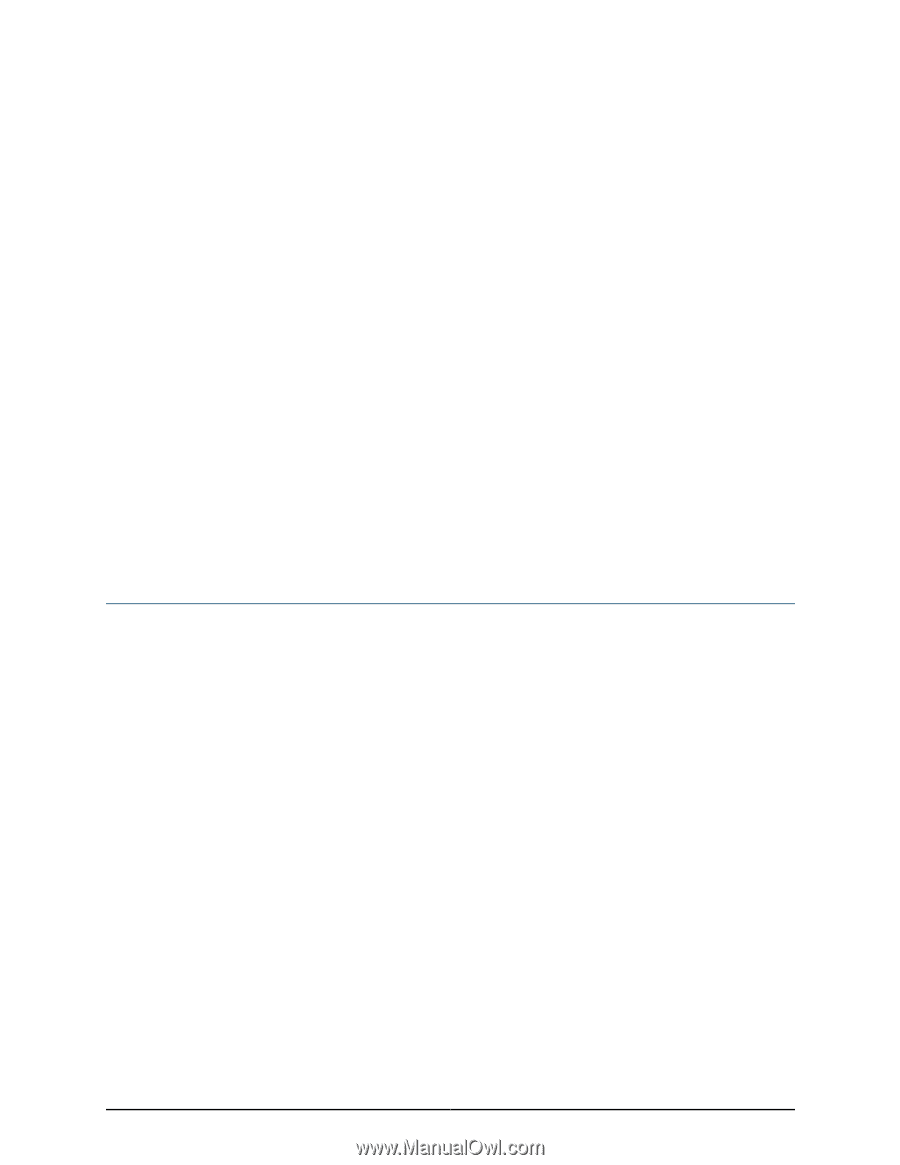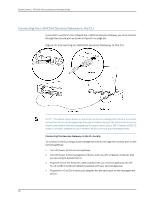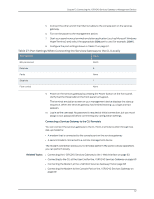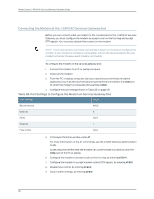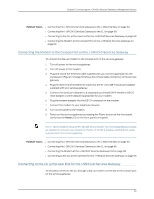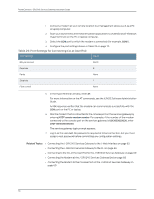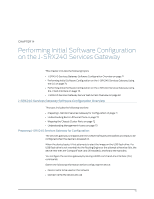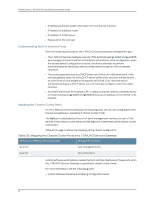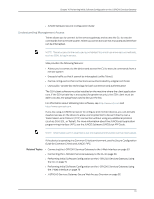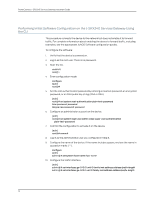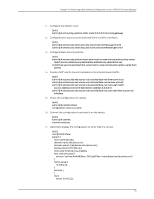Dell PowerConnect J-SRX240 Hardware Guide - Page 87
Performing Initial Software Configuration on the J-SRX240 Services Gateway, J-SRX240
 |
View all Dell PowerConnect J-SRX240 manuals
Add to My Manuals
Save this manual to your list of manuals |
Page 87 highlights
CHAPTER 14 Performing Initial Software Configuration on the J-SRX240 Services Gateway This chapter includes the following topics: • J-SRX240 Services Gateway Software Configuration Overview on page 71 • Performing Initial Software Configuration on the J-SRX240 Services Gateway Using the CLI on page 74 • Performing Initial Software Configuration on the J-SRX240 Services Gateway Using the J-Web Interface on page 76 • J-SRX240 Services Gateway Secure Web Access Overview on page 82 J-SRX240 Services Gateway Software Configuration Overview This topic includes the following sections: • Preparing J-SRX240 Services Gateway for Configuration on page 71 • Understanding Built-In Ethernet Ports on page 72 • Mapping the Chassis Cluster Ports on page 72 • Understanding Management Access on page 73 Preparing J-SRX240 Services Gateway for Configuration The services gateway is shipped with the JUNOS Software preinstalled and ready to be configured when the device is powered on. When the device boots, it first attempts to start the image on the USB flash drive. If a USB flash drive is not inserted into the Routing Engine or the attempt otherwise fails, the device next tries the CompactFlash card (if installed), and finally the hard disk. You configure the services gateway by issuing JUNOS command-line interface (CLI) commands. Gather the following information before configuring the device: • Device name to be used on the network • Domain name the device will use 71