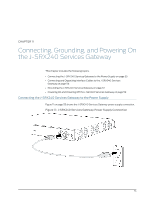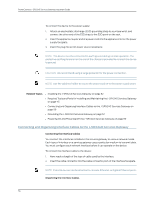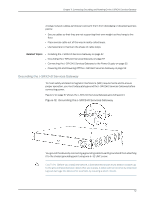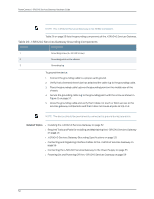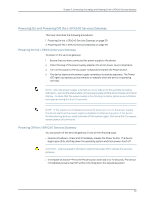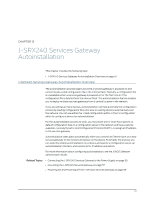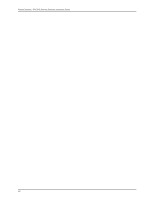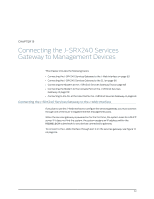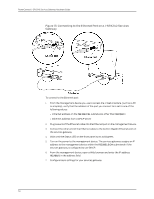Dell PowerConnect J-SRX240 Hardware Guide - Page 75
Powering On and Powering Off the J-SRX240 Services Gateway
 |
View all Dell PowerConnect J-SRX240 manuals
Add to My Manuals
Save this manual to your list of manuals |
Page 75 highlights
Chapter 11: Connecting, Grounding, and Powering On the J-SRX240 Services Gateway Powering On and Powering Off the J-SRX240 Services Gateway This topic describes the following procedures: 1. Powering On the J-SRX240 Services Gateway on page 59 2. Powering Off the J-SRX240 Services Gateway on page 59 Powering On the J-SRX240 Services Gateway To power on the services gateway: 1. Ensure that you have connected the power supply to the device. 2. Insert the plug of the power supply adapter into an AC power source receptacle. 3. Turn on the power to the AC power receptacle and press the Power button. 4. The device starts as the power supply completes its startup sequence. The Power LED lights during startup and remains on steadily when the device is operating normally. NOTE: After the power supply is turned on, it can take up to 60 seconds for status indicators-such as the Status LEDs on the power supply and the show chassis command display-to show that the power supply is functioning normally. Ignore error indicators that appear during the first 60 seconds. NOTE: If the system is completely powered off when you turn on the power supply, the device starts as the power supply completes its startup sequence. If the device finishes starting and you need to power off the system again, first issue the CLI request system power-off command. Powering Off the J-SRX240 Services Gateway You can power off the services gateway in one of the following ways: • Graceful shutdown-Press and immediately release the Power button. The device begins gracefully shutting down the operating system and then powers itself off. WARNING: Use the graceful shutdown method to power off or reboot the services gateway. • Immediate shutdown-Press the Power button and hold it for 10 seconds. The device immediately powers itself off without shutting down the operating system. 59