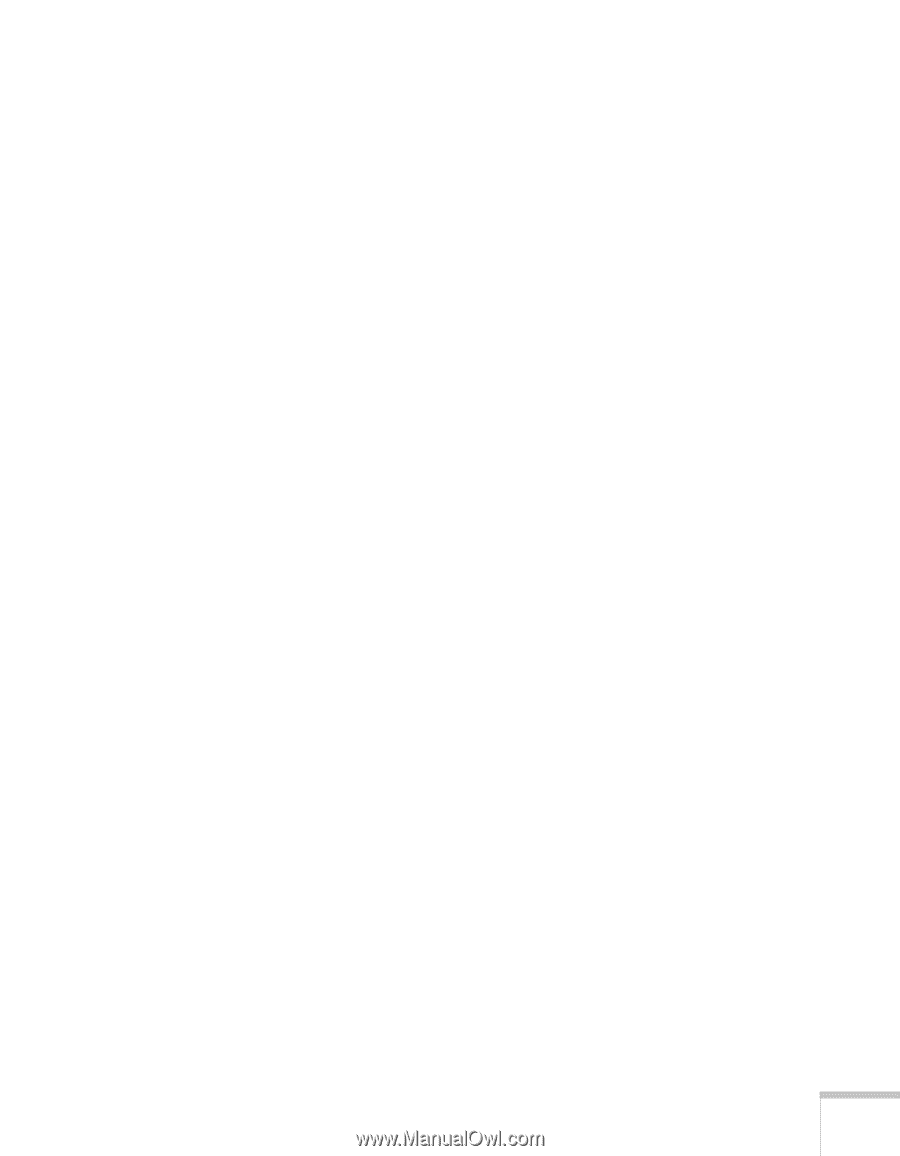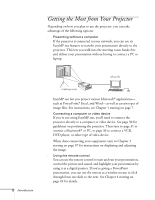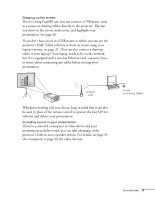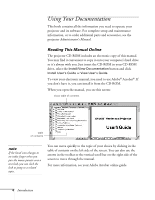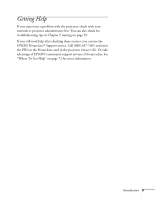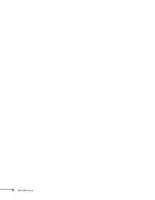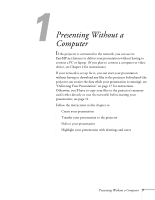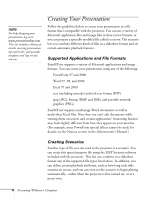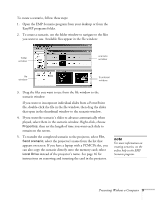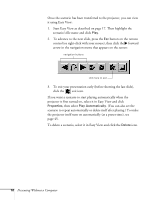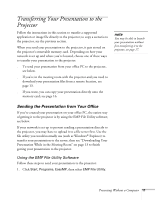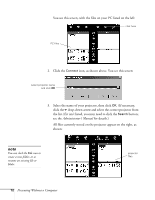Epson PowerLite 8150i User Manual - Page 12
Chap 1-Presenting Without a Computer
 |
View all Epson PowerLite 8150i manuals
Add to My Manuals
Save this manual to your list of manuals |
Page 12 highlights
1 Presenting Without a Computer If the projector is connected to the network, you can use its EasyMP.net features to deliver your presentation without having to connect a PC or laptop. (If you plan to connect a computer or video device, see Chapter 2 for instructions.) If your network is set up for it, you can start your presentation without having to download any files to the projector beforehand (the projector can receive the data while your presentation is running); see "Delivering Your Presentation" on page 17 for instructions. Otherwise, you'll have to copy your files to the projector's memory card (either directly or over the network) before starting your presentation; see page 11. Follow the instructions in this chapter to: s Create your presentation s Transfer your presentation to the projector s Deliver your presentation s Highlight your presentation with drawings and notes Presenting Without a Computer 7