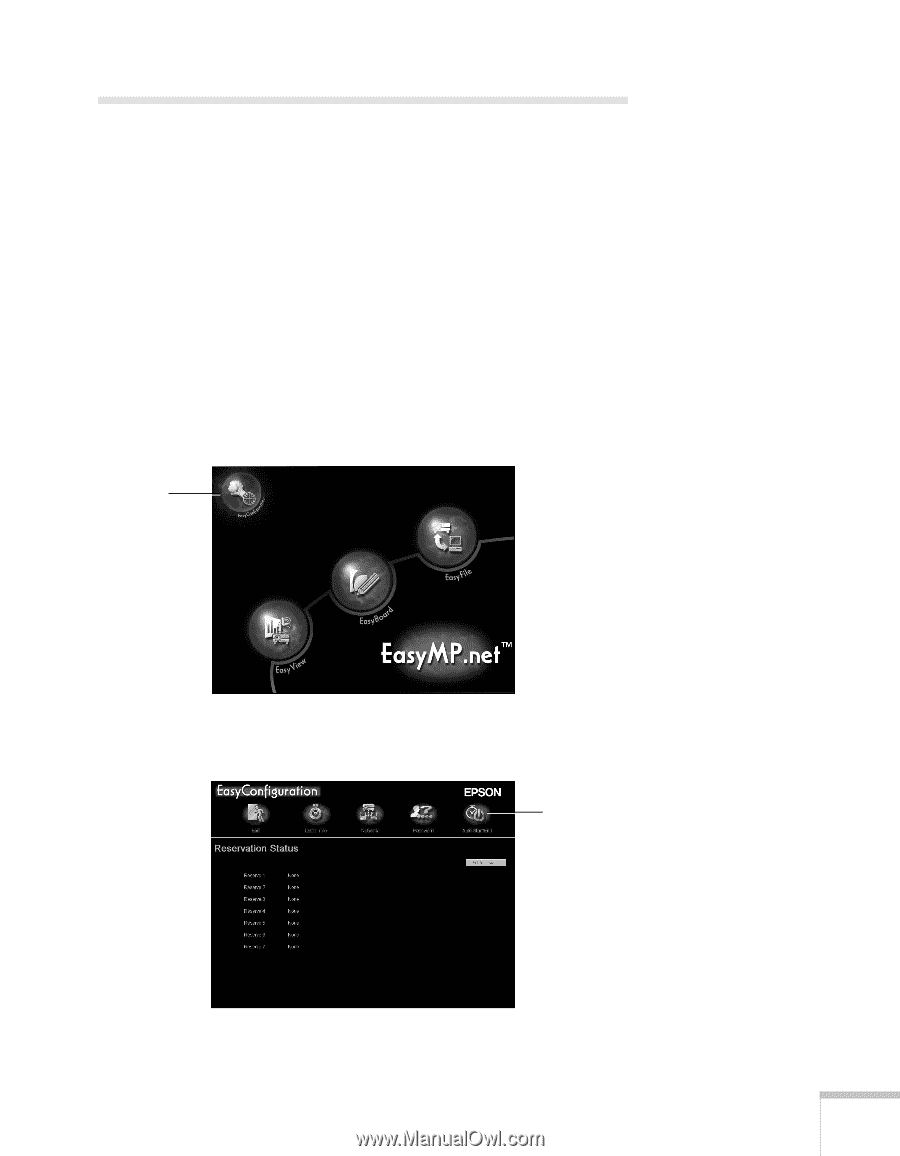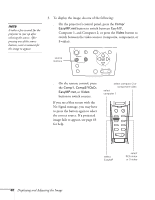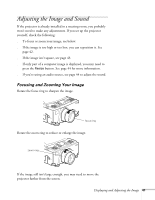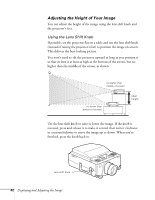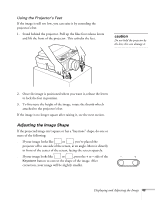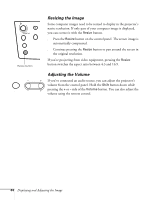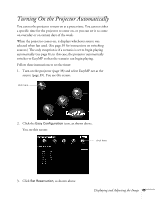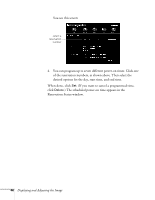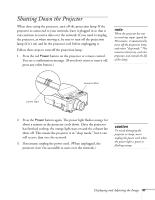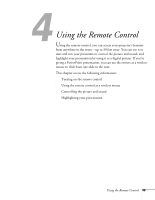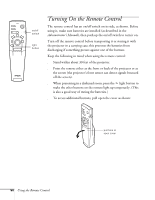Epson PowerLite 8150i User Manual - Page 50
Turning On the Projector Automatically
 |
View all Epson PowerLite 8150i manuals
Add to My Manuals
Save this manual to your list of manuals |
Page 50 highlights
Turning On the Projector Automatically You can set the projector to turn on at a preset time. You can set either a specific time for the projector to come on, or you can set it to come on everyday or on certain days of the week. When the projector comes on, it displays whichever source was selected when last used. (See page 39 for instructions on switching sources.) The only exception is if a scenario is set to begin playing automatically (see page 8); in this case, the projector automatically switches to EasyMP so that the scenario can begin playing. Follow these instructions to set the timer: 1. Turn on the projector (page 38) and select EasyMP.net as the source (page 39). You see this screen: click here 2. Click the Easy Configuration icon, as shown above. You see this screen: click here 3. Click Set Reservation, as shown above. Displaying and Adjusting the Image 45