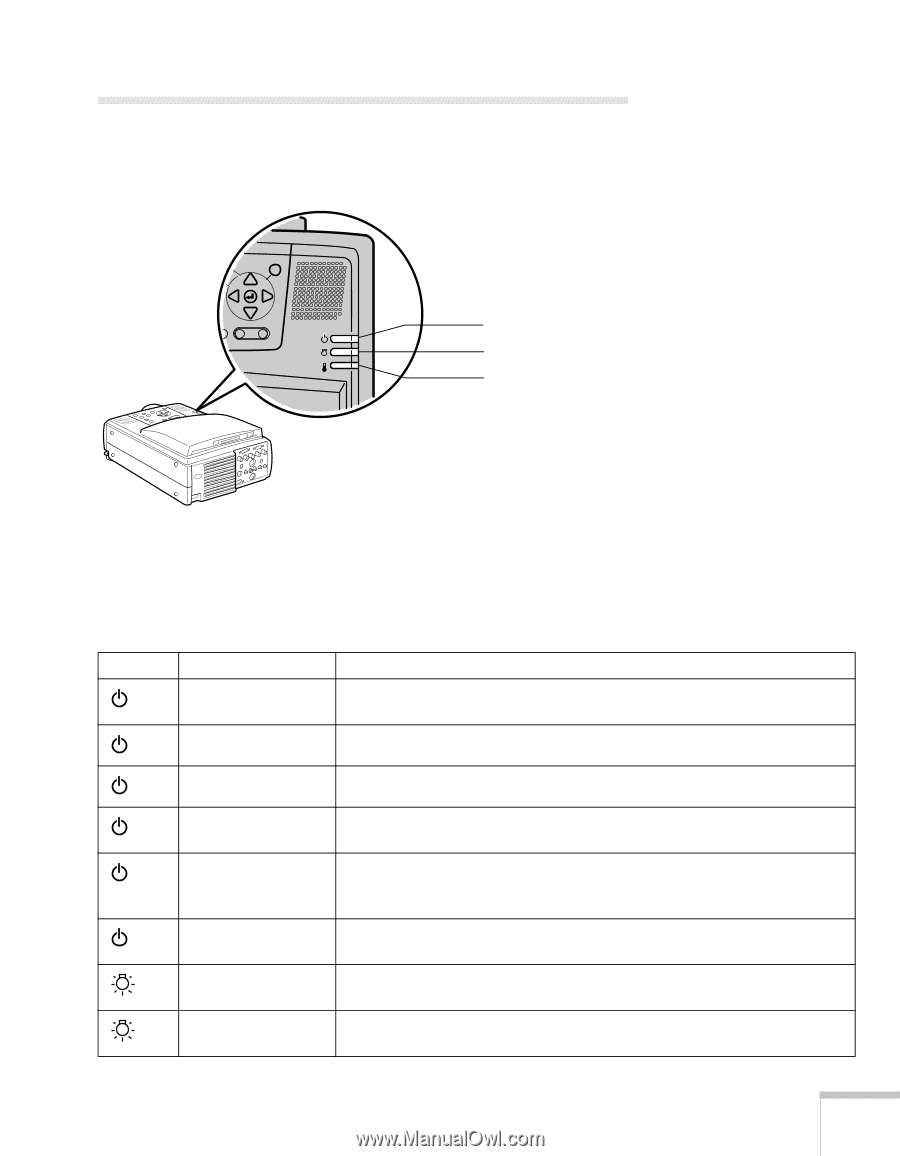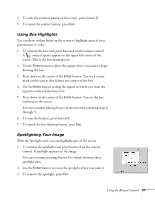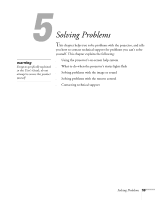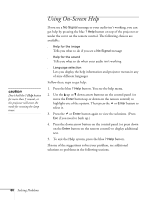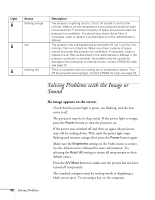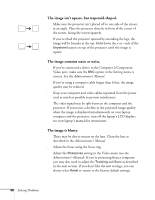Epson PowerLite 8150i User Manual - Page 66
What To Do When the Lights Flash
 |
View all Epson PowerLite 8150i manuals
Add to My Manuals
Save this manual to your list of manuals |
Page 66 highlights
What To Do When the Lights Flash The lights on top of the projector indicate the projector's status and let you know when a problem occurs. power light lamp light temperature light If the projector is not working correctly, first turn it off and unplug it. Then plug the power cord back in and turn on the projector. If this does not solve the problem, check the status lights on top of the projector and try the solutions recommended below. Light Status does not come on green Description Make sure the power cord is connected securely. If you've just replaced the lamp, make sure its cover is fastened securely. The projector is operating normally. flashing green The projector is warming up. Wait for the image to appear. orange flashing orange red flashing orange flashing red The projector is in sleep mode. You can unplug it to turn it off or press the Power button to turn it on. The lamp is cooling down. Don't unplug the projector until the light stops flashing. If you want to turn the projector back on, wait until the light stops flashing and press the Power button. Power is cut off because of an internal problem. Remove the power cord and contact EPSON for help; see page 72. The lamp is almost burned out. This is a good time to replace it. See the Administrator's Manual for instructions. The lamp is burned out. See the Administrator's Manual for replacement instructions. Solving Problems 61