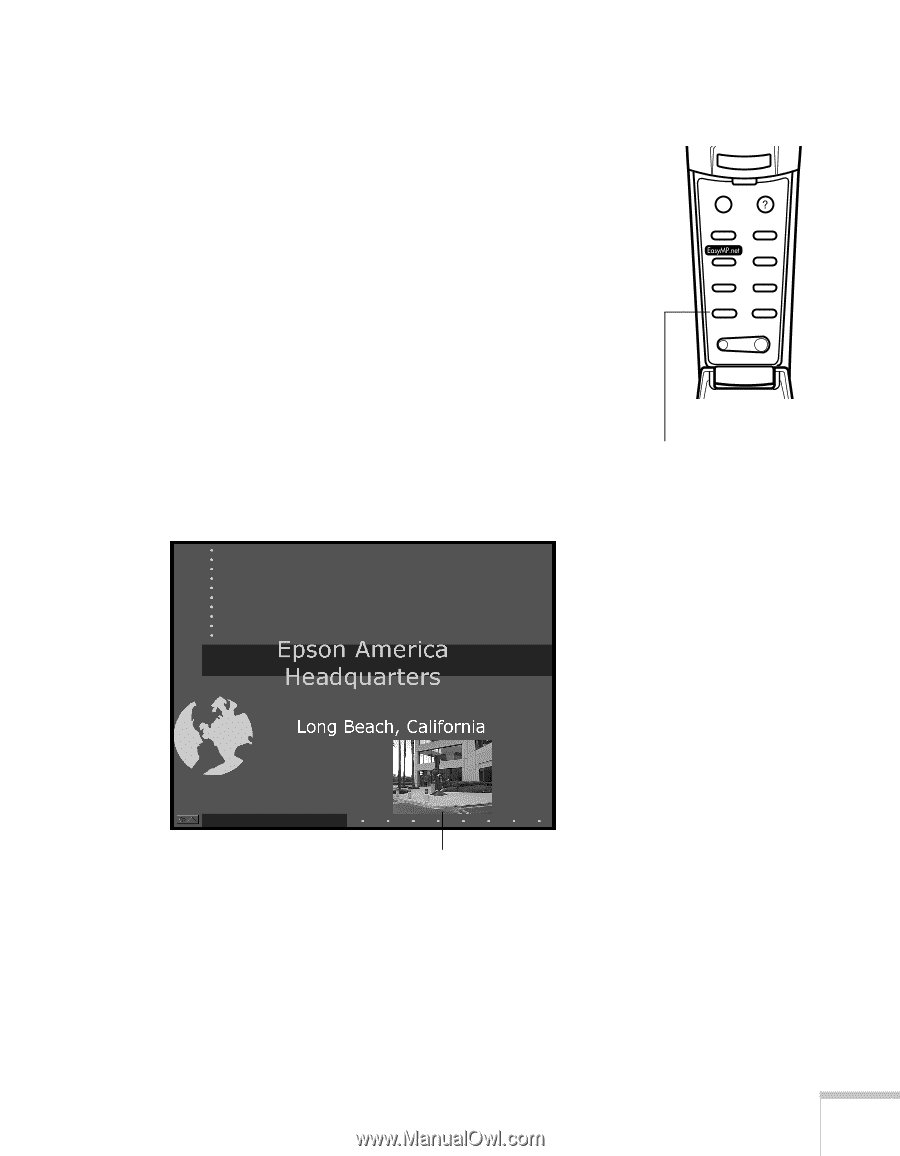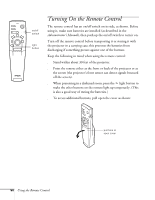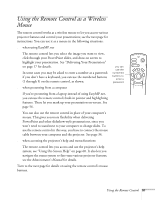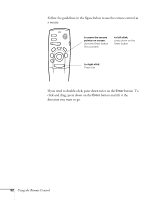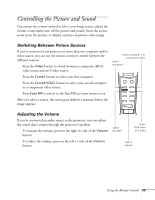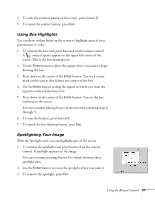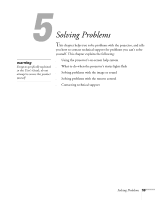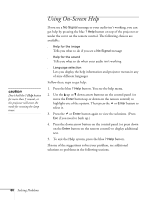Epson PowerLite 8150i User Manual - Page 60
Displaying Picture-in-Picture Video, Using the Remote Control, Administrator, s Manual
 |
View all Epson PowerLite 8150i manuals
Add to My Manuals
Save this manual to your list of manuals |
Page 60 highlights
Displaying Picture-in-Picture Video You can open a small video window on your computer image, and view a video at the same time as your computer presentation. First make sure you have connected your VCR or other video source using an RCA cable as described on page 36. You can also use S-video, but be sure to follow the instructions in the Administrator's Manual to connect the cable and select S-video in the P in P menu option. (You can't display the picture-in-picture window using component video.) 1. Press the P in P button on the remote control. The screen may go dark for a moment before you see your video image in a small window on screen. 2. Use the Enter button to reposition the video window; use the E-Zoom button to reduce or enlarge it. 3. Once the window is located and sized the way you want, press the Enter button; your video plays on the screen. Esc Menu Help Comp1 Comp2/YCbCr Capture Auto Video APPs Resize P in P Preset - Volume + display picture in picture video window 4. When you're finished viewing the picture-in-picture, press the P in P button again. The video window disappears. Using the Remote Control 55