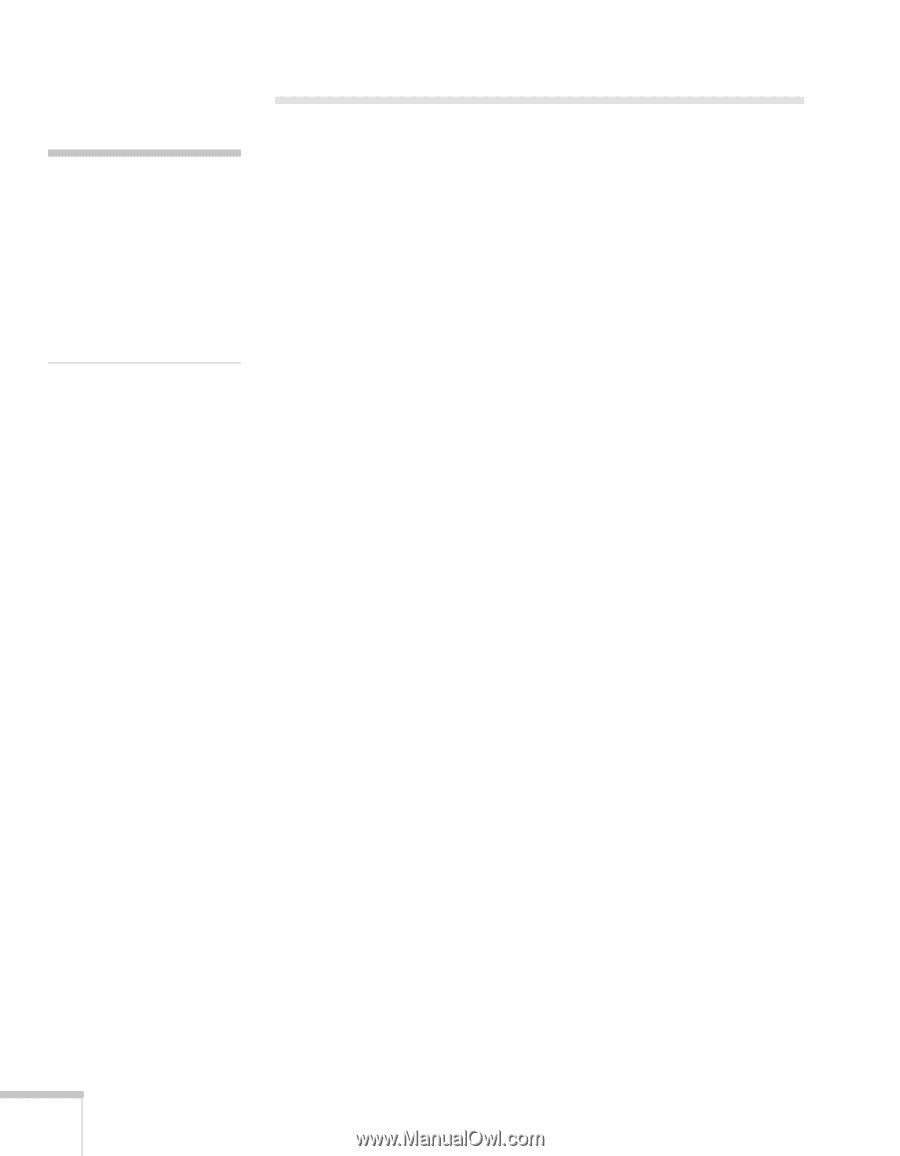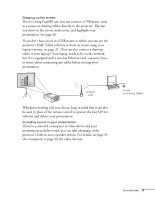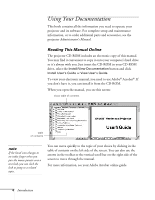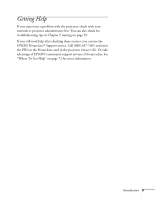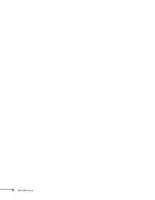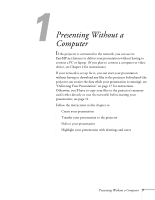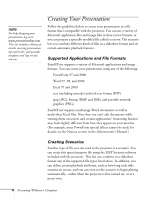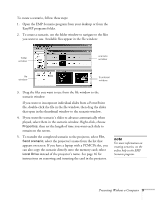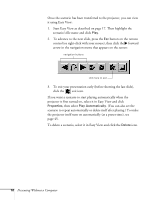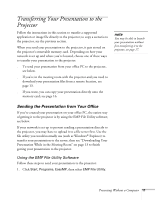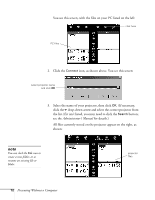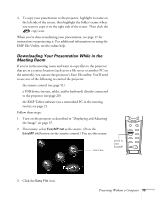Epson PowerLite 8150i User Manual - Page 13
Creating Your Presentation, Supported Applications and File Formats, Creating Scenarios
 |
View all Epson PowerLite 8150i manuals
Add to My Manuals
Save this manual to your list of manuals |
Page 13 highlights
note For help designing your presentation, log on to www.presentersonline.com. This site includes a library of articles covering presentation tips and tricks, and provides templates and clip art you can use. Creating Your Presentation Follow the guidelines below to create your presentation in a file format that's compatible with the projector. You can use a variety of Microsoft application files and image files in their native formats, or you can prepare a specially modified file called a scenario. The scenario lets you combine different kinds of files in a slideshow format and set certain automatic playback features. Supported Applications and File Formats EasyMP.net supports a variety of Microsoft applications and image formats. You can create your presentation using any of the following: s PowerPoint 97 and 2000 s Word 97, 98, and 2000 s Excel 97 and 2000 s text (including unicode) and rich text format (RTF) s jpeg (JPG), bitmap (BMP and DIB), and portable network graphics (PNG) EasyMP.net supports multi-page Word documents as well as multi-sheet Excel files. Note that you can't edit documents while viewing them on screen, and certain applications' formatting features may look slightly different from how they appear on your monitor. (For example, some PowerPoint special effects cannot be used; for details, see the Notices section in the Administrator's Manual.) Creating Scenarios Another type of file you can send to the projector is a scenario. You can create this special-purpose file using the EMP Scenario software included with the projector. This lets you combine in a slideshow format any of the supported file types listed above. In addition, you can define certain playback attributes, such as how long each slide remains on screen, and you can even set the scenario to begin playing automatically-either when the projector is first turned on, or at a preset time. 8 Presenting Without a Computer