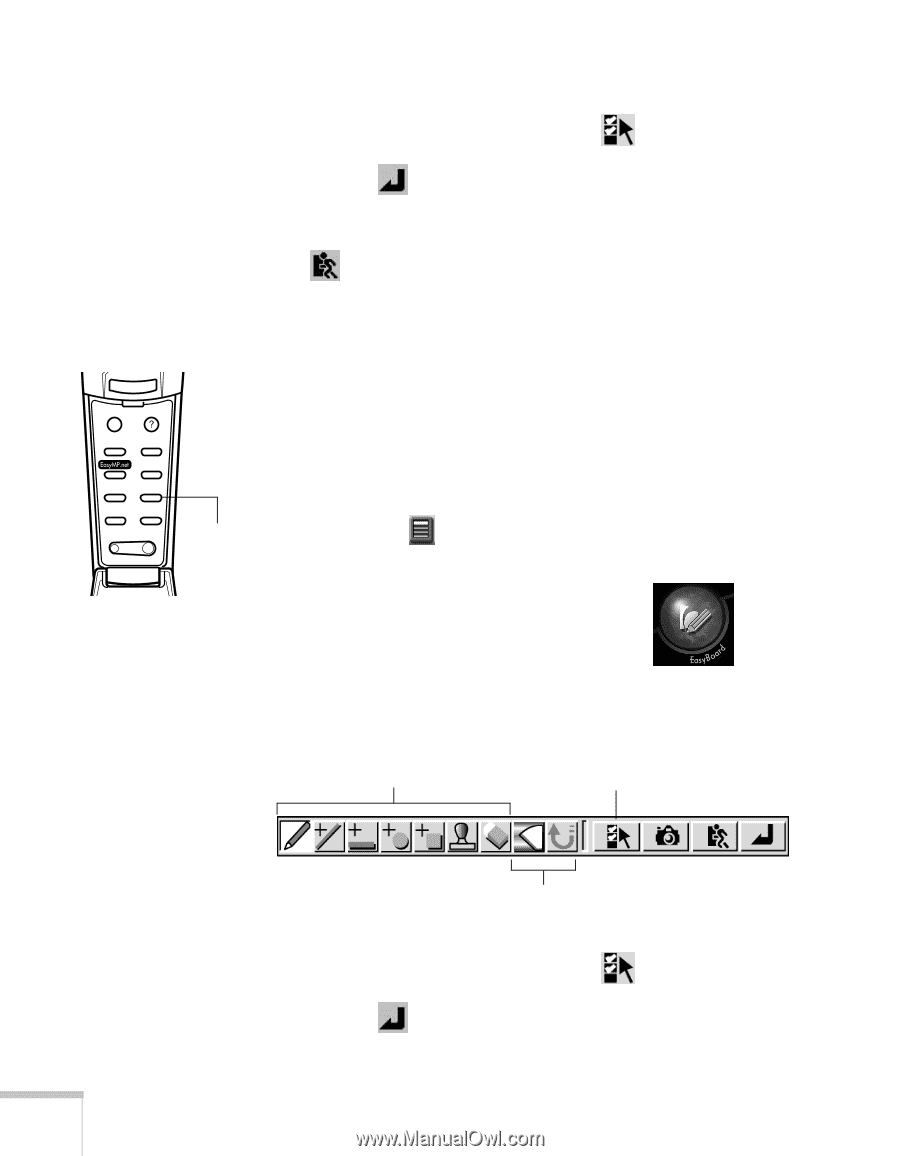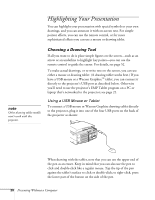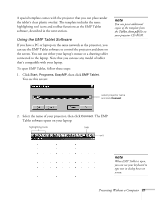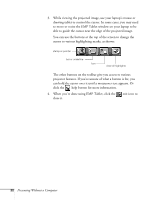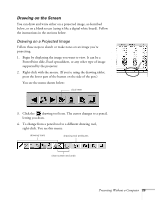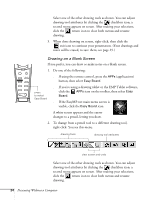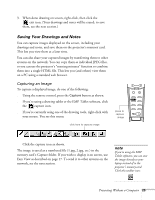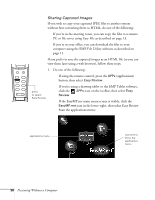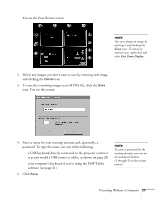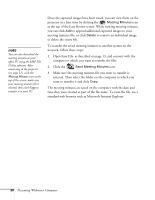Epson PowerLite 8150i User Manual - Page 29
Drawing on a Blank Screen, button, then select
 |
View all Epson PowerLite 8150i manuals
Add to My Manuals
Save this manual to your list of manuals |
Page 29 highlights
Select one of the other drawing tools as shown. You can adjust drawing tool attributes by clicking the checkbox icon; a second menu appears on screen. After making your selections, click the return icon to close both menus and resume drawing. 5. When done drawing on screen, right-click, then click the exit icon to continue your presentation. (Your drawings and notes will be erased; to save them, see page 25.) Esc Menu Help Comp1 Comp2/YCbCr Capture Auto Video APPs Resize P in P Preset - Volume + Drawing on a Blank Screen If you prefer, you can draw or make notes on a blank screen. 1. Do one of the following: s If using the remote control, press the APPs (applications) button, then select Easy Board. press to select Easy Board s If you're using a drawing tablet or the EMP Tablet software, click the APPs icon on the toolbar, then select Easy Board. s If the EasyMP.net main menu screen is visible, click the Easy Board icon: A white screen appears and the cursor changes to a pencil, letting you draw. 2. To change from a pencil tool to a different drawing tool, right-click. You see this menu: drawing tools drawing tool attributes clear screen and undo Select one of the other drawing tools as shown. You can adjust drawing tool attributes by clicking the checkbox icon; a second menu appears on screen. After making your selections, click the return icon to close both menus and resume drawing. 24 Presenting Without a Computer