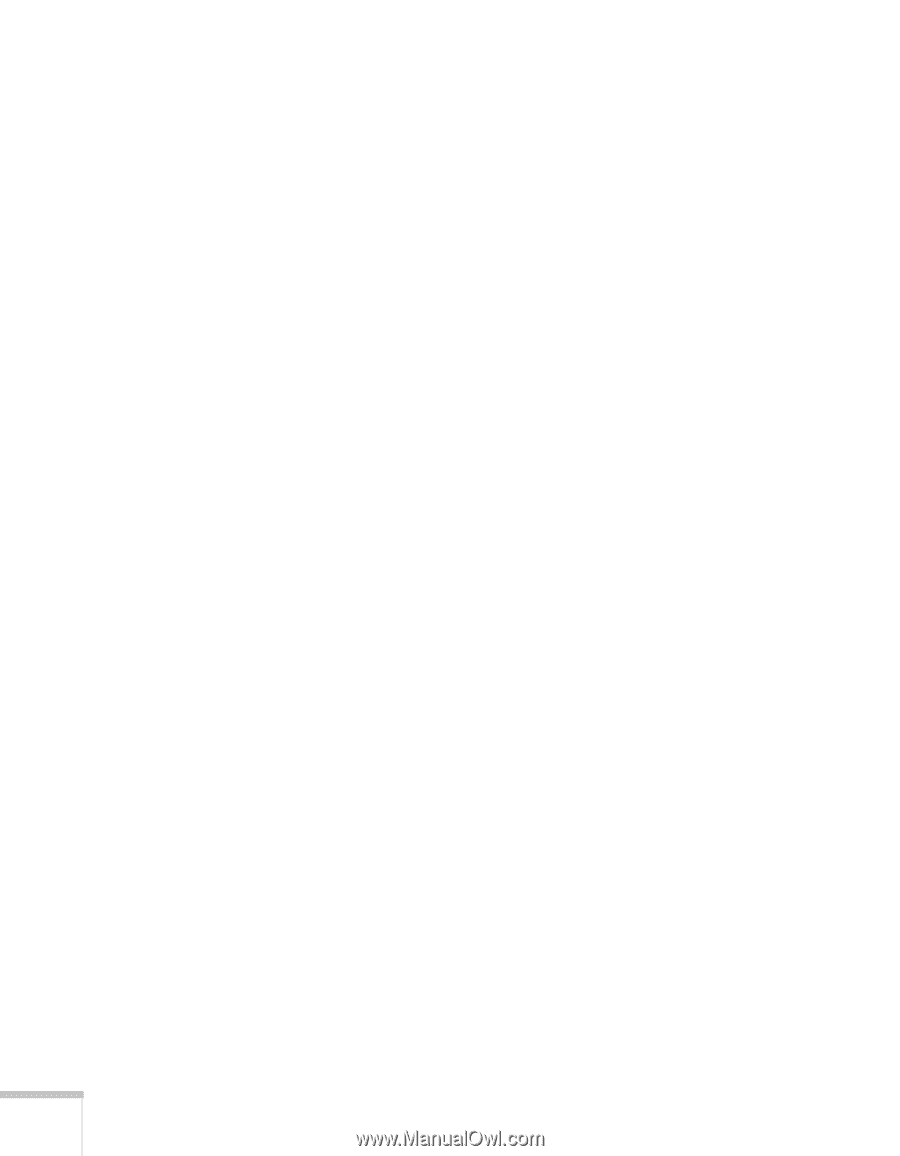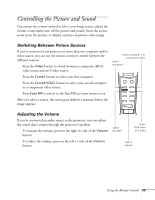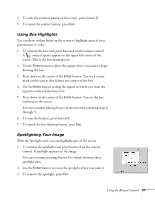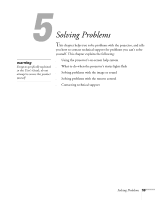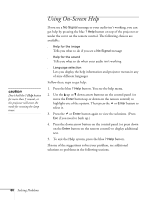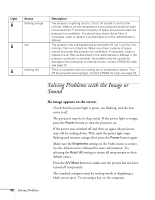Epson PowerLite 8150i User Manual - Page 63
Using Horizontal and Vertical Highlights, Clearing the Screen
 |
View all Epson PowerLite 8150i manuals
Add to My Manuals
Save this manual to your list of manuals |
Page 63 highlights
Using Horizontal and Vertical Highlights With the bar tool, you can draw bold horizontal or vertical lines on the screen to underline or highlight your presentation points. You can choose from three types of bars. 1. To activate the bar tool, press button 4 on the remote control. A horizontal bar appears across the screen. If you want a vertical bar, press 4 again. If you want to try another horizontal bar, press 4 again. 2. Use the Enter button to move the bar up and down the screen (or left and right if you are using the vertical bar). 3. After placing the bar where you want it, press down in the center of the Enter button to lock it in position on screen. 4. To cancel the bar drawing feature, press Esc. Clearing the Screen When done highlighting your presentation, press button 5. This erases any highlighting marks you've added to the screen. 58 Using the Remote Control