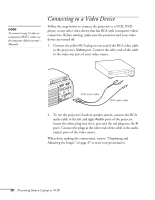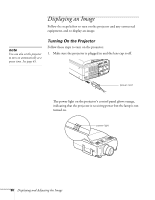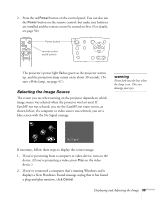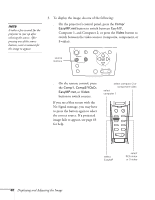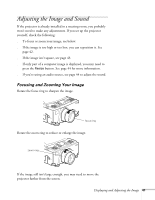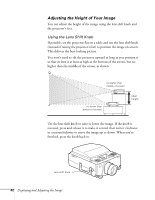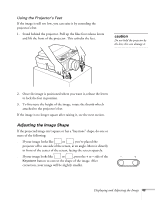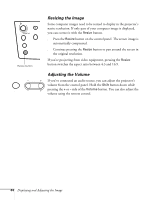Epson PowerLite 8150i User Manual - Page 44
Selecting the Image Source, warning
 |
View all Epson PowerLite 8150i manuals
Add to My Manuals
Save this manual to your list of manuals |
Page 44 highlights
2. Press the red Power button on the control panel. You can also use the Power button on the remote control, but make sure batteries are installed and the remote control is turned on first. (For details, see page 50.) Tracking 5 4 1 Tracking Freeze A/V Mute E-Zoom Power R/C ON OFF 3 2 Enter Esc Power button remote control on/off switch Power Help Comp/ Video A/V mute Resize Menu Esc Sync. Sync. Keystone Shift Volume The projector's power light flashes green as the projector warms up, and the projection lamp comes on in about 30 seconds. (To turn off the lamp, see page 47.) Selecting the Image Source The screen you see when turning on the projector depends on which image source was selected when the projector was last used. If EasyMP.net was selected, you see the EasyMP.net main screen, as shown below; if a computer or video source was selected, you see a blue screen with the No Signal message. warning Never look into the lens when the lamp is on. This can damage your eyes. No Signal If necessary, follow these steps to display the correct image: 1. If you're presenting from a computer or video device, turn on the device. (If you're projecting a video, press Play on the video device.) 2. If you've connected a computer that's running Windows and it displays a New Hardware Found message saying that it has found a plug-and-play monitor, click Cancel. Displaying and Adjusting the Image 39