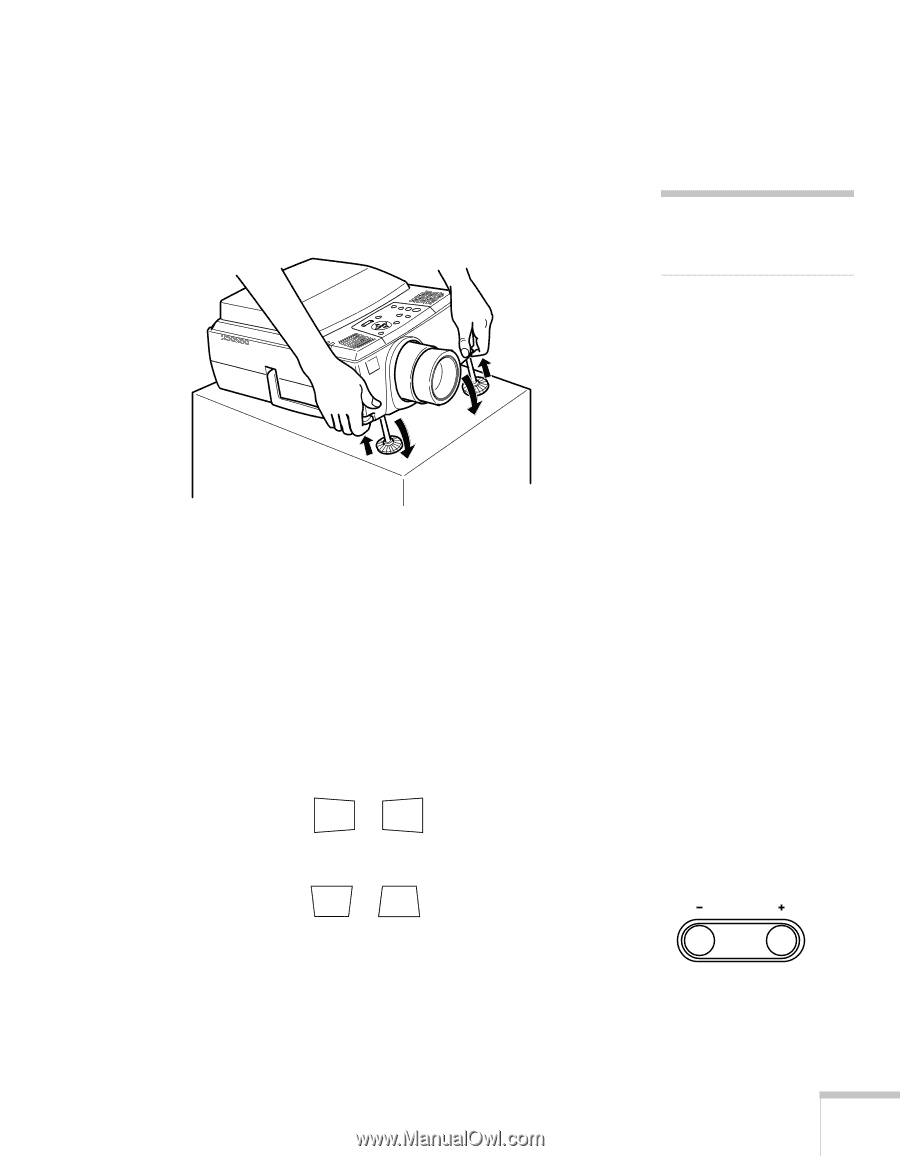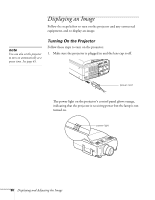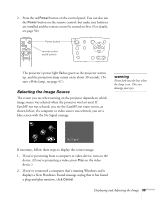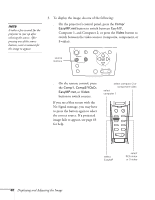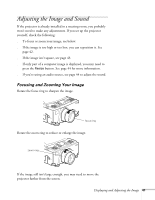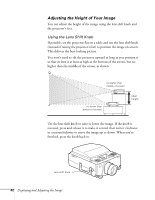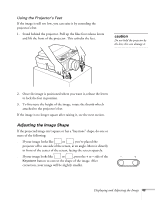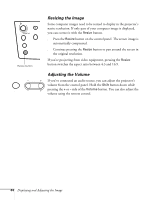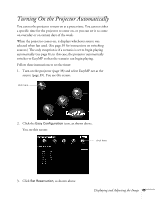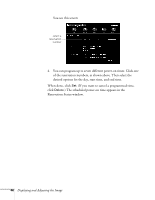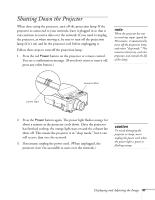Epson PowerLite 8150i User Manual - Page 48
Adjusting the Image Shape, caution
 |
View all Epson PowerLite 8150i manuals
Add to My Manuals
Save this manual to your list of manuals |
Page 48 highlights
Using the Projector's Feet If the image is still too low, you can raise it by extending the projector's feet. 1. Stand behind the projector. Pull up the blue foot release levers and lift the front of the projector. This unlocks the feet. caution Do not hold the projector by the lens; this can damage it. 2. Once the image is positioned where you want it, release the levers to lock the feet in position. 3. To fine-tune the height of the image, rotate the thumb wheels attached to the projector's feet. If the image is no longer square after raising it, see the next section. Adjusting the Image Shape If the projected image isn't square or has a "keystone" shape, do one or more of the following: s If your image looks like or , you've placed the projector off to one side of the screen, at an angle. Move it directly in front of the center of the screen, facing the screen squarely. s If your image looks like or , press the + or - side of the Keystone button to correct the shape of the image. After correction, your image will be slightly smaller. Keystone Displaying and Adjusting the Image 43