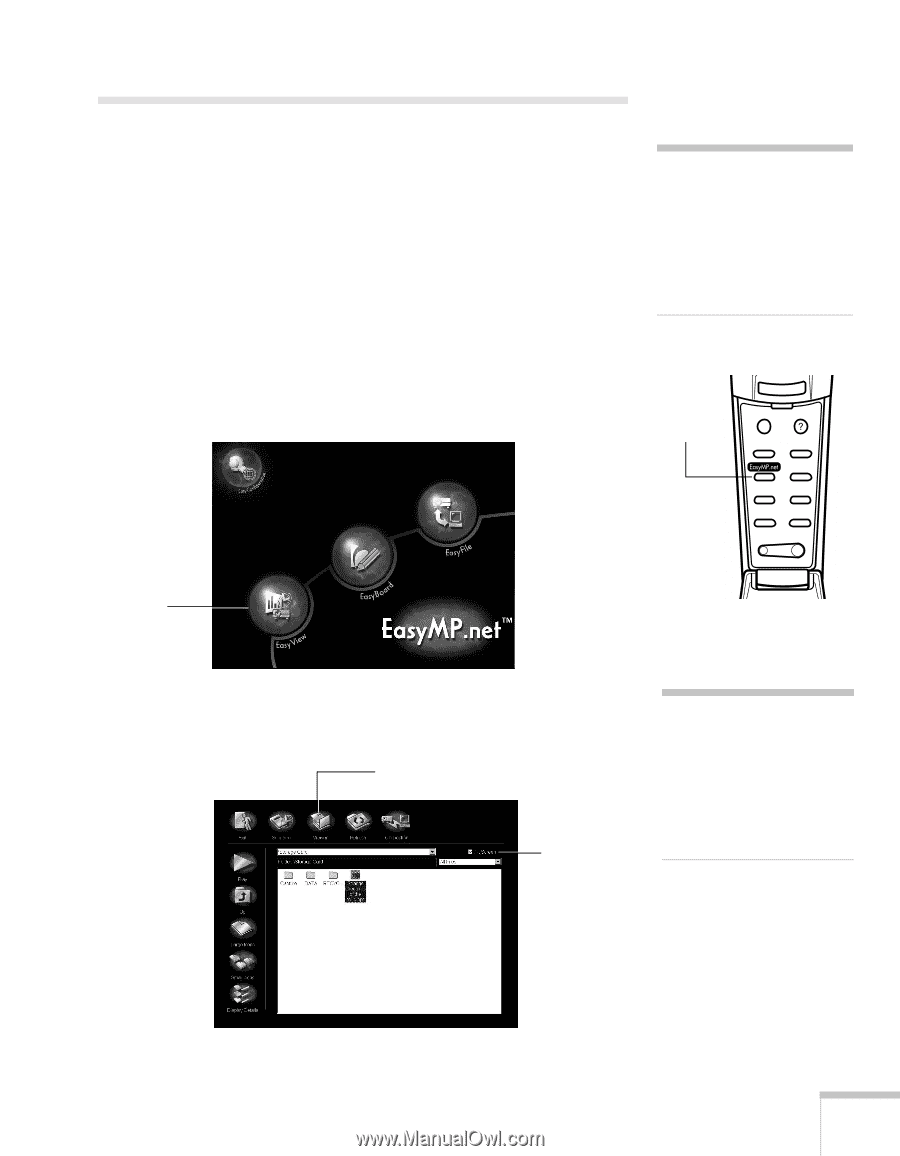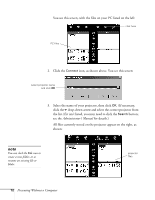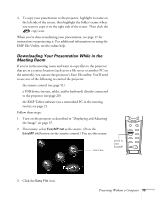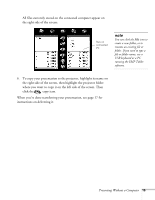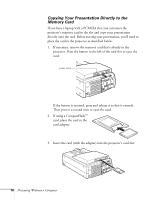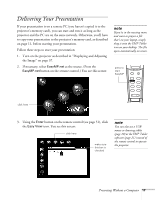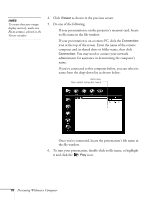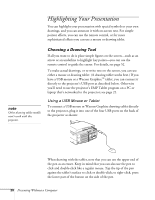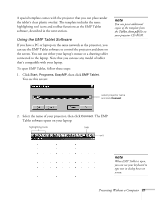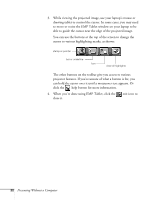Epson PowerLite 8150i User Manual - Page 22
Delivering Your Presentation
 |
View all Epson PowerLite 8150i manuals
Add to My Manuals
Save this manual to your list of manuals |
Page 22 highlights
Delivering Your Presentation If your presentation is on a remote PC (you haven't copied it to the projector's memory card), you can start and run it as long as the projector and the PC are on the same network. Otherwise, you'll have to copy your presentation to the projector's memory card, as described on page 11, before starting your presentation. Follow these steps to start your presentation: 1. Turn on the projector as described in "Displaying and Adjusting the Image" on page 37. 2. If necessary, select EasyMP.net as the source. (Press the EasyMP.net button on the remote control.) You see this screen: note If you're in the meeting room and want to project a file that's on your laptop, simply drag it onto the EMP Tablet icon on your desktop. The file opens automatically on screen. press to start EasyMP Esc Menu Help Comp1 Comp2/YCbCr Capture Auto Video APPs Resize P in P Preset - Volume + click here 3. Using the Enter button on the remote control (see page 51), click the Easy View icon. You see this screen: click here make sure this box is checked note You can also use a USB mouse or drawing tablet (page 20) or the EMP Tablet software (page 21) instead of the remote control to operate the projector. Presenting Without a Computer 17