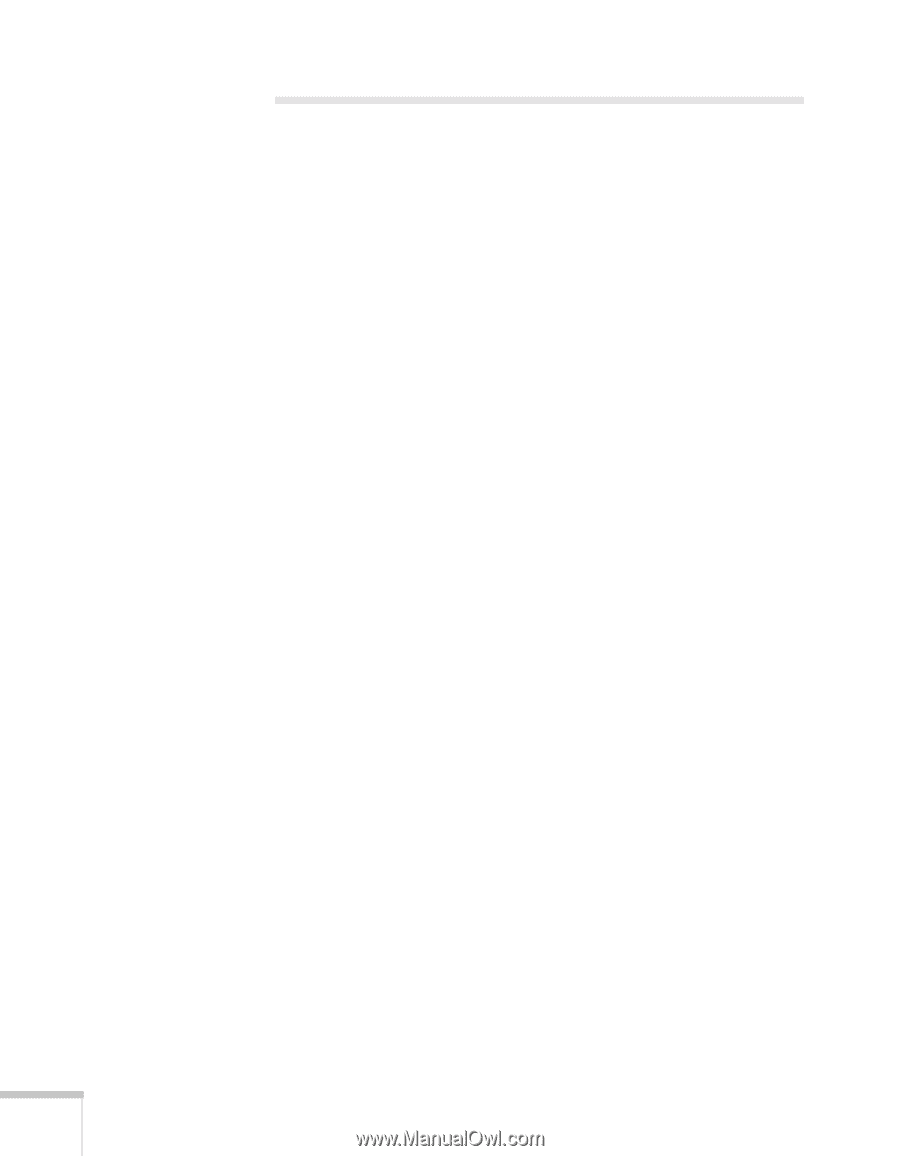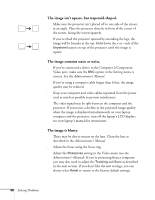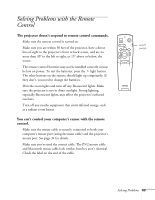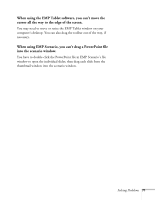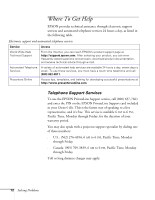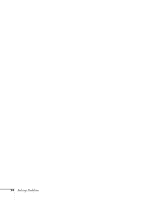Epson PowerLite 8150i User Manual - Page 75
Solving Problems with EasyMP.net
 |
View all Epson PowerLite 8150i manuals
Add to My Manuals
Save this manual to your list of manuals |
Page 75 highlights
Solving Problems with EasyMP.net You cannot send your presentation to the projector. s Make sure the projector is plugged into a power outlet (the projector doesn't have to be turned on, though). It must also be properly connected to your network, as described in the Administrator's Manual. s Make sure the memory card is inserted in the projector's PCMCIA slot. See page 16. You've copied your presentation to the projector, but it doesn't show up in Easy View. Make sure the presentation file is in one of the compatible formats listed on page 8. Projected images don't fit on the screen. Select Fit to screen in Easy View, as described on page 18. Your presentation doesn't look exactly the same as it did on your computer screen. Certain PowerPoint special effects are unavailable when using EasyMP.net, including sound effects. Microsoft Word and Excel files may not display with the same font you used on your computer. See Chapter 8 of the Administrator's Manual for more information. The remote control's highlighting tools don't work when using EasyMP.net. The numbered buttons on the remote control can be used to highlight images only when you're projecting directly from a computer or video source. Use EasyMP's highlighting tools instead; see page 20. 70 Solving Problems