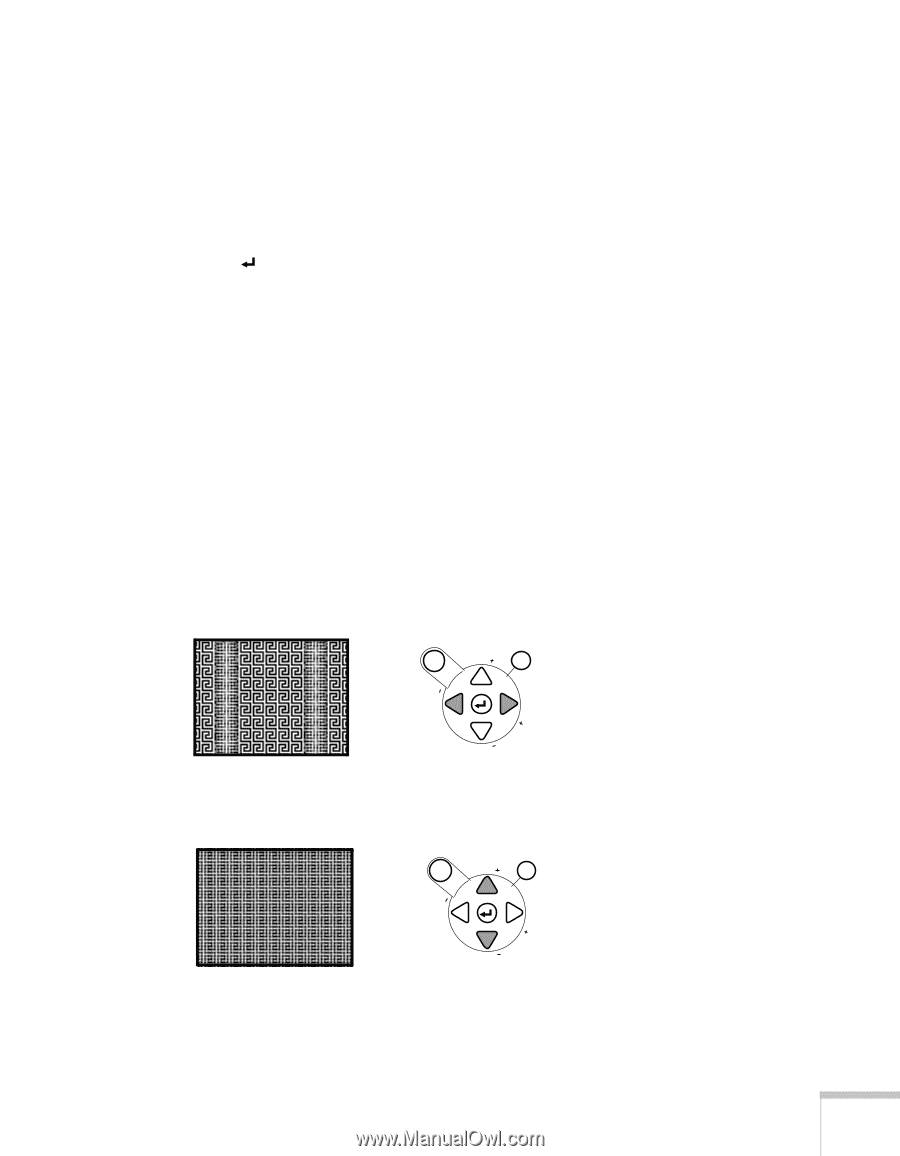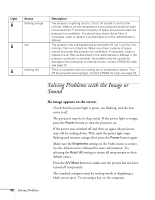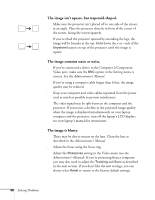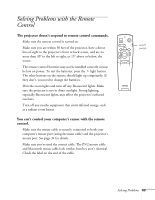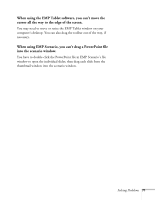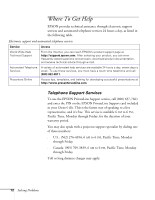Epson PowerLite 8150i User Manual - Page 72
You see vertical stripes or the image still looks blurry after
 |
View all Epson PowerLite 8150i manuals
Add to My Manuals
Save this manual to your list of manuals |
Page 72 highlights
You see vertical stripes or the image still looks blurry after trying the solutions in the previous section. s If you're projecting from a computer and displaying an image that contains a lot of fine detail (such as the body of a letter), you may notice one or more vertical stripes or bands, or some of the characters may look heavy or blurred. Press Auto on the remote control or the Enter button on the control panel. This resets the projector's tracking and sync settings. s If further adjustment is needed, you can fine-tune the Tracking and Sync settings manually using the buttons on the control panel (or using the Video menu as described in the Administrator's Manual): 1. Fill the screen with an image containing fine detail when making these adjustments. For example, in Windows you can click Start, Settings, and Control Panel, then double-click Display; select a pattern to appear as your desktop background. If this option isn't available, try projecting black text on a white background (such as a letter). 2. Press the Tracking - and Tracking + buttons to eliminate vertical stripes. Menu Esc Sync. Tracking Tracking Sync. 3. Press the Sync - and Sync + buttons to increase the sharpness of the image. Menu Esc Sync. Tracking Tracking Sync. Solving Problems 67